My folders, Templates, My folders templates – Samsung SGH-T479RNATMB User Manual
Page 58
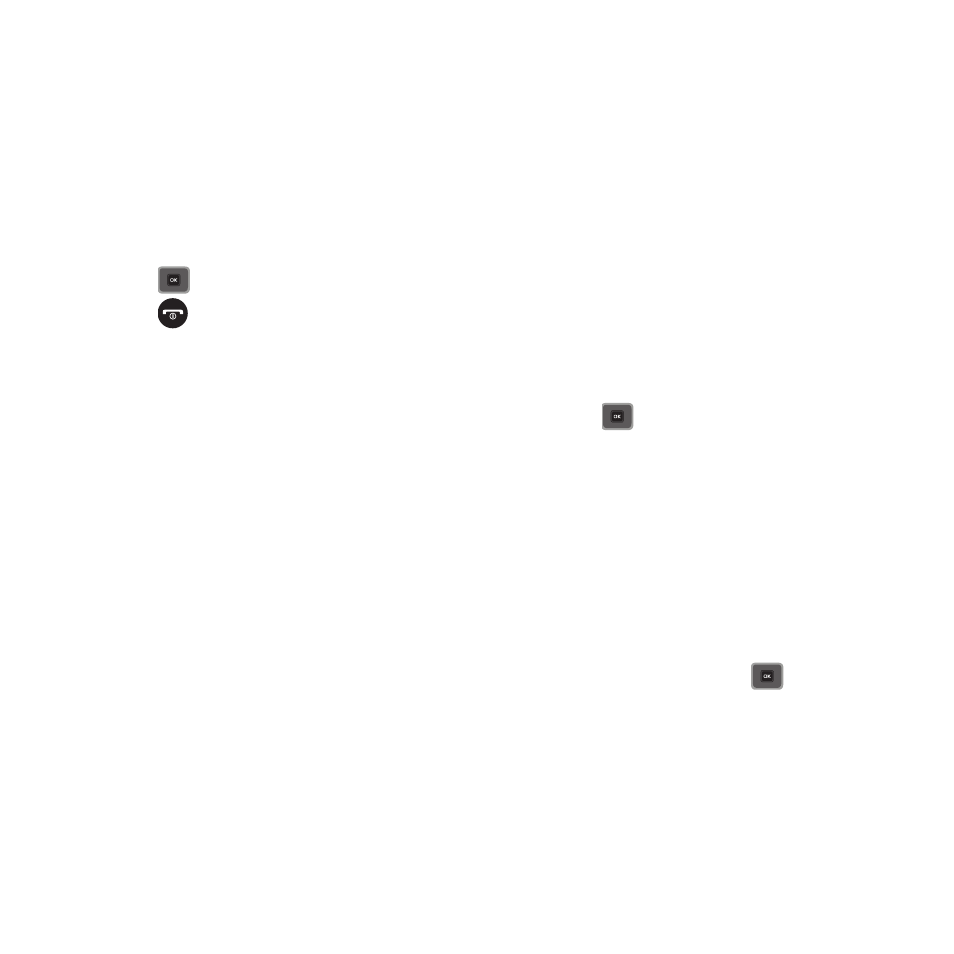
55
- Priority: select the priority level of your messages.
- Expiration: select the length of time you want the message to remain on the MMS server.
- Request delivery report: allows you to activate or deactivate the report function. When this option is enabled, the network
informs you whether your message was delivered.
- Request read report: when this option is enabled, your phone sends a request for a reply along with your message to the recipient.
- Keep a copy: specify whether you want to keep a copy of the sent messages on your phone.
–
Select language: allows you to set the language to English, Français, or Español.
• Save to: allows you to save this message to the Drafts or Templates folder.
• Exit composer: allows you to exit the edit feature and return to the Drafts folder.
5.
Press
(while viewing the message) to send the message.
6.
Press
to return to the Idle screen.
My Folders
Use My Folders to manage and organize your messages and store them on your phone.
ᮣ
1. In Idle mode, press Menu
➔
Messaging
➔
My folders and press
.
To create a new folder
:
1.
Press Create.
2.
Enter the title of the folder and press the OK soft key.
The newly created folder displays on the My folders screen.
Templates
Besides entering message text using the keypad keys, you can speed message composition by including copies of
stored text (Templates) in your message.
ᮣ
In Idle mode, press Menu
➔
Messaging
➔
Templates and press the Select soft key or
.
The following options are available:
–
Text message templates
–
Picture message templates
