Basic recording – Samsung SC-D86-XAA User Manual
Page 35
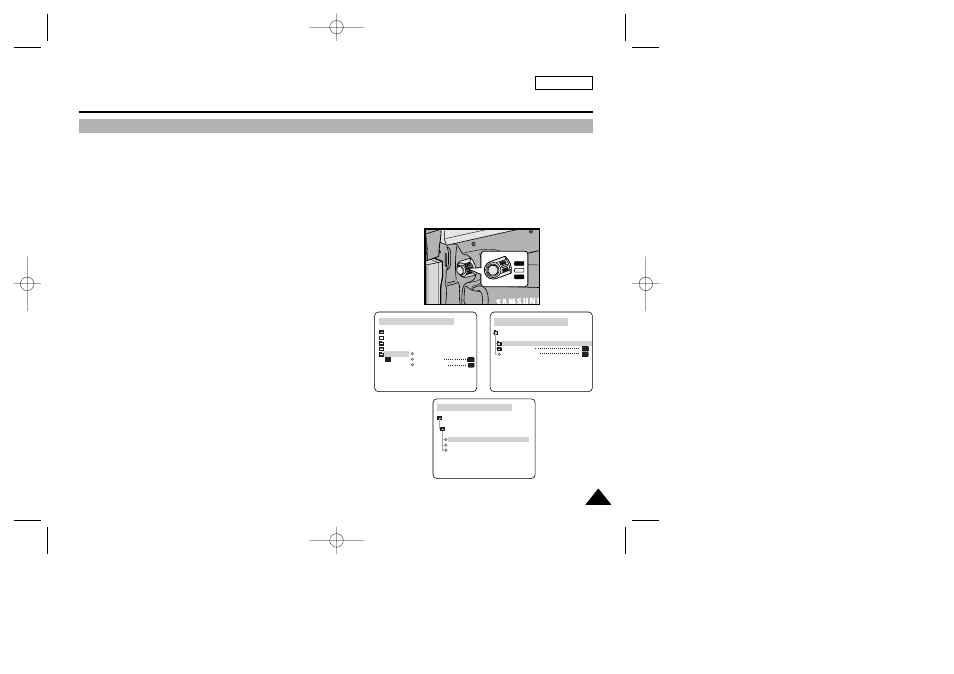
ENGLISH
Basic Recording
31
31
✤
Your camcorder is equipped with a 2.5 inch color Liquid Crystal Display(LCD) screen, which enables you
to view what you are recording or playing back directly.
✤
Depending on the conditions under which you are using the camcorder (indoors or outdoors for example),
you can adjust ;
■
BRIGHT SELECT
■
BRIGHT ADJUST
■
COLOR ADJUST
1. Set the POWER switch to CAMERA position.
■
In the PLAYER mode, you may only setup the LCD while the tape is playing.
2. Open the LCD screen, and the LCD switches on.
3. Press the MENU button.
4. Turn the MENU DIAL so that VIEWER is highlighted and then
press the ENTER button.
5. Turn the MENU DIAL so that LCD ADJUST is highlighted.
6. Press the ENTER button to enter the sub-menu.
7. Turn the MENU DIAL so that it highlights the menu item you want to
adjust (BRIGHT SELECT, BRIGHT ADJUST, COLOR ADJUST).
CAM MODE
VIEWER SET
LCD ADJUST
DATE / TIME
TV DISPLAY
CAM MODE
INITIAL
LCD ADJUST
DATE/TIME
TV DISPLAY
CAMERA
A/V
MEMORY
VIEWER
CAM MODE
LCD ADJUST
VIEWER SET
BRIGHT SELECT . . . . NORMAL
BRIGHT ADJUST . . . . . . [ 1 8 ]
COLOR ADJUST . . . . . . [ 1 8 ]
Adjusting the LCD
CAMERA
OFF
PLAYER
00516B SCD86/D87-SEA (28~61) 2/10/03 4:38 PM Page 31
