Advanced tab, Image tab, Output tab – Samsung SCX-6545N-XPE User Manual
Page 105: Scanning originals and sending through email (scan
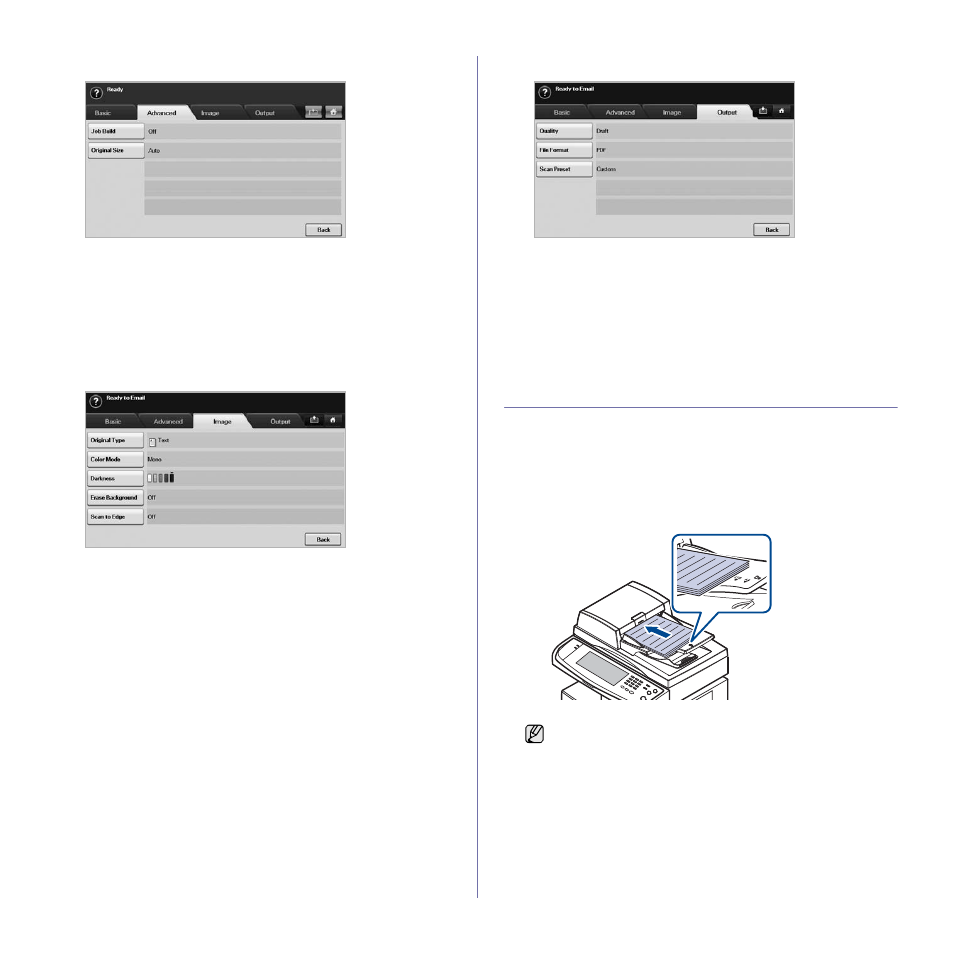
52 _
Scanning
Advanced tab
• Job Build: Allows you to scan several originals, and then send them
in a single email or send them to a server(s) at once. (See "Scanning
and sending multiple documents in a single email" on page 53. or
See "Scanning and sending multiple documents to SMB/FTP
server(s) at once" on page 56.)
• Original Size: Sets the originals to a specific fixed size. (See
• Back: Returns to the previous screen.
Image tab
• Original Type: Selects whether the original is text or photo. (See
• Color Mode: Adjusts the color options of the scan output. If the
original is color and you want to scan in color, press Color Mode.
(See "Color Mode" on page 58.)
• Darkness: Adjusts the degree of darkness of the scan output. Use
left/right arrow to adjust the values. (See "Darkness" on page 58.)
• Erase Background: Erases backgrounds like paper patterns. (See
"Erase Background" on page 58.)
• Scan to Edge: Scans originals from edge-to-edge. (See "Scan to
• Back: Returns to the previous screen.
Output tab
• Quality: Adjusts the display quality of the scan output. (See
• File Format: Selects the file format of the scan output. (See "File
• Scan Preset: Automatically changes some scan options such as file
format, resolution, and more. You can adjust options to fit each
specific purpose. (See "Scan Preset" on page 59.)
• Back: Returns to the previous screen.
SCANNING ORIGINALS AND SENDING
THROUGH EMAIL (SCAN TO EMAIL)
You can scan the originals and email the scanned image to several
destinations from the machine by email.
Sending a scanned image to several destinations as
an email attachment
1.
Place the originals face up in the DADF. Or you can use the scanner
glass for one sheet of paper.
2.
Press Scan from the Main screen.
3.
Press Scan to Email.
4.
Set the scan features in the Advanced, Image, or Output tabs. (See
5.
Press the Basic tab to enter the email address.
If the authentication message shows, enter User Name and
Password. This message shows only when the network
administrator has set the authentication in SyncThru™ Web
Service
