Security, Access control – Samsung SCX-6545N-XPE User Manual
Page 140
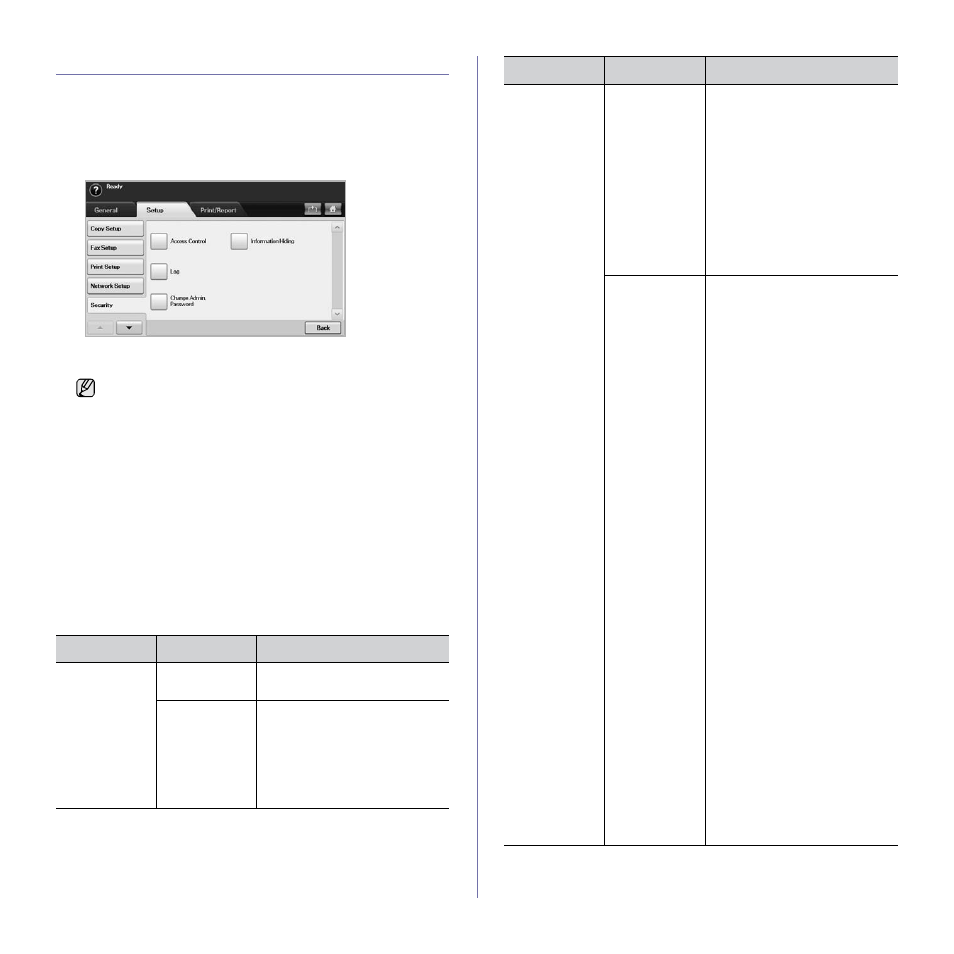
Machine status and advanced setup_ 87
SECURITY
This feature lets you control and lock all outgoing data, or change the
password.
1.
Press Machine Setup on the control panel.
2.
Press Admin Setting. When the login message pops up, then enter
password and press OK.
3.
Press the Setup tab > Security.
Access Control
.
• Using SyncThru™ Web Service, administrators can classify
users into several groups according to each user’s role. Each
user’s authorization, authentication and accounting will be
controlled by the group’s role definition. For example, if a group
A only has authorization to use the copy function, users in
group A can only copy with the machine: they cannot fax or
scan. You can set this feature from SyncThru™ Web Service.
Click Security > User Access Control > Authority.
• When the Single Sign-On (SSO) feature is enabled, users just
need to log in to the service only one time. Then the system
automatically checks the user’s authority based on the user ID
and password. The SSO feature is related to all of the security
functions such as authentication, authorization and accounting.
The SSO feature can be configured from SyncThru™ Web
Service
. Log in to the SyncThru™ Web Service as an
administrator. (See "Managing your machine from the
website" on page 98.) And click Security > User Access
Control
> Authentication> Options.
OPTION
OPTION
DESCRIPTION
Authentication
Method
No
Authentication
It disables Authentication
Method
.
Local
Authentication
It enables the local authentication
mode. The user ID and password
is stored in an internal storage of
the device. The administrator can
see the user information from the
SyncThru™ Web Service
>
Security
> User Access Control
> User Profile menu.
Authentication
Method
(Continue)
Network
Authentication
It enables the network
authentication mode. When the
users already belong to a server-
based networks, the Network
Authentication
system can be
simply configured with the existing
server. Then the user can access
with the ID and password stored in
the remote authentication server.
To use any features in Network
Authentication
mode, the users
have to get a certificate from SMB,
FTP, LDAP, or Keberos server
defined in SyncThru™ Web
Service
.
Foreign Device
Interface
When you install the optional FDI
kit, select Foreign Device
Interface Configuration Setup
to
activate it.
• Job Timer: If there is not
enough credit, you can set the
machine to cancel a job right
away or wait a designated
amount of time for a deposit.
• Print Job Control: When it is
enabled, the both computer
printing and copying are
possible since the credit
remains. With Disable, only
the copy printing job needs the
credit. (which means a
computer printing a report or a
fax job needs no credits)
• Inhibit Services: When no
credit is left, the machine
disables the copy job only with
Copy Only
. With All Services,
scanning service and copy job
are disabled.
• Internal Credits: It is used
when you cancel the job or
when the job is cancelled by
the device due to insufficient
credits (coin) or is canceled by
user’s request. If you select
Enable
, the machine deposits
a credit equal to the number of
sheets that did not print out
correctly, then it prints next job
for free (for the amount
deposited). With Disable, even
if you cancel the printing job,
the machine includes jammed
paper in the count and the cost
of printing.
• Image Counter: Depends on
whether the machine counts
blank white pages.
OPTION
OPTION
DESCRIPTION
