Listening to music, Changing the camera angle, Selecting the picture settings – Samsung BD-D5100-ZA User Manual
Page 20: Setting bonusview, Playing an audio cd (cd-da)/mp3, Repeat an audio cd (cd-da)/ mp3, Playlist
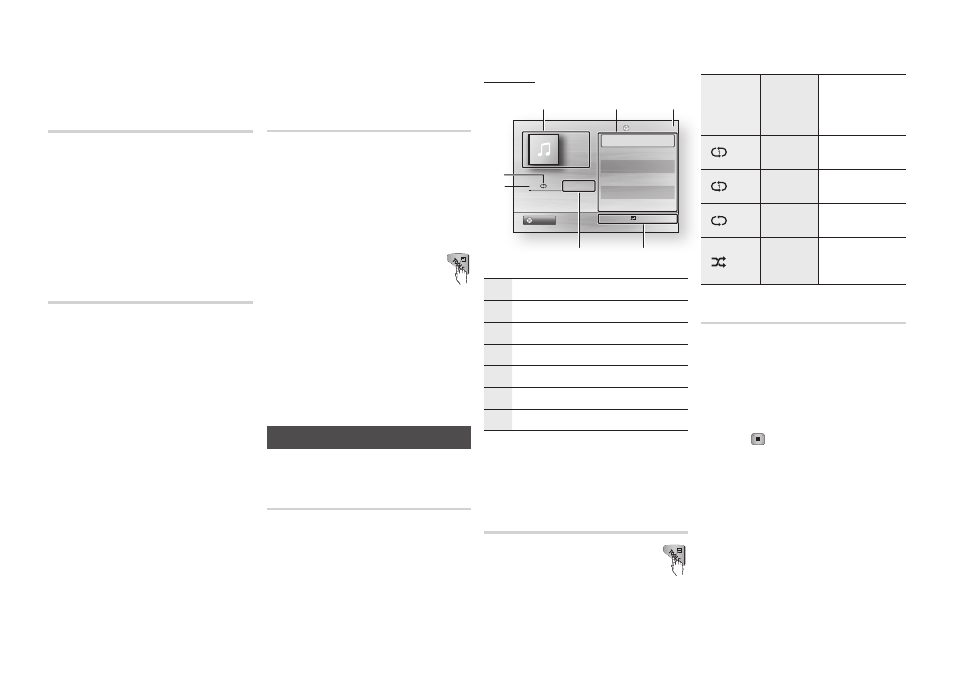
20
If you press the
▪
SUBTITLE button on the remote
control, the subtitle bar appears.
Press the RETURN button to remove the subtitle
bar.
Changing the Camera Angle
hZ
When a Blu-ray Disc/DVD contains multiple
angles of a particular scene, you can use the
ANGLE function.
During playback, press the
1.
TOOLS button.
Press the ▲▼ buttons to select
2.
Angle.
Press the ◄► buttons to select the
3.
desired Angle.
Selecting the Picture Settings
hzZ�
This function enables you to adjust video
quality when the player is connected to a TV.
During playback, press the
1.
TOOLS button.
Press the ▲▼ buttons to select
2.
Picture
Setting, and then press the ENTER
button.
Press the ◄► buttons to select the
3.
desired Picture Setting
.
Dynamic
•
: Choose this setting to
increase Sharpness.
Normal
•
: Choose this setting for most
viewing applications.
Movie
•
: This is the best setting for
watching movies.
User
•
: Lets you adjust the sharpness
and noise reduction function
respectively.
✎
NOTE
When you use BD wise function, this menu will
▪
not appear.
Setting BONUSVIEW
h
The BONUSVIEW feature allows you to view
additional content (such as commentaries)
in a small screen window while the movie is
playing.
This function is only available if the disc has
the Bonusview feature.
During playback, press the
1.
TOOLS
button.
Press the ▲▼ buttons to select
2.
BONUSVIEW Video or BONUSVIEW
Audio.
Press the ◄► buttons to select the
3.
desired Bonusview.
✎
NOTE
If you switch from BONUSVIEW Video,
▪
BONUSVIEW Audio will change automatically in
accordance with BONUSVIEW Video.
Listening to Music
o�
Playing an Audio CD (CD-DA)/MP3
Insert an Audio CD (CD-DA) or an MP3
1.
Disc into the disc tray.
For an Audio CD (CD-DA), the first
•
track plays automatically.
For an MP3 disc, press the ◄►
•
buttons to select Music, then press
the ENTER button.
Audio CD (CD-DA)/MP3 Screen
Elements
"
Pause
Tools ' Return
+
00:08 / 05:57
1/6
TRACK 001
05:57
TRACK 002
04:27
TRACK 003
04:07
TRACK 004
03:41
TRACK 005
03:17
TRACK 006
03:35
Playlist
TRACK 001
3
1
2
6
7
4
5
CD
1
Displays the music information.
2
Displays the playlist.
3
Display the current track/total tracks.
4
Displays buttons available.
5
Shows the current play time/total play time.
6
Displays the current playback status.
7
Displays the repeated playback status.
Press the ▲▼ buttons to select the track
2.
you want to play, and then press the
ENTER button.
Repeat an Audio CD (CD-DA)/
MP3
During the Playlist playback, press
1.
the TOOLS button.
Select
2.
Repeat Mode, and then
press the ◄► buttons to select the
desired repeat mode.
Press the
3.
ENTER button
.
Off
Audio CD
(CD-DA)/MP3
Tracks on a disc are
played in the order
in which they were
recorded on the disc.
( ) Track Audio CD
(CD-DA)
Current track is
repeated.
( ) One
MP3
Current track is
repeated.
( ) All
Audio CD
(CD-DA)/MP3
All tracks are
repeated.
(
) Shuffle Audio CD
(CD-DA)/MP3
The random option
plays a disc’s tracks
in random order.
Playlist
Insert an Audio CD (CD-DA) or an MP3
1.
Disc into the disc tray.
For an Audio CD (CD-DA), the first track
•
plays automatically.
For an MP3 disc, press the ◄► buttons
•
to select Music, then press the ENTER
button.
To move to the Music List, press the
2.
STOP ( ) or RETURN button.
The Music List screen appears.
Press the ▲▼◄► buttons to move to a
3.
desired track, then press the yELLOW (C)
button to check the desired track.
Repeat this procedure to select additional
tracks.
If you want to remove a track from the
4.
playlist, go to the track, and then press the
yELLOW (C) button again. The track is
removed.
Press the
5.
ENTER button to play the
selected tracks.
The selected tracks will play automatically.
