Basic functions, Playing a video, Using the disc menu/title menu/popup menu – Samsung BD-D5100-ZA User Manual
Page 18: Using the search and skip functions
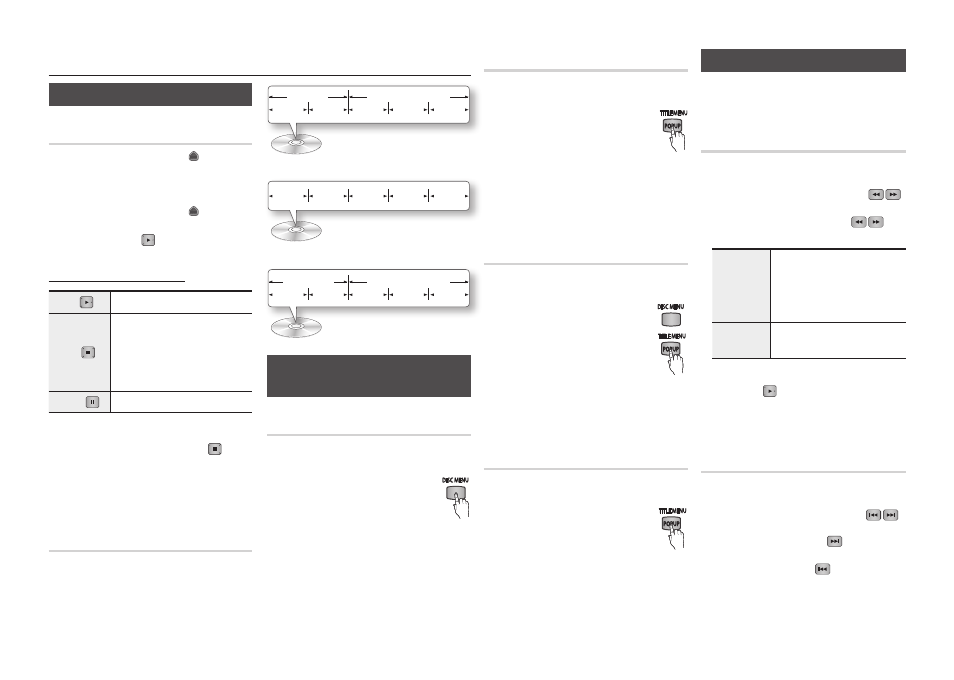
18
Basic Functions
Playing a Video
Playback
Press the
1.
OPEN/CLOSE ( ) button to
open the disc tray.
Place a disc gently into the tray with the
2.
disc’s label facing up.
Press the
3.
OPEN/CLOSE ( ) button to
close the disc tray.
Press the
4.
PLAy ( ) button.
Playback related buttons
PLAY ( )
Starts playback.
STOP ( )
Stops playback.
If you press the button once :
•
The
stop position is memorized.
If you press the button twice
•
: The
stop position is not memorized.
PAUSE ( ) Pauses playback.
✎
NOTE
For some discs, pressing the
▪
STOP ( ) button
once may not memorize the stop position.
Video files with high bit rates of 20Mbps or
▪
more strain the player’s capabilities and may
stop playing during playback.
Disc Structure
The content of discs are usually divided as
shown below.
Blu-ray Disc, DVD-VIDEO
•
Audio CD (CD-DA)
•
MP3, WMA, Divx, MKV and MP4
•
Using the Disc Menu/Title Menu/
Popup Menu
Using the Disc Menu
hZ
During playback, press the
1.
DISC
MENU button on the remote
control.
Press the ▲▼◄►
2.
buttons to make a
selection, and then press the ENTER button.
✎
NOTE
Depending on the disc, the menu items may
▪
differ and this menu may not be available.
title 1
title 2
chapter 1 chapter 2 chapter 1 chapter 2 chapter 3
folder (group) 1
folder (group) 2
file 1
file 2
file 1
file 2
file 3
track 1
track 2
track 3
track 4
track 5
Using the Title Menu
Z
During playback, press the
1.
TITLE
MENU button on the remote control.
Press the ▲▼◄► buttons to make
2.
the desired selection, then press
the ENTER button.
✎
NOTE
Depending on the disc, the menu items may
▪
differ and this menu may not be available.
Playing the Title List
z
During playback, press the
1.
DISC
MENU or TITLE MENU button.
Press the ▲▼ buttons to select
2.
an entry you want to play from
the Title List, and then press the
ENTER button.
✎
NOTE
If your disc has
▪
a playlist, press the GREEN (B)
button to go to the playlist.
Using the Popup Menu
h
During playback, press the
1.
POPUP
MENU button on the remote control.
Press the ▲▼◄► buttons or
2.
ENTER
button to select the desired menu.
✎
NOTE
Depending on the disc, the menu items may
▪
differ and this menu may not be available.
Using the Search and Skip Functions
During play, you can search quickly through a
chapter or track, and use the skip function to
jump to the next selection.
Searching for a Desired Scene
hzZ��
During playback, press the
•
SEARCH (
)
button.
Each time you press the SEARCH (
)
button, the playback speed will change as follows:
BD-ROM,
BD-RE/-R,
DVD-RW/-R,
DVD+RW/+R,
DVD-VIDEO
)
1 ) 2 ) 3
)
4 ) 5 ) 6 ) 7
(
1 ( 2 ( 3
(
4 ( 5 ( 6 ( 7
DivX, MKV,
MP4
)
1 ) 2 ) 3
(
1 ( 2 ( 3
To return to normal speed playback, press
•
the PLAy ( ) button.
✎
NOTE
The player does not play sound in search mode.
▪
Skipping Chapters
hzZ��
During playback, press the
•
SKIP (
)
button.
If you press the SKIP (
) button, the
disc moves to the next chapter.
If you press the SKIP ( ) button, the
disc moves to the beginning of the chapter.
One more press makes the disc move to
the beginning of the previous chapter.
