Add, edit, or erase tasks – Samsung SCH-A630DAVXAR User Manual
Page 101
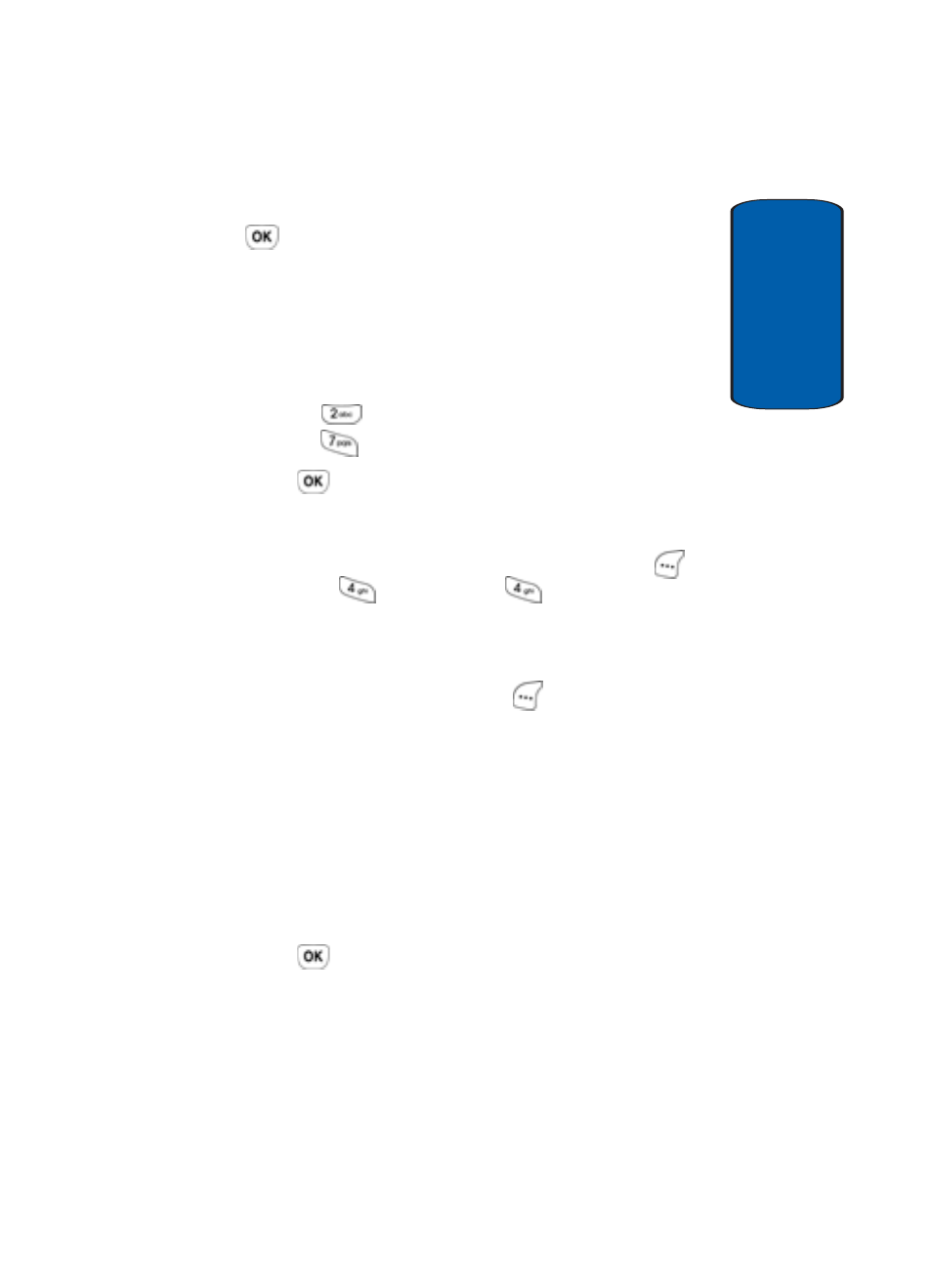
Section 8: Planner
101
To do list
Sect
ion 8
4. When you’re finished entering details for the task, press
. You’re prompted to enter the priority for the task.
5. Use the navigation keys to select High or Low priority.
6. Use the down navigation key to highlight the Enter Date
field.
7. Enter a time and date for the task using the keypad.
• Press
for A.M. when
P
is highlighted.
• Press
for P.M. when
A
is highlighted.
8. Press
to save the task.
Add, edit, or erase tasks
1. In standby mode, press the Menu (left) soft key (
),
then press
(Planner) and
again for To Do List.
2. Use the navigation key to browse tasks in your To Do
List. Events are presented in order of priority.
3. Press the Option (left) soft key (
) while viewing your
To Do List. A pop-up menu with the following options
appears in the display.
•
Add new
: Add a new task to the To Do List.
•
Edit
: Edit the task currently appearing in the display.
•
Erase
: Erase the task currently appearing in the display.
•
Erase All
: Erase all tasks from your To Do List.
4. Use the navigation keys to highlight an option.
5. Press
to select the option.
