Time and date – Samsung SGH-S390CSATFN User Manual
Page 99
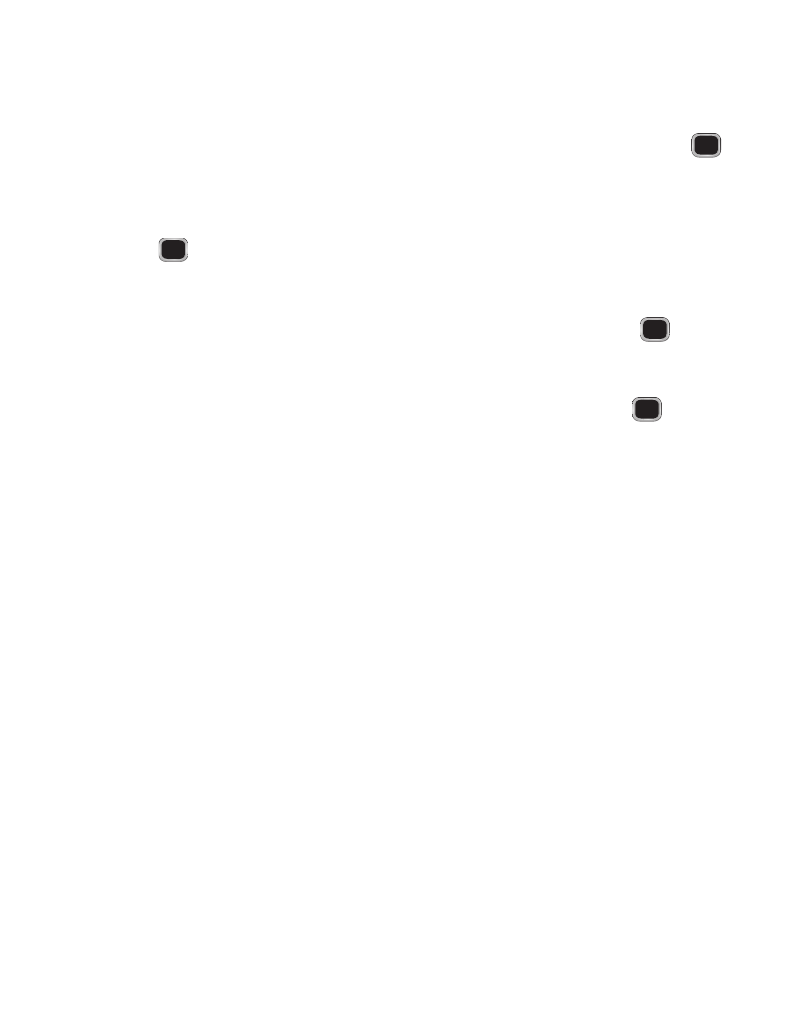
Changing Your Settings 95
• Dialing Display
:
allows you to select the properties of those items which are part of the
display such as:
–
Font Type
: allows you to select the font to display
.
Press the Left or Right Navigation keys to make
your selection. Choose from
Normal 1
or
Normal 2.
Press the Save soft key or the
key to
confirm your selection.
–
Font Size
: allows you to select a size for the selected font
.
Press the Left or Right Navigation keys
to make your selection. Choose from
Large
,
Medium
, or
Small
. Press the Save soft key or the
key to confirm your selection.
–
Font Color
: allows you to select a color for the selected font
.
Press the Left or Right Navigation
keys to make your selection. Choose from
Monochrome
,
Gradation
, or
Basic
. Press the
Down Navigation key and select a color choice. Press the Save soft key or the
key to confirm
your selection.
–
Background Color
: allows you to select a color for the background screen
.
Press the Left or
Right Navigation keys to make your selection. Press the Save soft key or the
key to confirm
your selection.
• Eco Mode: allows you to set your display to Backlight duration of 10 sec and LCD
brightness level of 2. These are the most power efficient settings.
Time and Date
This menu allows you to change the current time and date displayed.
1.
In Idle mode, select Menu
➔
Settings
➔
Time and Date. Automatic is the
default setting and can not be changed, but you can edit the Time and Date
Formats.
2.
Highlight the Time Format field and press the Left or Right Navigation key to
change the format (12 Hours or 24 Hours).
3.
Highlight the Date Format field and press the Left or Right Navigation key to
change the format (MM/DD/YYYY, DD/MM/YYYY, YYY/MM/DD, or
YYY/DD/MM).
4.
Press Save to save your settings.
