Creating and sending messages – Samsung SGH-S390CSATFN User Manual
Page 43
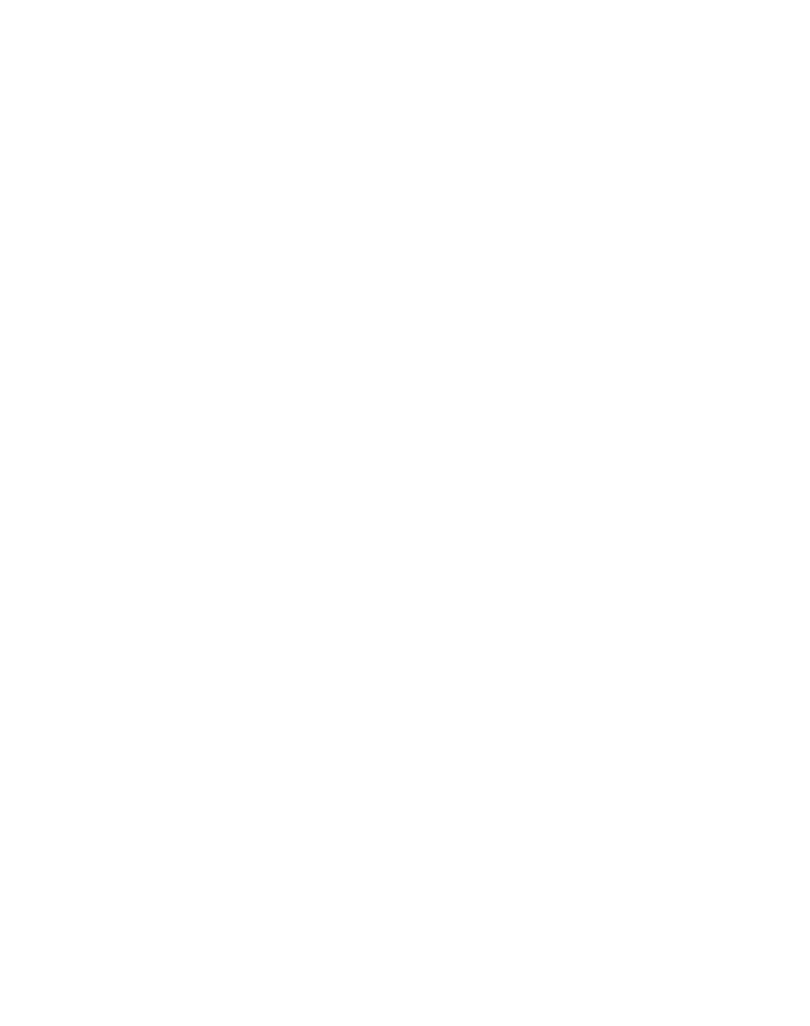
Messages 39
Creating and Sending Messages
1.
From the Idle screen, press Menu
➔
Messages
➔
Create Message.
2.
Use the QWERTY keypad to enter a message.
3.
Press Insert to insert one of the following into your message:
• Picture: inserts a picture from the Pictures folder.
• Video: inserts a video from the Videos folder.
• Sound: allows you to choose an existing audio file from the Audio folder.
• Templates: allows you to insert pre-written sentences, such as “Call me when you get
this message”.
• Emoticon: allows you to add emoticons, such as a happy face to your message.
• Take Picture: allows you to temporarily exit the message, take a photo with phone’s
camera, and then add it to your message by pressing Add.
• Record Video: allows you to temporarily exit the message, record a video clip using the
phone’s camera, and then add it to your message by pressing Add.
• Record Sound: allows you to temporarily exit the message, record an audio clip using the
phone’s microphone, and then add it to your message by pressing Options
➔
Add to
Message.
• Favorites URL: allows you to attach a web URL from your Favorites list.
• Contact Info: allows you to tap on an existing Address Book entry, then add it to your
message by pressing Select.
4.
Review your message and press Send to.
