Samsung SGH-S390CSATFN User Manual
Page 88
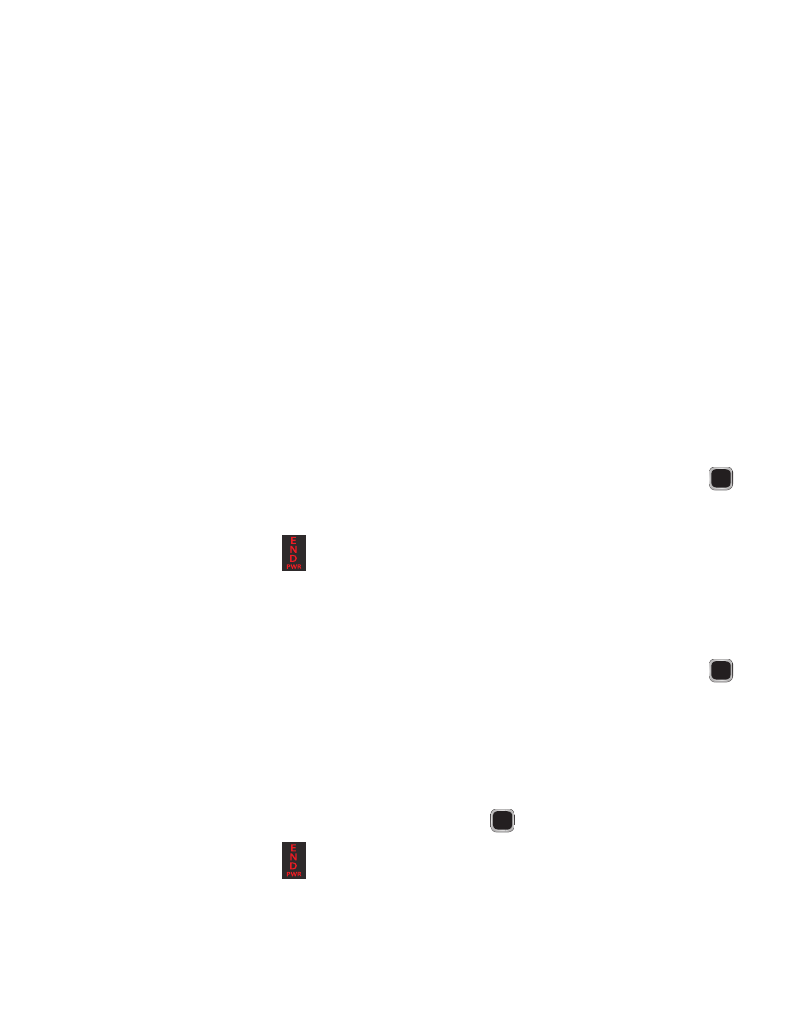
84
14.
Highlight the Repeat check box and press Check then scroll to the next field
and use the Left or Right Navigation key to select the number of repetitions
for this alarm (Daily, Weekly, or Monthly).
15.
Select the Every field and enter the number of times you want this alarm to
repeat.
16.
Highlight the Except weekends checkbox and press Check to exempt non-
work days (weekends) from the event notification.
17.
Select the Until field and assign an expiration date for this event.
18.
Press Save to store the new event.
Viewing an Event
1.
Press Menu
➔
Tools
➔
Calendar
➔
Options
➔
Event list.
2.
Press the Right Navigation key and select an event type, then press the
key. The events in the selected category display.
3.
Press Back or press
to exit.
Deleting an Event
1.
Press Menu
➔
Tools
➔
Calendar
➔
Options
➔
Event List.
2.
Press the Right Navigation key and select an event type, then press the
key. The events in the selected category display.
3.
Highlight an event to delete and press Options
➔
Delete and press the Right
Navigation key.
4.
Select Selected, Multiple, or all and press the
key.
5.
Press Back or press
to exit.
