Contact list – Samsung SGH-T539ABBTMB User Manual
Page 57
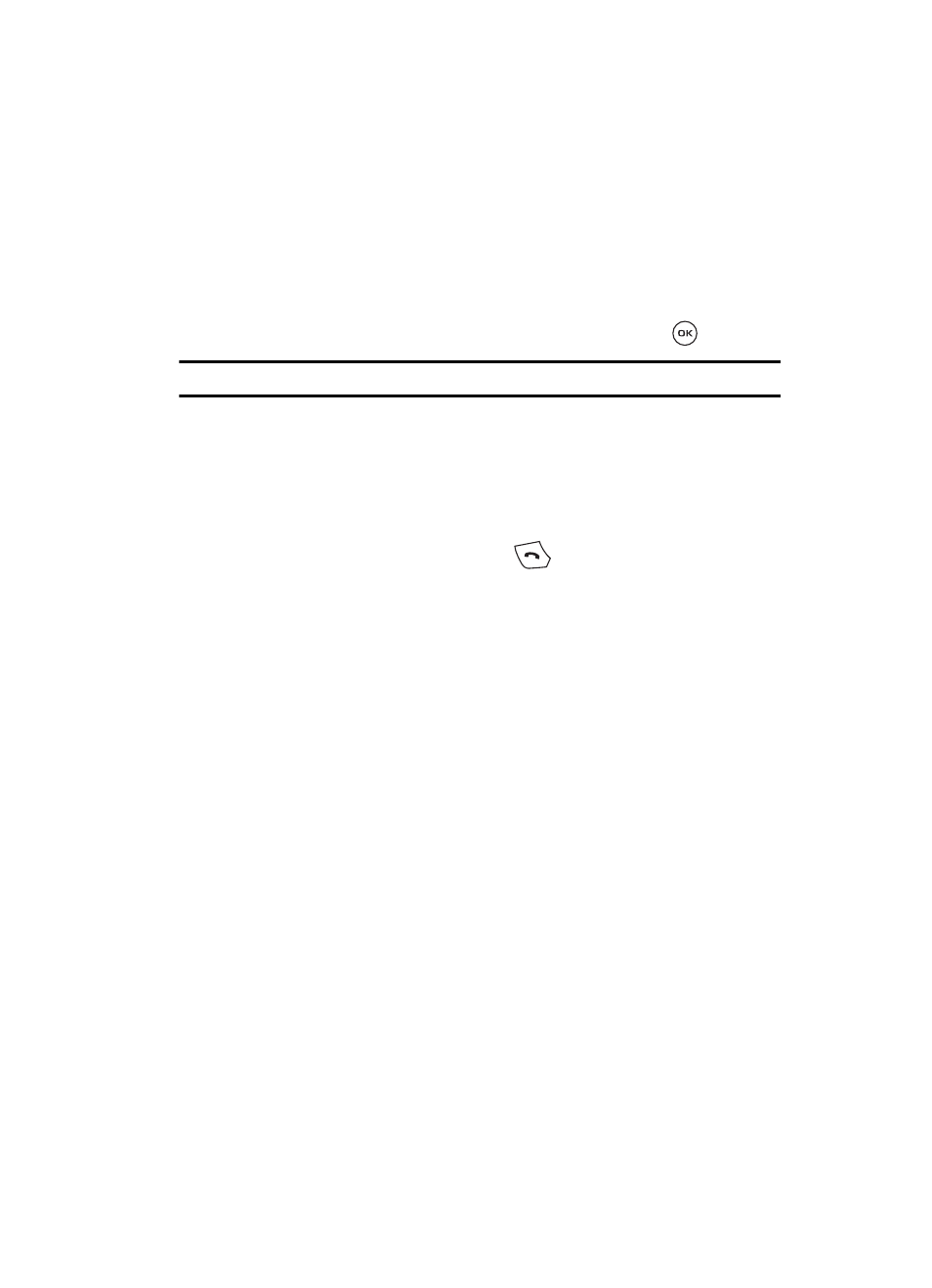
Understanding Your Phonebook
54
Contact List
Contact List
Finding a Phonebook Entry
You can store phone numbers and their corresponding names in the phone’s built-in
memory (the Phonebook).
1.
In Idle mode, press the Ph.Book soft key.
2.
Highlight Contact list and press the Select soft key or the
key.
Note: A Phone icon displays to the left of the entry.
3.
Enter the first few letters of the name in the text box.
The Phonebook entries are listed, starting with the first entry matching
your input.
4.
If needed, press the Up or Down Navigation key until the entry you want is
highlighted.
5.
Once you locate the entry, press the
key to dial the number, or press
the Options soft key to access the following Phonebook entry options:
• Edit: allows you to edit the Name and number for the selected contact.
• Send message: allows you to send a message to the selected number. You
may choose between message, Share picture, or Voice note.
• New contact: takes you to the Add new contact menu.
• Call: places the call to the selected phone number.
• Copy to phone/SIM: copies the selected or all of the contacts to the phone or
SIM card. Depends on where the contact was previously saved.
• Copy all to phone/SIM: allows you to copy all the contacts to the phone or SIM
card. Depends on where the contact was previously saved.
• Assign speed dial: allows you to assign a speed dial key number to the
selected Phonebook entry.
• Send name card via: allows you to send your name card via message or
Bluetooth.
• Delete: allows you to delete either a selected name and number from your
Phonebook or delete multiple numbers simultaneously. You are asked to confirm
your name and number deletion by pressing the Yes soft key. To cancel, press
the No soft key.
• Add to Block list: Allows you to add the selected number to the Block list.
• Select language: allows you to select between English, Français, and Español.
