Deleting a video clip my album, Deleting a video clip, My album – Samsung SGH-T539ABBTMB User Manual
Page 117
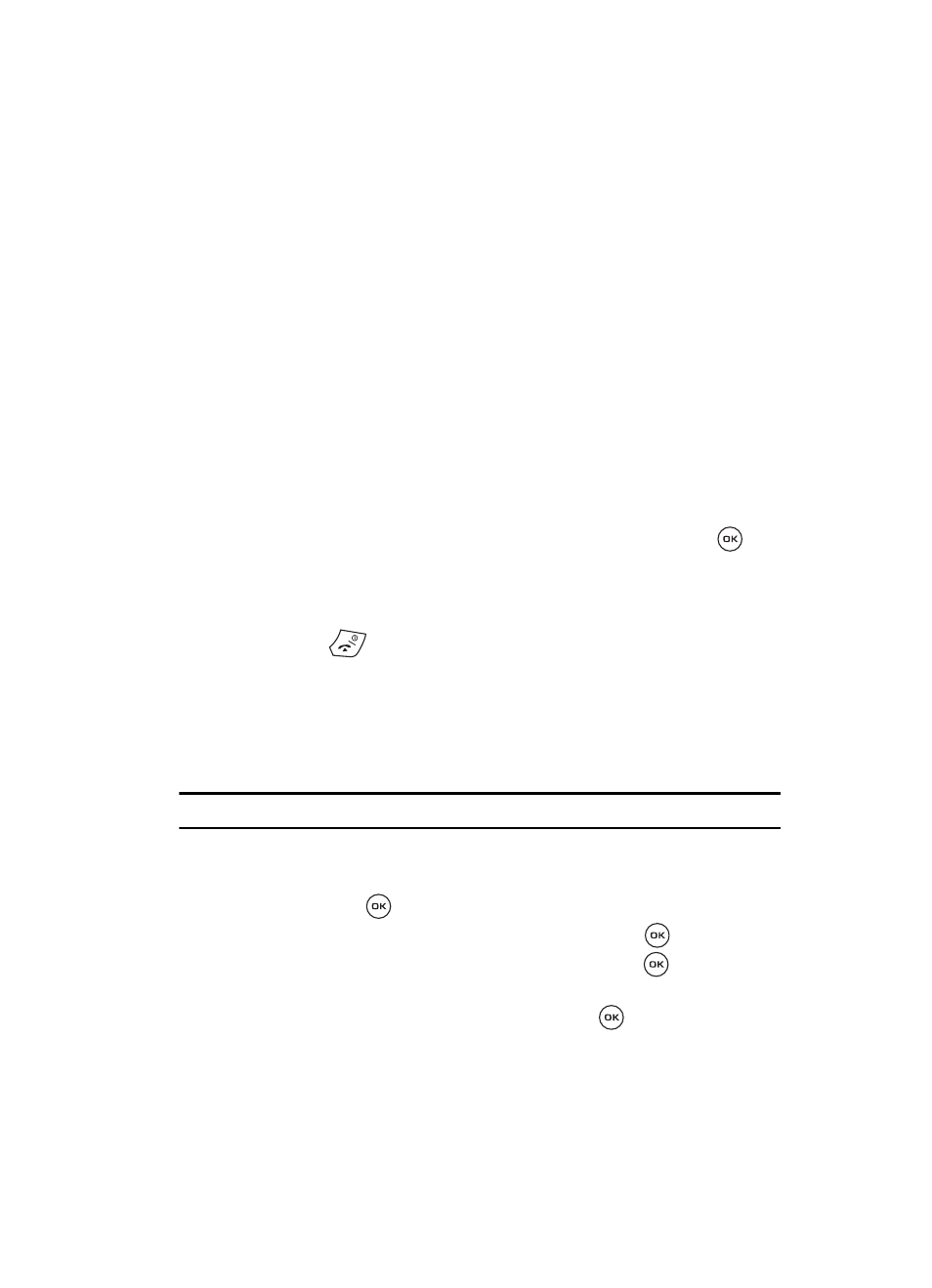
Camera and Camcorder 114
Deleting a Video Clip
•
Rename: allows you to change the name of the video clip.
•
Display mode: allows you to see your videos displayed in a Line view or in
Thumbnail view.
•
Bluetooth visibility: allows the video (or all videos) to be shared or released for
the use of another Bluetooth device.
•
Lock: allows you to protect the video clip from deletion.
•
Properties: shows the properties of the video clip, such as the Name, Date,
Format, Size, Resolution, and Protection status.
Deleting a Video Clip
You can delete video clips one by one or all at one time.
1.
From the Videos menu, use the Up or Down Navigation key to highlight the
video you want to delete and press the Options soft key.
2.
Highlight the Delete option and press the Right Navigation key.
3.
Highlight the Selected option and press the Select soft key or the
key.
Or, highlight Multiple to delete more than one photo or to delete all videos.
4.
At the “Delete?” prompt, press the Yes soft key to confirm the deletion or
No to cancel.
5.
Press the
key when you are finished.
My Album
My Album is a private online picture album that you can use to store and share
pictures, videos, voice messages, and text.
Use the following procedures to access My Album.
Note: When accessing My Album, charges may apply.
1.
In Idle mode press the Menu soft key to access the Menu mode.
2.
Using the Navigation keys, scroll to the Fun & Apps icon. Press the Select
soft key or the
key to enter the menu.
3.
Highlight Camera and press the Select soft key or the
key.
4.
Select My Album and press the Select soft key or the
key. The
browser is launched and the T-Mobile web page displays.
5.
Select the My Albums Menu link and press the
key.
