Recording video – Samsung SGH-T539ABBTMB User Manual
Page 113
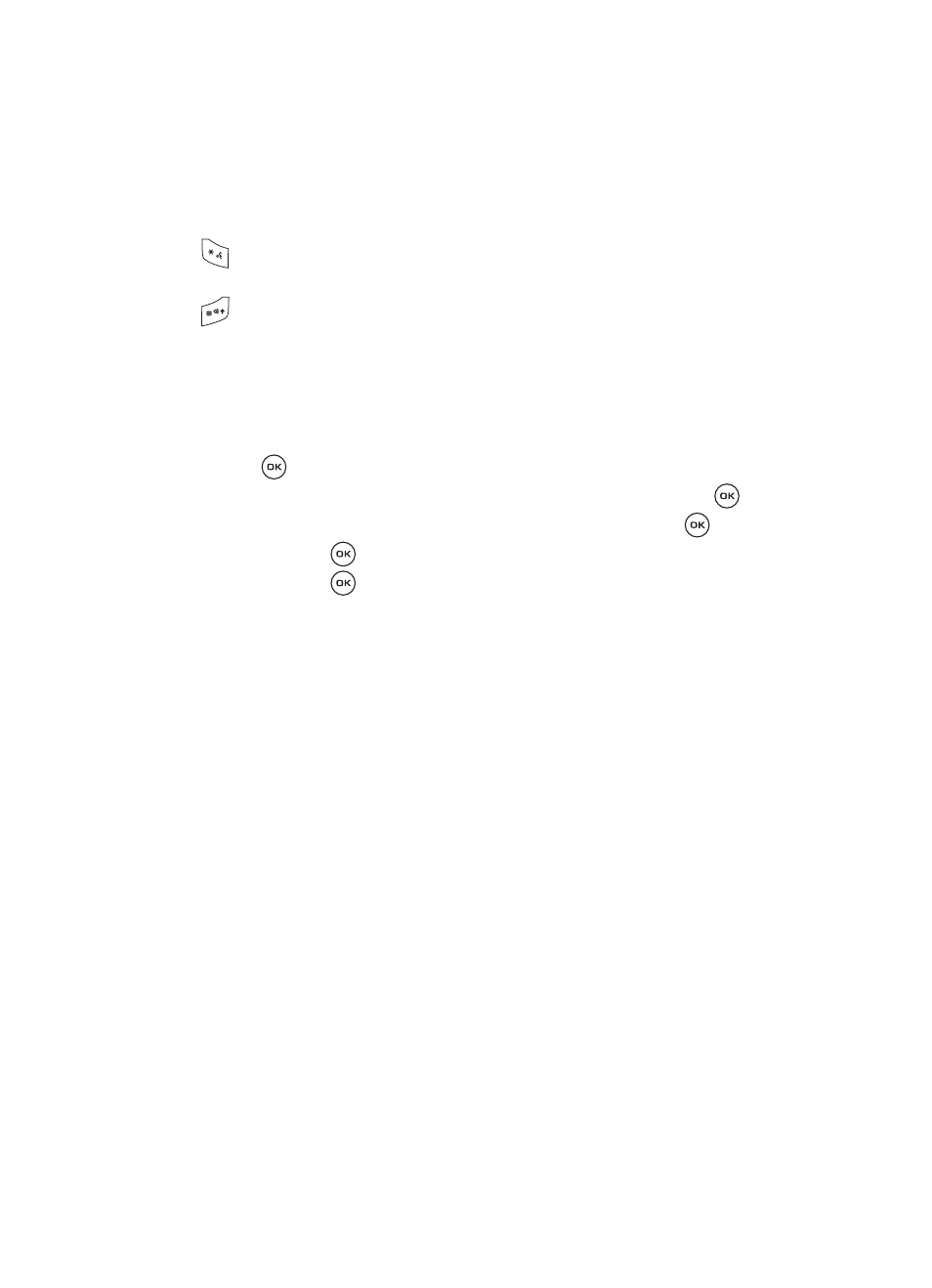
Camera and Camcorder 110
Recording Video
Recording Video
Your camcorder produces videos in 3GP and MP4 formats.
1.
In Idle mode, press the Menu soft key to access Menu mode.
2.
Scroll to the Fun & Apps icon and press the Select soft key or the
key.
3.
Scroll to the Camera option and press the Select soft key or the
key.
4.
Highlight Record video and press the Select soft key or the
key.
5.
Press the
key to begin recording.
6.
Press the
when you are finished recording.
7.
When the Send to My Album online? displays, press the Yes soft key if
you want to send the video to your T-Mobile My Album online service. The
phone’s default destination is set to My Album. The photo automatically
saves in the Videos folder in the phone.
8.
To use the current video’s options, press the Options soft key to get the
following options:
• Record another: returns you to video capture mode.
• Edit message: allows you to attach the video to a message and then edit
the text.
• Send via: sends the video either as an attachment to a message or via
bluetooth to a compatible device.
• Set as Picture ID: allows you to assign the video as a Picture ID.
• Default destination: allows you to remove or change the default destination.
• Delete: allows you to delete the current video.
• Rename: allows you to change the name of the current video file.
• Go to Videos: takes you to the Videos folder where you can review your stored
video files.
• Bluetooth visibility: allows the selected video to be shared or released for use
by another Bluetooth device.
• Lock/Unlock: allows you to lock/unlock the video to protect it from deletion.
Changes to night mode.
None.
Displays guidelines.
Changes the screen size.
KEY
CAMERA MODE
CAMCORDER MODE
