Samsung LN26A330J1DXZA User Manual
Page 40
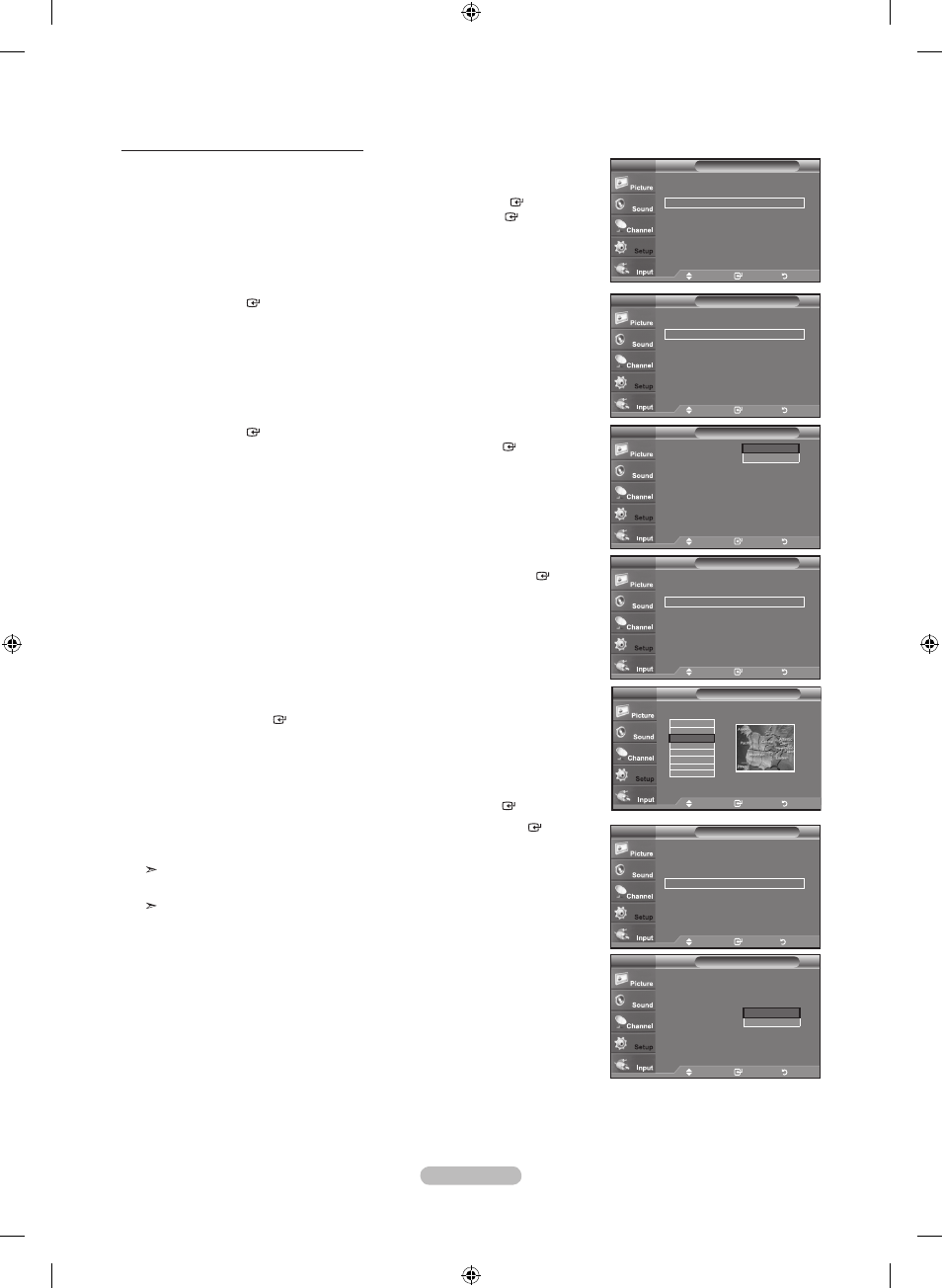
English - 8
Option 2: Setting the Clock Automatically
The Clock can be set automatically if you are receiving a digital signal.
1. Press the MENU button to display the menu.
Press the ▲ or ▼ button to select "Setup", then press the
ENTER button.
Press the ▲ or ▼ button to select "Time", then press the
ENTER button.
2. Press the ENTER button to select "Clock".
3. Press the ENTER button to select “Clock Mode”.
Press the ▲ or ▼ button to select “Auto”, then press the
ENTER button.
4. Press the ▲ or ▼ button to select “Time Zone”, then press the ENTER button.
5. Press the ▲ or ▼ button to highlight the time zone for your local area,
then press the
ENTER button.
6. Press the ▲ or ▼ button to select “DST”, then press the ENTER button.
Press the ▲ or ▼ button to select “Off” or “On”, then press the
ENTER button.
Press the
ExIT button to exit.
Depending on the broadcast station and signal, the auto time may not be
set correctly. If this occurs, set the time manually.
The Antenna or cable must be connected in order to set the time automatically.
Time
Clock
►
Sleep Timer
: Off
►
Timer 1
: Inactivated ►
Timer 2
: Inactivated ►
Timer
: Inactivated ►
TV
Move
Enter
Return
- - / - - / - - - - / - - : - - - -
Clock
Clock Mode
:
Manual
►
Clock Set
►
Time Zone
DST
: Off
TV
Move
Enter
Return
Auto
Manual
Clock
Clock Mode
: Auto
►
Clock Set
►
Time Zone
►
DST
: Off
►
TV
Move
Enter
Return
Select the time zone in which you live.
Time Zone
Clock
Clock Mode
: Auto
►
Clock Set
►
Time Zone
►
DST
: Off
►
TV
Move
Enter
Return
Clock
Clock Mode
: Auto
Clock Set
Time Zone
DST
:
Off
►
TV
Move
Enter
Return
Off
On
Setup
Plug & Play
►
Language
: English
►
Time
►
V-Chip
►
Caption
►
Melody
: Medium
►
Energy Saving
: Off
►
SW Upgrade
►
TV
Move
Enter
Return
Newfoundland
Atlantic
Eastern
Central
Mountain
Pacific
Alaska
Hawaii
Move
Enter
Return
BN68-01514A-X0Eng-0202_2.indd 38
2008-02-02 ¿АИД 9:46:13
