Making copies on the document glass, Making copies from the automatic document feeder – Samsung SCX-4521F-XAA User Manual
Page 33
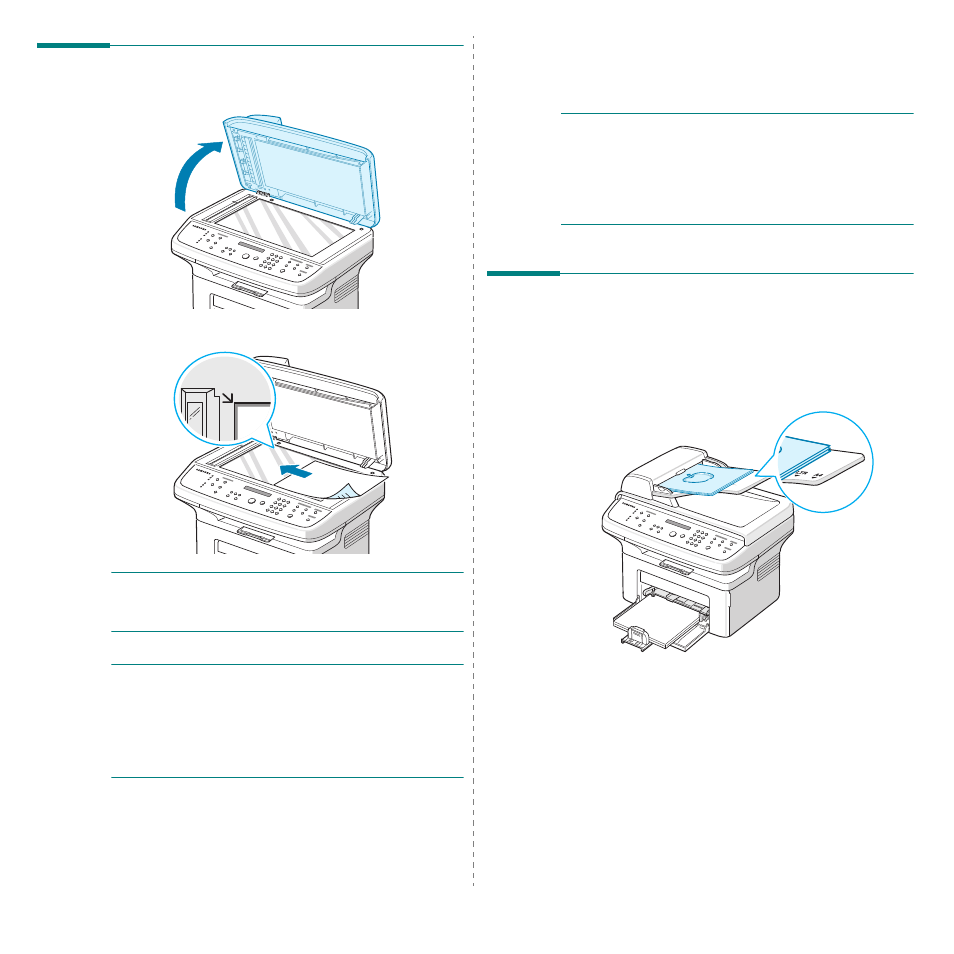
Copying
4.2
Making Copies on the Document Glass
1
Lift and open the document cover.
2
Place the document face down on the document glass
and align it at the top left corner of the glass.
N
OTE
: Make sure that no documents are in the ADF
(Automatic Document Feeder). If a document is detected in
the ADF, the machine gives it priority over the document on
the document glass.
3
Close the document cover.
N
OTES
:
• When you close the document cover, please be careful of any
injuries.
• Leaving the cover open while copying may affect copy
quality and toner consumption.
• If you are copying a page from a book or magazine, start
copying with the cover open.
4
Customize the copy settings including number of copies,
copy size, darkness, and original type, by using the control
panel buttons. See ?$paratext>? on page 4.4.
To clear the settings, use the Stop/Clear button.
5
If necessary, you can use special copy features, such as
Poster, Auto Fit, Clone, and ID Card copying.
6
Press Start to begin copying.
The display shows the copy processing.
N
OTES
:
• You can cancel the copy job during an operation. Press
Stop/Clear, and the copying will stop.
• Dust on the document glass may cause black spots on the
printout. Always keep it clean.
• To get the best scan quality, especially for colored or gray-
scaled images, use the document glass.
Making Copies from the
Automatic Document Feeder
1
Load the document face up into the ADF (Automatic
Document Feeder). You can insert up to 30 sheets at a
time. Make sure that the bottom of the document stack
matches the paper size marked on the document tray.
