Samsung SCX-4521F-XAA User Manual
Page 106
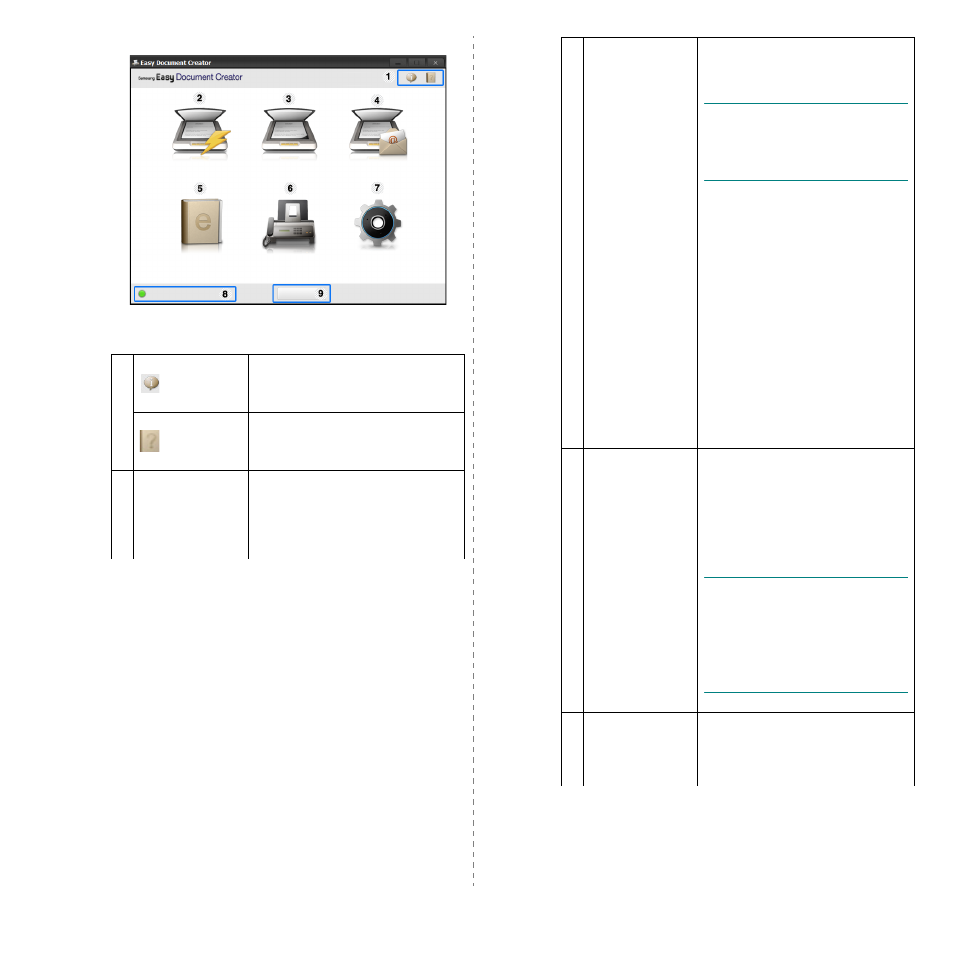
Scanning
23
1
(Information)
Click the information button to
see the program’s version
information.
(Help)
Click the help button to get the
information of any option you
want to use.
2
Quick Scan
Automatically scans with the
settings provided in Configuration.
You can pre-set the options such
as image type, document size,
resolution, or file type.
3
Scan
Provides more in-depth options
for scanning documents on a one-
by-one basis.
N
OTE
: Text Converting will only be
available after installing the optical
character recognition (OCR)
software proivided in a separate
installation file.
• Image Scanning: Use for
scanning single or mulitple
pictures.
• Document Scanning: Use for
scanning documents with text or
text and images.
• Text Converting: Use for
scanning documents that need
to be saved in an editable text
format.
• Book Scanning: Use for
scanning books with the flatbed
scanner.
• Favorites: User-created
favorites for frequently-used
scan settings.
4
SNS Upload
Provides an easy and quick way to
upload files to a variety of social
networking sites (SNS). Scan an
image directly or select an
existing image to upload to
Facebook, Flickr, Picasa, Google
Docs, or Twitter.
N
OTE
: SNS Upload will only be
available after Microsoft¢Á.NET
Framework 3.5 Service Pack 1 has
been installed (http://
www.microsoft.com/download/en/
details.aspx?id=22) and Windows
XP or higher and Internet Explorer
7.0 or higher are required
5
E-Book
Conversion
Provides the ability to scan
multiple documents in as one e-
book or convert existing files into
an e-book format (.epub file).
