Downloading a new google application, Customizing your phone, Manage shortcuts – Samsung SM-S975LZKATFN User Manual
Page 33
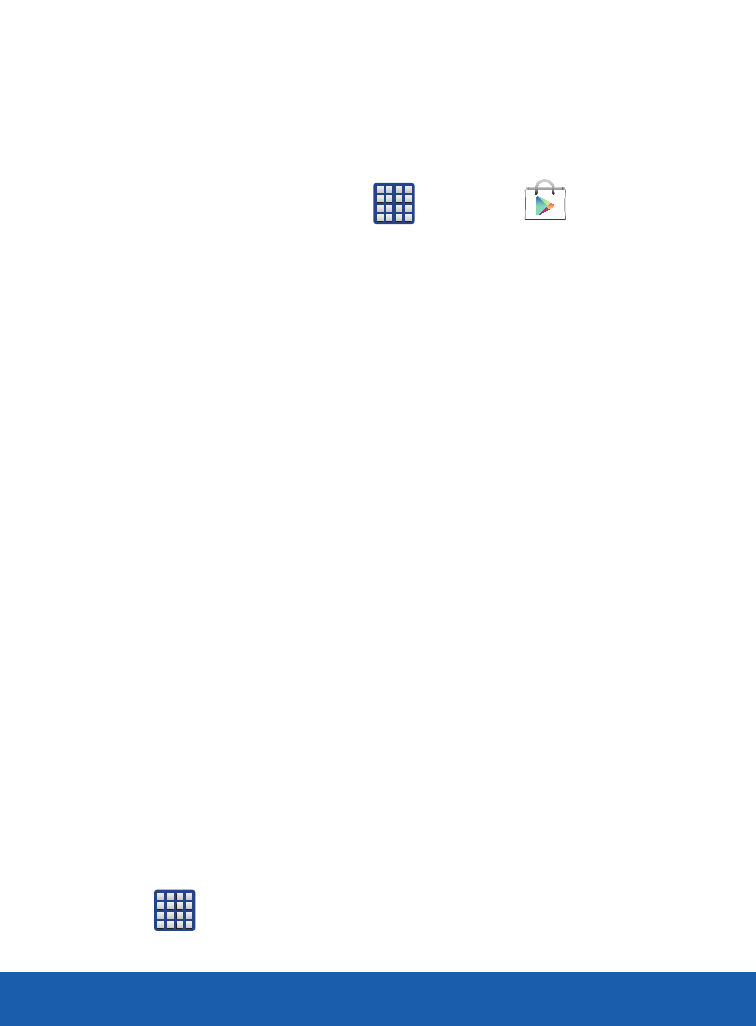
DEVICE FUNCTIONS
32
Downloading a New Google Application
To download a new application, you will need to use your Google
account to sign in to the Play Store.
1. From the Home screen, tap
(
Apps)
g
(
Play Store).
2. Browse through the categories, find an application you’re
interested in, and tap the name.
3. Read the application descriptions.
4. Tap INSTALL
g
ACCEPT.
CUSTOMIZING YOUR PHONE
You can customize the Home screens (panels) to display the
Widgets, Shortcuts, Folders, or Wallpapers.
Manage Shortcuts
NOTE: To move a shortcut from one screen to another, you must carefully touch and hold
the shortcut and slowly drag it to the edge of the screen. As the shortcut turns
light blue, you can begin to move it to the adjacent screen.
If this does not work, delete it from its current screen. Activate the new screen
and then add the selected shortcut.
To add a shortcut from the Applications screen:
1. From the Home screen, select a location (screen) for your
new shortcut by scrolling across your available screens until
you reach the desired one.
2. Tap
(
Apps) to reveal all your current available
applications.
