Microsoft exchange email set up – Samsung SM-S975LZKATFN User Manual
Page 29
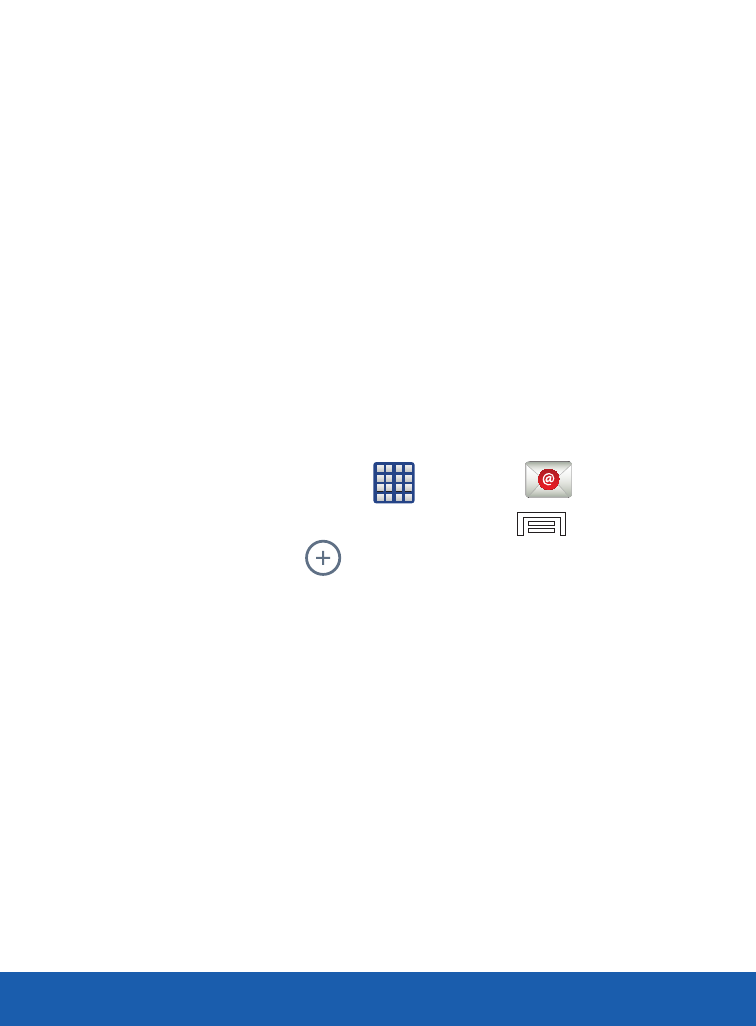
DEVICE FUNCTIONS
28
● Tap the Notify me when email arrives field to receive
new email notifications.
4. At the Set up email screen, name the account and enter a
screen name to identify yourself on this account.
5. Tap Done to store the new account.
Microsoft Exchange Email Set Up
Your device also provides access to your company’s Outlook
Exchange server. If your company uses either Microsoft
®
Exchange Server 2003 or 2007, you can use this email application
to wirelessly synchronize your email, Contacts, and Calendar
information directly with your company’s Exchange server.
1. From the Home screen, tap
(
Apps)
g
(
Email).
● If have an existing email account, press
and then
tap
Settings
g
(
Add new account).
2. Enter your Email address and Password information.
3. Tap Show password to display the password as you enter
it in the associated field.
NOTE: If selected, the Manual setup button changes to read Microsoft Exchange
ActiveSync
®
. If activated, skip to step 5. Consult your Network or IT Administrator
for further details and support.
