Tips for using syncthru™ admin 5, Layout related tips – Samsung ML-3471ND-XAR User Manual
Page 9
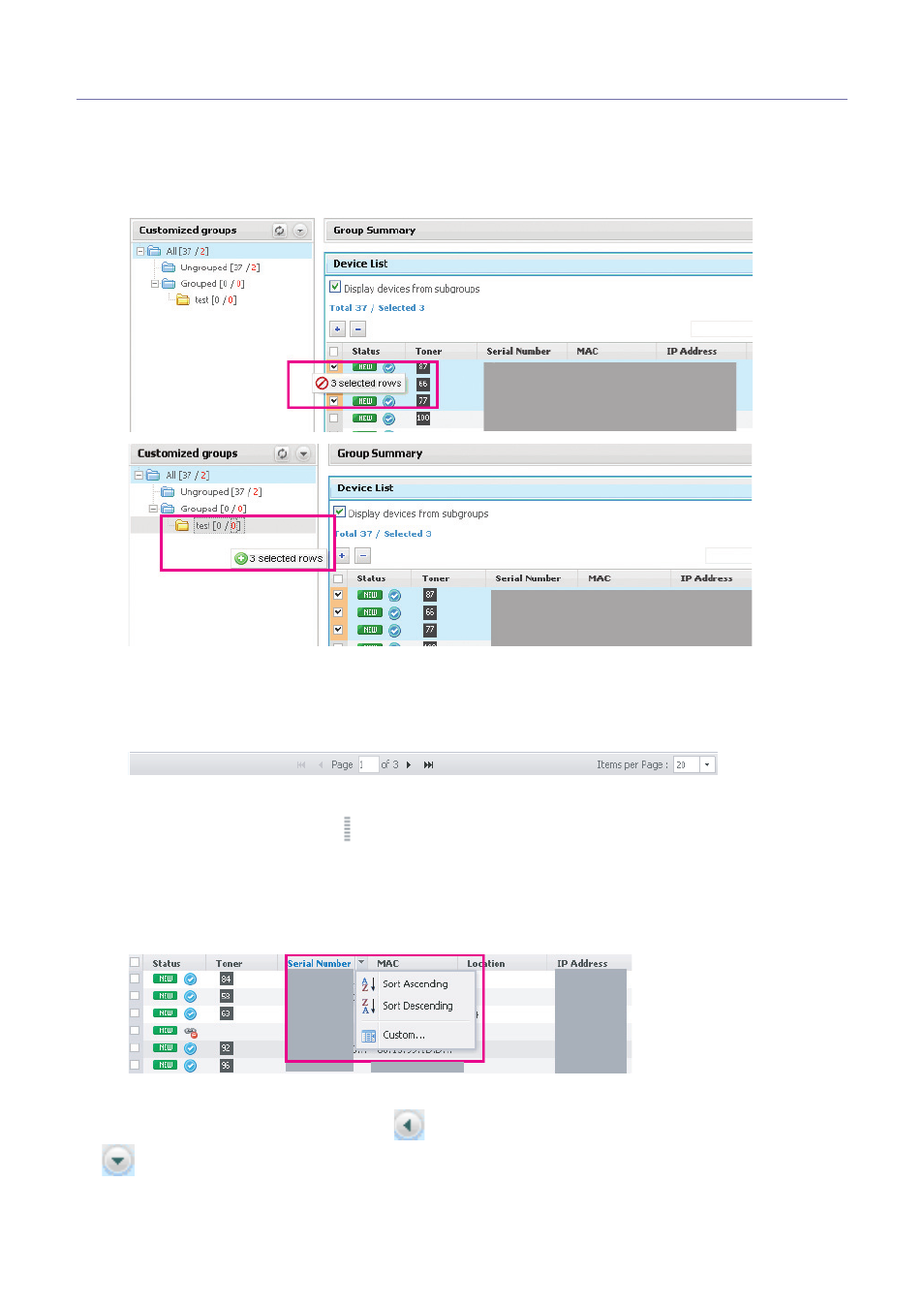
Introduction
_ 9
Tips for using SyncThru™ Admin 5
Layout related tips
Drag-and-drop
SyncThru™ Admin 5 provides drag-and-drop functionality. When you want to add a device(s) to a group, you can
select the device(s) you want and drag and drop it into a specific group. Drag-and-drop functionality allows you to copy
multiple devices easily. It also shows warning icons where devices cannot be added.
Page navigation
SyncThru™ Admin 5 has a convenient and easy-to-use page and panel navigation system. At the bottom of any list, as
shown below, there’s a page navigation tool bar. You can move to any page by changing the page number and display
more records in a page by changing the Items per Page option. Page navigation is designed to help you move around
the list comfortably and to display the list as you like.
Resizing panels
You can resize the panel if there is a
mark. Place the cursor on the mark and resize the panel by dragging when
the cursor changes. SyncThru™ Admin 5 stores layout related changes for the next time you use the application.
Column header
For every column header, there’s a hidden arrow. The arrow appears when you place the mouse cursor over the
column. You can use it to sort items (See the Device chapter of SyncThru™ Admin 5 Admin Guide) or choose which
columns to display by selecting Custom.
Expanding panels
You can expand folded panels by clicking the
button on the panel header. Or close opened panels by clicking
.
