Usage examples, Monitoring devices, Finding a specific device’s location – Samsung ML-3471ND-XAR User Manual
Page 18: Finding the location of an error status device, Finding location of a disconnected status device
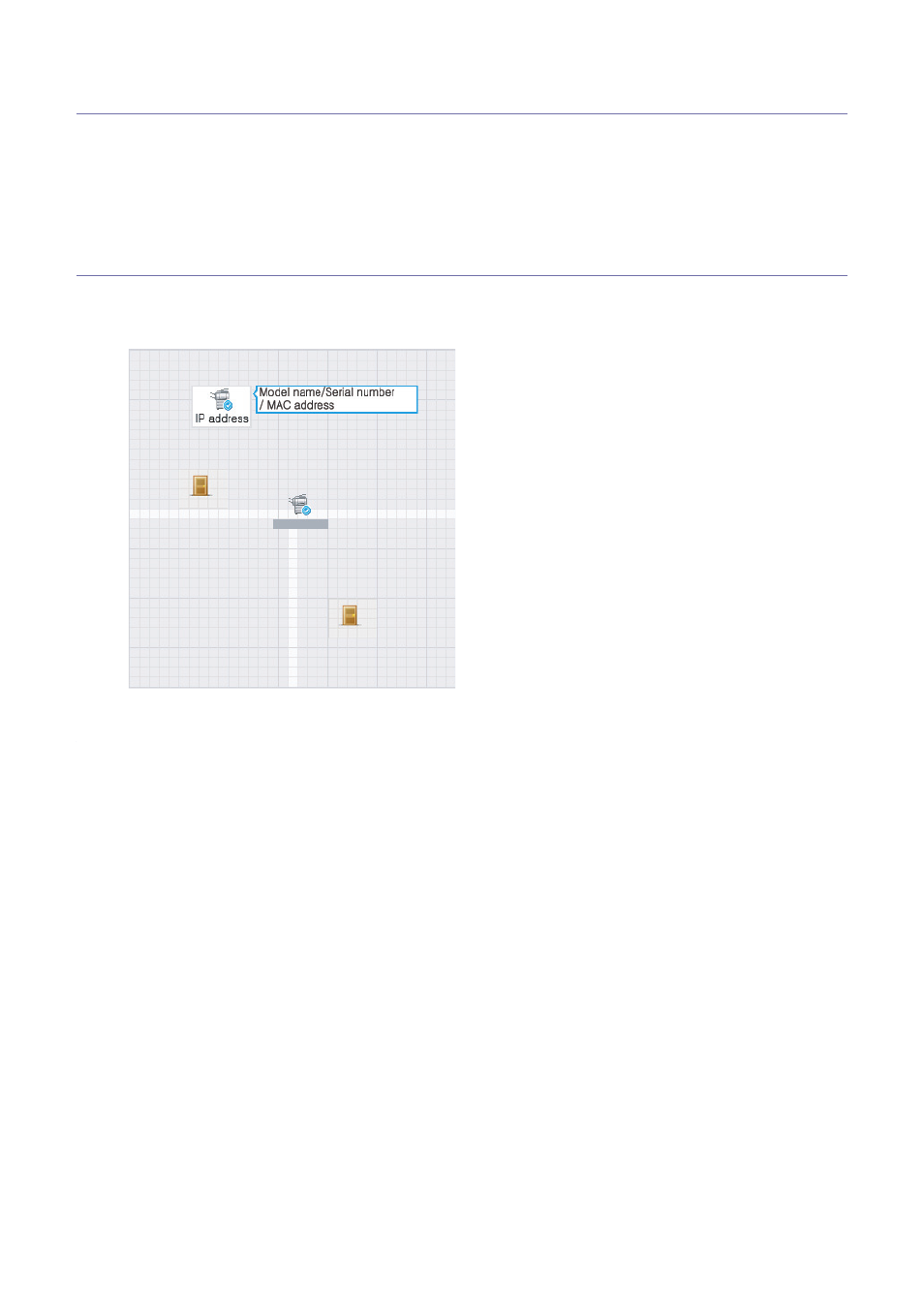
Usage examples_ 18
7.
Usage examples
This chapter gives you examples to make full use of the Device Map Plug-in.
This chapter includes:
•
•
Finding a specific device’s location
Monitoring devices
If you are an administrator for particular devices, you can create a map for the devices under your management. Then you
can monitor the devices with the map along with the Device List or the Dashboard. A map simply provides the location of
a device for easy accessibility, as well as model name/serial number/MAC address information.
Finding a specific device’s location
If you have configured maps according to your organization’s site, you can use the maps in the following cases:
Finding the location of an error status device
You can see devices with errors on the Device List or the Dashboard. If you find a device with a critical error and need to
check it, click on the device on the Device List or the Dashboard. You will see the Map button on the Device information
panel. Click the Map button. You can see the Place and Subplace. Choose the one you are looking for and click it. You
can see the related map and find where the device is located. If your site covers a large area and has multiple devices, you
can print out the map with the Print button and go directly to the device with the printout. Using the map to locate a printer
will save you time and energy.
Finding location of a disconnected status device
You can see disconnected devices on the Device List or the Dashboard. If you find a disconnected device, need to go to
the device to check the connection, a map will help you find the exact location of the device.
Click the disconnected device on the Device List or the Dashboard. You will be able to see the Map button on the Device
information panel. Click the Map button. You can see the Place and Subplace. Choose the one you are looking for and
click it. You can see the related map and find where the device is located. If your site covers a large area and has multiple
devices, you can print out the map with the Print button and go directly to the device with the printout. Using a map will
save you time from having to check the connection of each printer in a specific location.
