Using usb host, Iconnecting an external device – Samsung YP-T8Z-XAA User Manual
Page 34
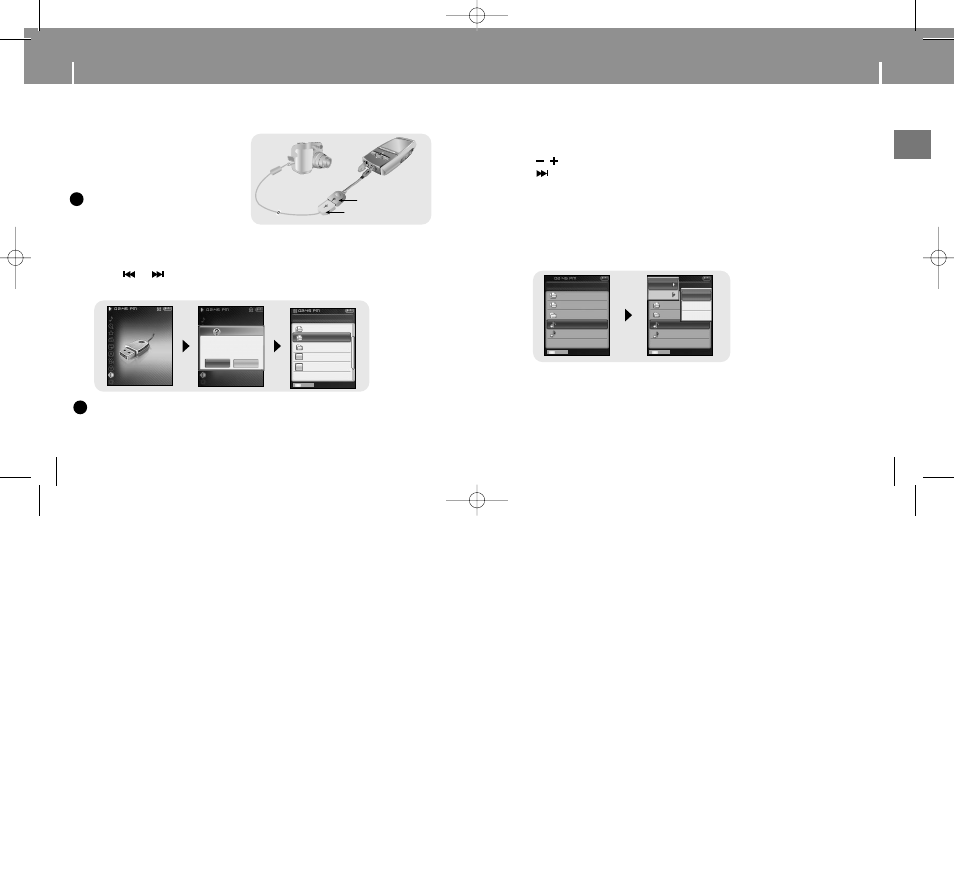
66
67
Using USB Host
ENG
Using USB Host
1
Move to the file to transfer to the player and press the NAVI button.
● , : To move up and down.
●
: To move to a subfolder.
2
When a popup window appears, move to [Copy] and then press the NAVI button.
3
Select the folder where the file is copied and press the NAVI button.
● The selected file will be transferred to the player.
Do not disconnect the player from the external device during file transfer.
● The file transferred can be found in the selected folder of the player.
I
Transferring Files from an External Device to the Player
Device Mode
ROOT
FM_ENC
VOICE
02-Come with..
02-Hollywood...
Host Mode
NAVI
USB Host
UFD
FM_ENC
VOICE
02-Come with..
02-Hollywood...
Host Mode
NAVI
Copy
Delete
COPIED
PHOTO
TEXT
1
Connect the player to the USB host adapter.
2
Use the external device's USB cable to
connect the external device and the
USB host adapter.
● Turn on the External Device's Power.
I
Connecting an External Device
External USB Device
Player
USB Cable (External Device)
USB Host Adapter
Video
Game
Host
Settings
Music
Video
Game
Host
Settings
Music
Confirm
Select “Yes” if
device is
connected.
Yes No
ROOT
FM_ENC
VOICE
02-Come with..
02-Hollywood...
Host Mode
3
Press and hold the MENU button to move to menu.
Select Host and press the NAVI button.
4
Use the
or
button to move to [Yes] and press NAVI button.
● The External Device screen will be displayed.
NAVI
N
N
N
N
o
o
o
o
tt
tt
e
e
e
e
- Use only the USB cable
supplied with the external device.
✍
N
N
N
N
o
o
o
o
tt
tt
e
e
e
e
- When the external device that is connected to the USB host consumes considerable amount of
power, the USB host function may not operate properly.
✍
Device Mode
YP-T8(SECA)ENG0.0-2 7/26/05 8:39 AM Page 66
