Setting playlist, Using navigation, Isetting playlist 1 – Samsung YP-T8Z-XAA User Manual
Page 27: Iplaying playlist
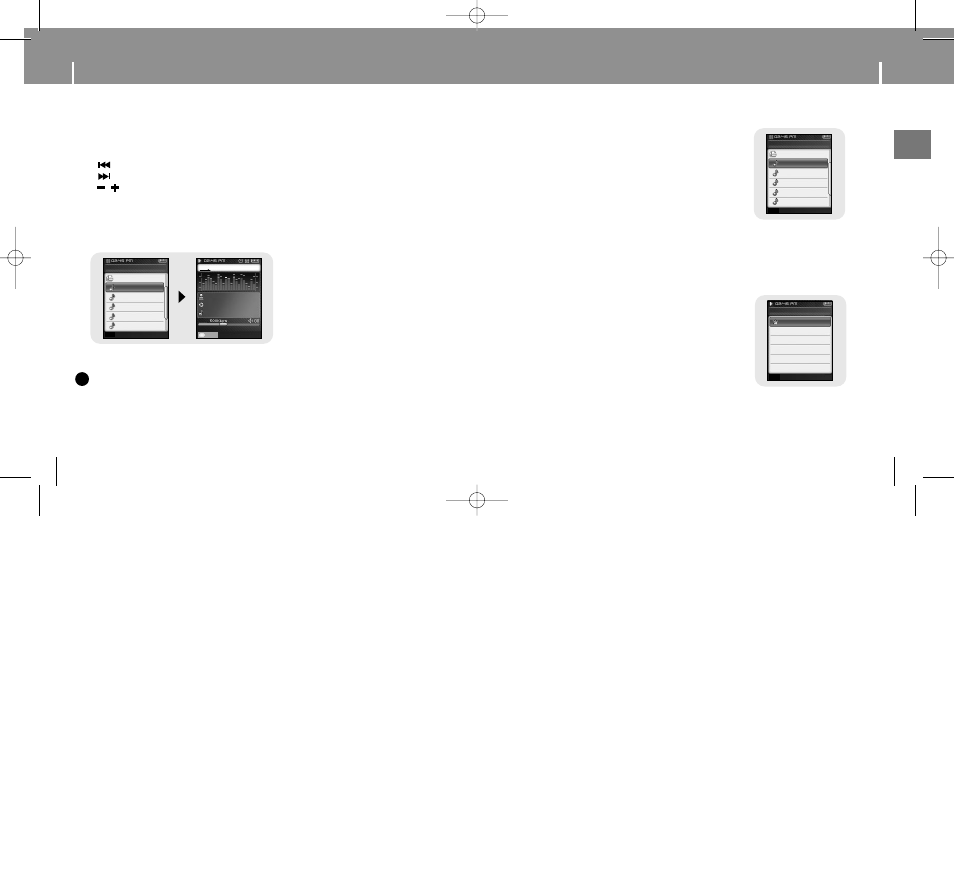
52
53
Setting Playlist
ENG
1
Press the NAVI button to move to Navigation
mode.
2
Move to the file you want and press the A
↔B
button.
● The selected file will be marked and added to [playlist]
→
[MYLIST].
Press the MENU button in the MUSIC mode and
select Playlist to view [MYLIST].
● To exit the playlist setting, move to the marked file in
Navigation mode and press the A
↔B button again.
I
Setting Playlist
1
Press and hold the MENU button to move to Menu
and then select the playlist from the menu.
● The playlist(s) you set will be displayed.
2
Move to the playlist you want and press the NAVI
button.
● The selected playlist will be played.
I
Playing Playlist
Using Navigation
1
Press the NAVI button to enter Navigation mode or press and hold the MENU
button to move to Menu and then select Navigation in Menu.
2
Select the file or folder that you want to play.
●
: To move to a higher-level folder.
●
: To move to a lower-level folder.
● , : To move to a file or folder in the same directory.
● A↔B : When selected file, the selected file will be designated as part of the playlist.
3
Press the NAVI button.
● The selected file will be played.
N
N
N
N
o
o
o
o
tt
tt
e
e
e
e
- Press the MENU button in Navigation mode to exit the Navigation mode.
- Navigation mode will be cancelled if no buttons are pressed within a minute.
✍
● You can easily search for files or switch modes using the Navigation function.
Navigation
ROOT
02-Come with..
02-Hollywood..
04-Tears in H....
05-Smooth (F...
01-American L..
MYLIST.SPL+
A
↔B
Playlist
MYLIST.SPL
Back
❙œœ
Visual
Madonna
American Life
HollywoodTRCK
000
1/
00
10
00:00:03
MP3
-00:04:21
NAVI
Navigation
ROOT
02-Hollywood..
02-Come with..
04-Tears in H....
05-Smooth (F...
01-American L..
MYLIST.SPL+
A
↔B
NORMAL
NOR
YP-T8(SECA)ENG0.0-2 7/26/05 8:39 AM Page 52
