Using the mp3 list, Using the mp list, English - 0 using the option menu – Samsung LN32B550K1FXZA User Manual
Page 32: Using the option menu
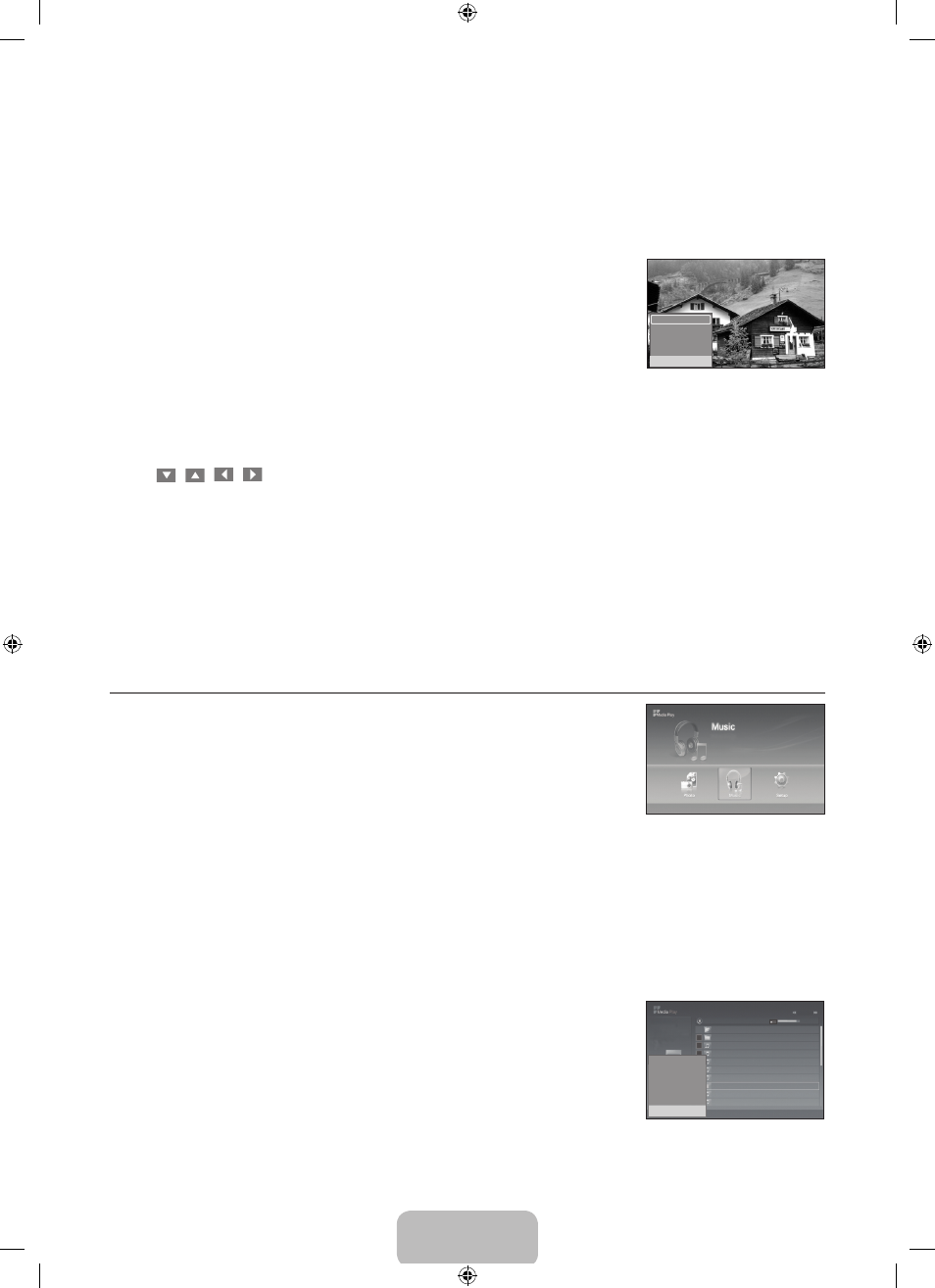
English - 0
Using the Option Menu
1. Complete Steps 1 to 3 of ‘Using the Media Play (USB) Function’. (Refer to page 28)
2. Press the ◄ or ► button to move to Photo, then press the ENTERE button. The saved file information is displayed as a
folder or file.
. Press the ▲, ▼, ◄ and ► button to select a file, then press the ENTERE button. Pressing the button over a photo
thumbnail displays the photo in full screen.
4. Press the INFO button to display the option (Start Slide Show, Zoom, Rotate, List)
Start Slide Show
Press the ▲ or ▼ button to select
Start Slide Show, then press the ENTERE button. You
can start a Slide Show.
Zoom
Press the ▲ or ▼ button to select
Zoom, then press the ENTERE button.
Select the required option by pressing the ▲ or ▼ button, then press the
ENTERE button.
(
X1, X2, X4)
To pan up/down/left/right in the zoomed-in photo, press the
INFO button to exit option
menu, then press the ▲, ▼, ◄ and ► buttons.
Start Slide Show or Rotate is disabled when the Zoom option is selected.
X1: Restore a photo to its original size.
X2: Zoom-in to a photo x2.
X4: Zoom-in to a photo x4.
/
/
/
: Move the zoomed-in photo up/down/right/left.: Move the zoomed-in photo up/down/right/left.
Rotate
Press the ▲ or ▼ button to select
Rotate, then press the ENTERE button.
Select the required option by pressing the ▲ or ▼ button, then press the
ENTERE button. (0, 0, 180, 270)
The rotated file is not saved.
Start Slide Show or Zoom is disabled when the Rotate option is selected.
0: This rotates a photo to its original position
0: This rotates a photo by 90 degrees
180: This rotates a photo by 180 degrees
270: This rotates a photo by 270 degrees
Using the MP List
This menu shows MP3 files from among the files saved on a USB memory device.
1. Complete Steps 1 to 3 of ‘Using the Media Play (USB) Function’. (Refer to page 28)
2. Press the ◄ or ► button to move to Music, then press the ENTERE button. The saved
file information is displayed as a folder or file.
. Press the ▲ or ▼ button to move to an icon, then press the ENTERE button.
Pressing the
ENTERE button over a musical note icon immediately plays the music
file.
Pressing the
ENTERE button over a folder icon shows the music files included in the folder.
To select a file on the next page, press the π or µ button to move to the next page.
4. To select all files or a file, press the INFO button to display the Music menus. Press the ENTERE button to select Play,
Repeat Music or Select All.
To exit
Media Play (USB) mode, press the MEDIA.P button on the remote control.
The folders and MP3 files appear in the order of the time they were saved to the USB memory device.
Using the Option Menu
Play
Select to play MP3 files.
Press the ∑ button while playing an MP3 file to pause the file.
Press the ∫ button to exit Play mode.
This menu only shows files with the MP3 file extension. Files with other file extensions are
not displayed,even if they are saved on the same USB device.
The selected file is displayed on the top with its playing time.
To adjust the music volume, press the y button on the remote control. To mute the
sound, press the
MUTE button on the remote control.
If the sound is odd when playing MP3 files, exit Media Play (USB) mode and adjust the
Equalizer and SRS Trusurround HD in the Sound menu. (An over-modulated MP3 file may cause a sound problem.)
❑
N
N
N
N
N
N
N
¦
–
–
–
N
❑
N
N
N
N
N
N
Upper Folder
00:04:01
00:04:28
00:04:12
00:0:
00:04:0
00:04:0
00:0:4
00:0:2
Folder 1
001-001
002-002
00-00
004-004
00-00
007-007
008-008
006-006
006-006
00:04:00
Select n Move I Option E Enter R Return
All
Music
5MB
Jun 1,2009
3/23
Play
Repeat Music Off ►
Delete
Delete All
Deselect All
I
Exit
XTICK
861MB/994MB
Free
n Move E Enter R Return
I
Exit
Start Slide Show
Zoom
: X1
Rotate
: 0
List
BN68-01883C-00L02.indb 30
2009-07-28 ¿АИД 3:45:56
