Samsung SGH-T439ZBATMB User Manual
Page 70
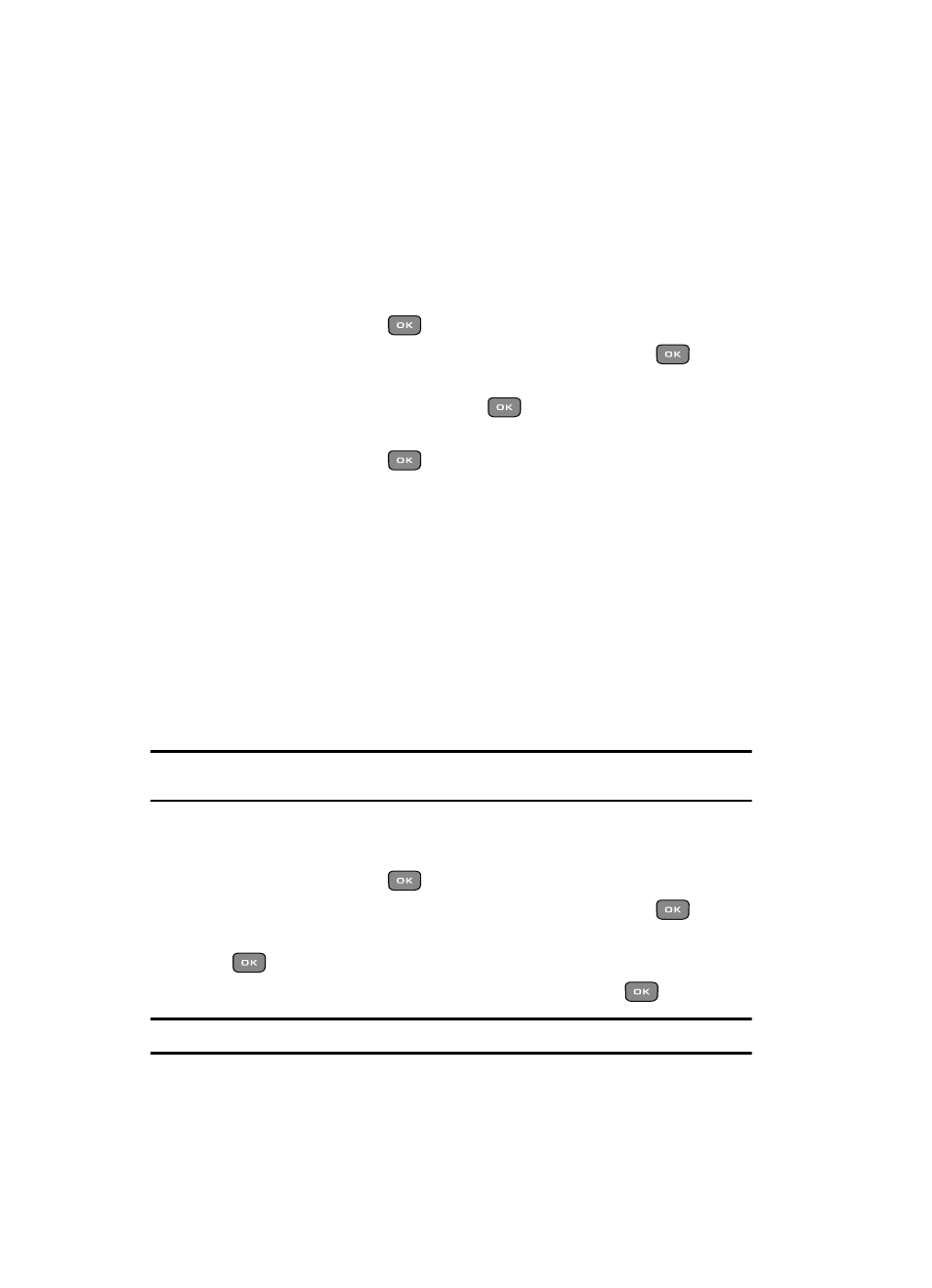
70
View contacts
This option allows you to view all the contacts stored on the Phone or the Phone and
the SIM card.
1.
In Idle mode, press the Menu soft key to access the Menu mode.
2.
Using the Navigation keys, scroll to the Phonebook icon and press the
Select soft key or the
key to enter the menu.
3.
Highlight Management and press the Select soft key or the
key.
4.
Scroll to the View contacts option using the Up or Down Navigation key
and press the Select soft key or the
key.
5.
Highlight the Phone or the Phone and SIM card option and press the
Select soft key or the
key.
Default Saving
The Save new contacts to option allows you to choose where your contacts are
saved. The following options are available:
• Phone: new phonebook contacts are saved to your phone. Your phone comes
with the default set to Phone memory.
• SIM card: new phonebook contacts are saved to your SIM card.
• Ask on saving: you are prompted to choose between Phone or SIM Card
whenever you save a new contact.
Copying all Phonebook Entries
You can copy all Phonebook entries to the SIM card.
Note: When storing an Address Book entry on the SIM card, only the Name, Address, and slot location are
saved.
1.
In Idle mode, press the Menu soft key to access the Menu mode.
2.
Using the Navigation keys, scroll to the Phonebook icon and press the
Select soft key or the
key to enter the menu.
3.
Highlight Management and press the Select soft key or the
key.
4.
Scroll to the Copy all to option and press the Select soft key or the
key.
5.
Highlight SIM card and press the Select soft key or the
key.
Note: Copy to SIM is an active option until you synchronize the phonebook.
