Samsung SGH-T439ZBATMB User Manual
Page 108
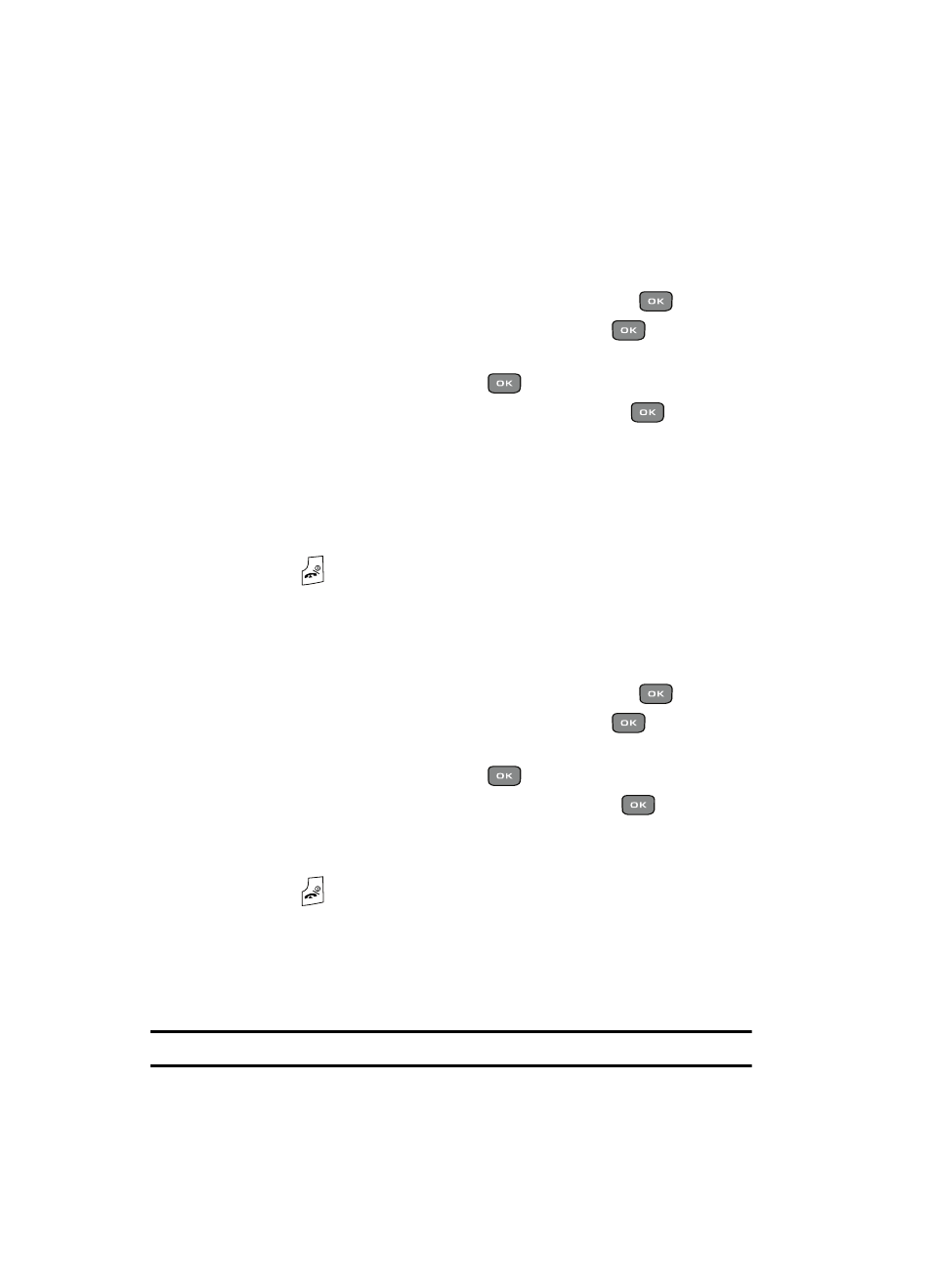
108
Sync now
Once you establish the information you want to synchronize, this feature allows you
to synchronize with the T-Mobile network.
1.
In Idle mode, press the Menu soft key.
2.
Scroll to Fun & Apps and press the Select soft key or the
key.
3.
Select Organizer and press the Select soft key or the
key.
4.
Highlight Synchronization by pressing the Up or Down Navigation key
and press the Select soft key or the
key.
5.
Highlight Sync now and press the Select soft key or the
key.
6.
When the Synchronize data with T-Mobile Sync? message displays,
press the Yes soft key to synchronize the data or press the No soft key
to cancel.
The information synchronizes with the T-Mobile network and a
confirmation dialog displays when finished.
7.
Press the
key to return to Idle mode.
Viewing the synchronization log
This feature creates a log of the synchronization activity for viewing.
1.
In Idle mode, press the Menu soft key.
2.
Scroll to Fun & Apps and press the Select soft key or the
key.
3.
Select Organizer and press the Select soft key or the
key.
4.
Highlight Synchronization by pressing the Up or Down Navigation key
and press the Select soft key or the
key.
5.
Highlight View log and press the Select soft key or the
key.
6.
The screen default displays the all sync log information.
7.
Press the Back soft key when you are finished viewing the log.
8.
Press the
key to return to Idle mode.
About sync
This feature launches the t-zones synchronization information display and provides
information about how the synchronization feature works. It also provides a URL for
more specific synchronization information.
Note: Your t-zones feature must be activated by T-Mobile for this feature to work.
