Samsung SGH-T439ZBATMB User Manual
Page 111
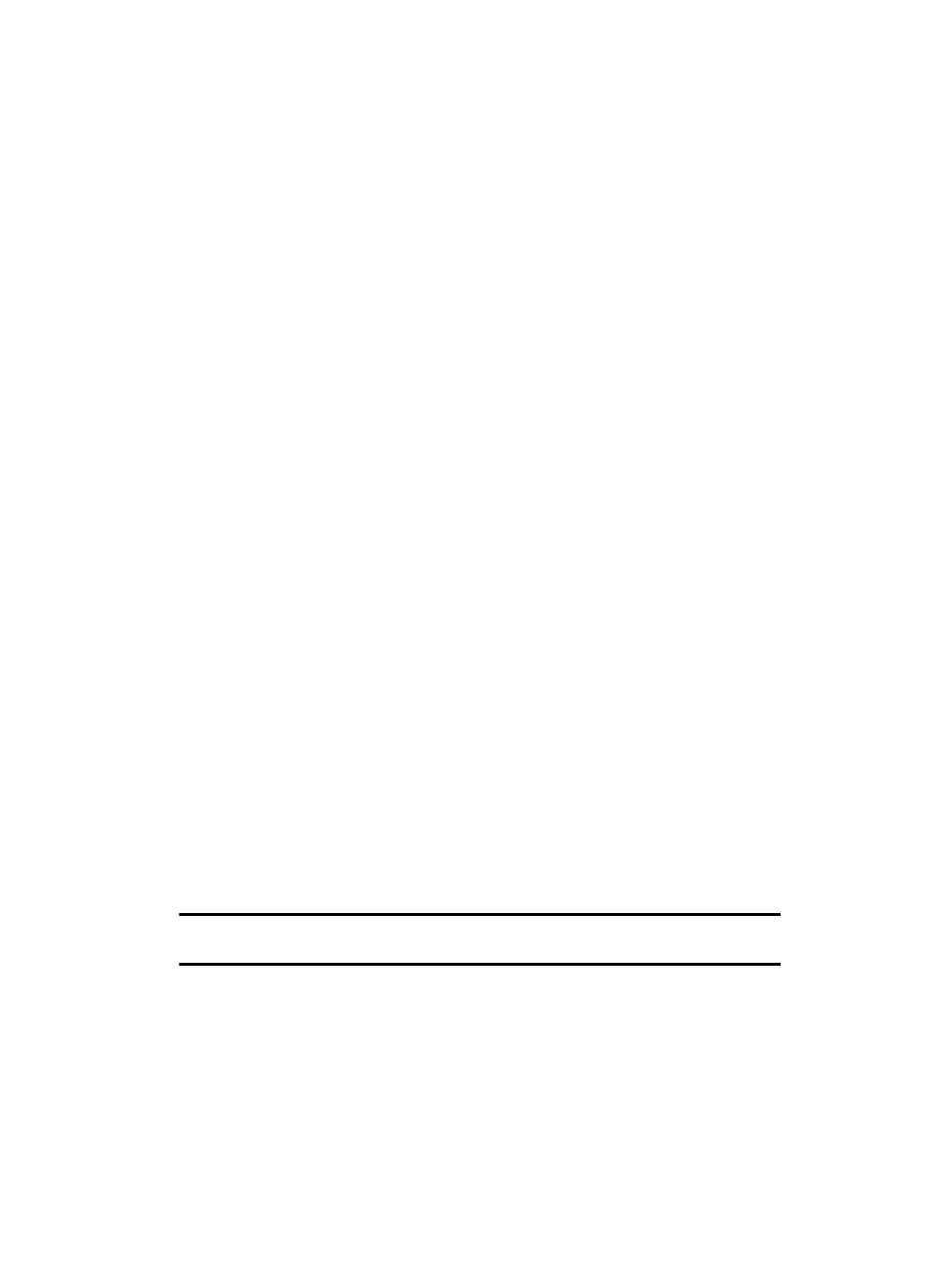
Changing Your Settings 111
Time & date
The following options are available:
•
Time zone updating: allows you to receive time information from T-Mobile’s
network.
-
Automatic: the phone automatically updates the time and date according to the
current time zone using the network service.
-
Manual only
: you need to manually set the time and date according to the current
time zone using the Set time menu.
-
Prompt first: the phone asks for a confirmation before the update.
•
Home zone: displays a selectable list of 30 different time zones.
•
Time: allows you to change the hour and minute.
•
AM/PM: allows you to set either AM or PM.
•
Time format: allows you to select whether your time displays in either a
12 hour or 24 hour format.
•
Date: allows you to enter the month, day, and year.
•
Date format: allows you to select MM/DD/YYYY, DD/MM/YYYY, or YYYY/MM/DD
format.
•
Week start day: allows you to select the day of the week you wish to set as a start
day. Choose from Sunday or Monday.
To change your time and date settings:
1.
Use the Up or Down Navigation key to select the option you wish to
change.
2.
To set the Time or Date, use the Left or Right Navigation key to position
the cursor over the number you wish to change.
3.
Enter the desired number.
4.
To change other options, use the Left or Right Navigation key to select the
desired setting.
5.
Press the Save soft key when you are finished changing your settings;
otherwise press the Back soft key.
Note: Automatic updates of time and date do not change the time set for alarm settings or
calendar memos.
