Using instant messaging (im) – Samsung SGH-A167ZOAATT User Manual
Page 36
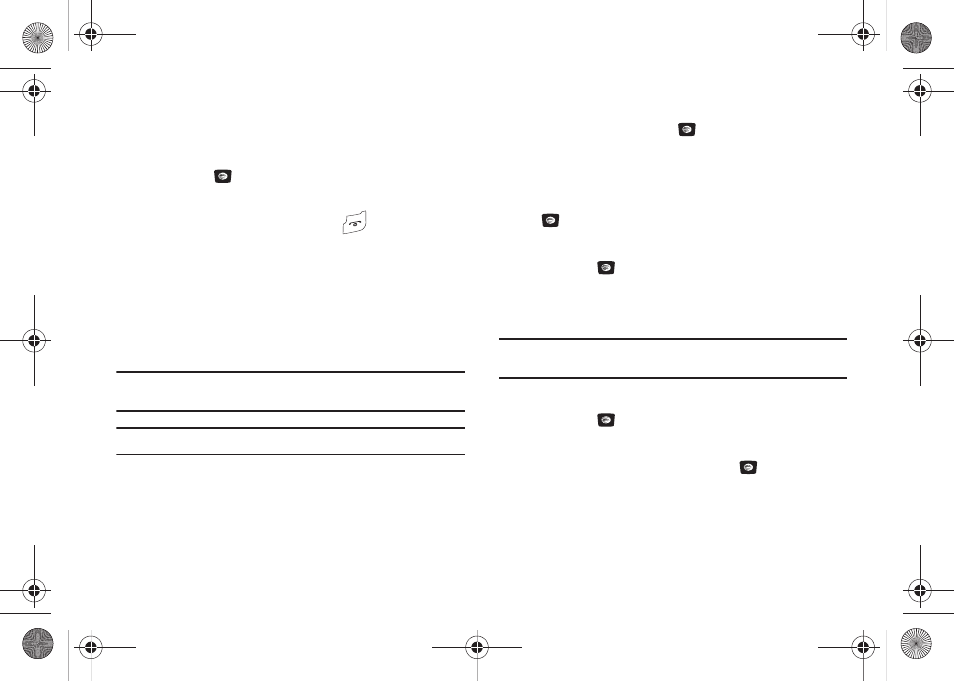
32
• To delete all of the messages in all folders, select All Messages.
4.
Press the Delete soft key.
5.
At the “Delete?” confirmation screen, press the Yes soft
key or the
key to confirm deletion or press the No soft
key to cancel deletion.
6.
When you have finished, press the
key.
Using Instant Messaging (IM)
Instant Messaging is a way of sending short, simple messages
that are delivered real time to users online.
Before using this feature, you need to subscribe to a messaging
service. Your handset has 3 pre-loaded Messaging services (AIM,
Windows Live, and Yahoo!).
Tip: From the Idle screen, press the Right Navigation key to access the main
IM screen.
Note: Contact AT&T customer service for further details.
Signing into Your IM Account
Although each account type differs, the initial sign in procedure is
common to all supported types. Before beginning the sign in
procedure, you must complete the previous procedures for
selecting your default IM Community.
1.
In Idle mode, press Menu
➔
Messaging
➔
IM and press
the Select soft key or the
key to enter the menu.
2.
Highlight the Messaging service to which you have
previously subscribed to by using the Left or Right
Navigation key and press the Select soft key or the
key.
3.
Highlight the New Account option and press the Select soft
key or the
key.
4.
Enter the required sign on information such as ID and
password, then press the Down Navigation key.
Note: The information required for sign on varies depending on the Instant
Messaging provider you use.
5.
Fill in all the appropriate fields and press the Sign In soft
key or the
key.
6.
Agree to the terms and conditions of use for this service
and press the I Accept soft key or the
key.
7.
Follow the on-screen instructions to read, reply to,
compose, send, and manage your Instant Messaging
account.
a167.book Page 32 Monday, February 23, 2009 8:21 AM
