Fader, Advanced recording – Samsung HMX-H203BN-XAA User Manual
Page 74
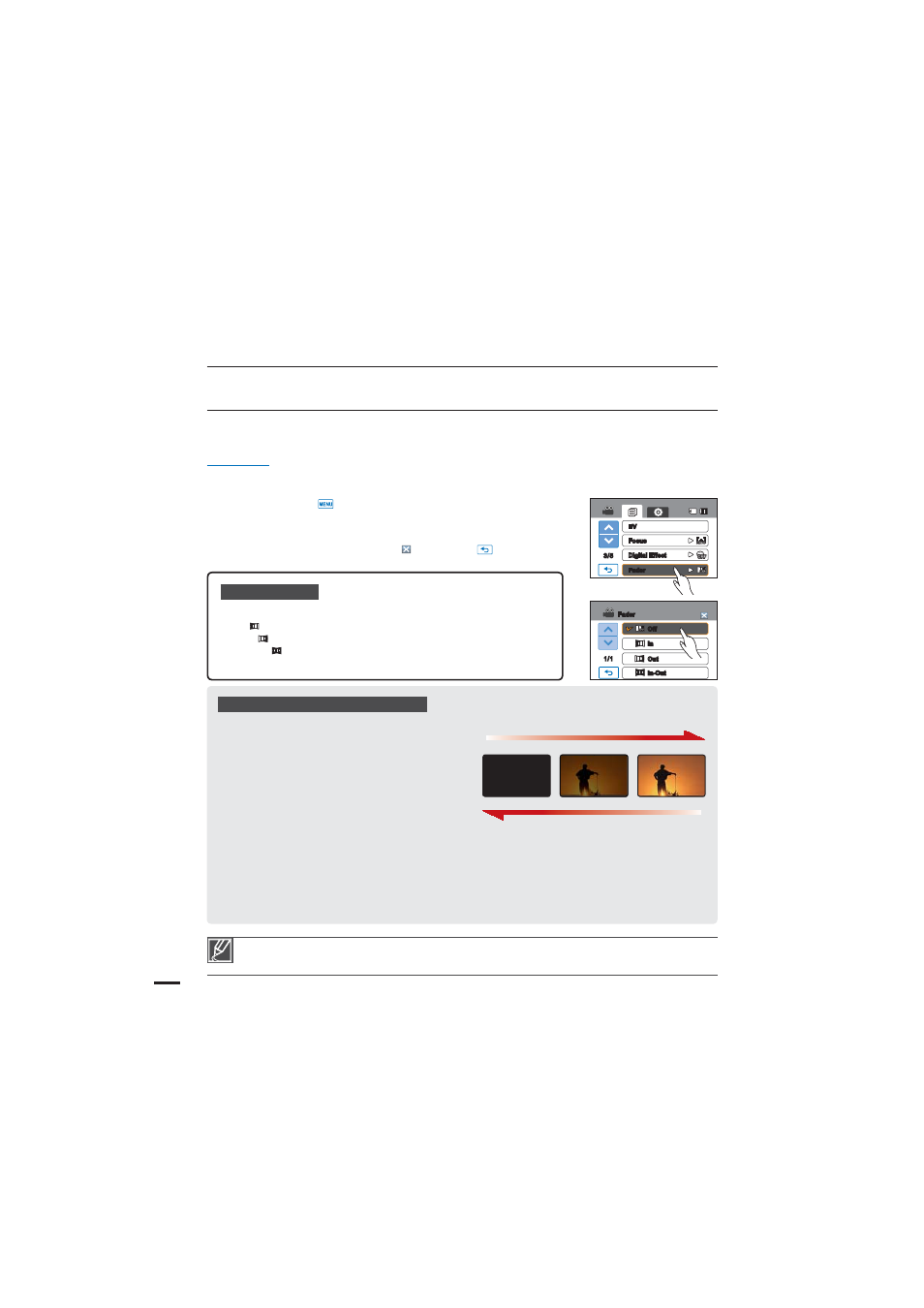
Recording a video with Fade effect
Fade in
Press the Recording start/stop button when
“Fader” is set to “In.”
Recording starts with a dark screen and then
the image and sound are faded in.
Fade out
Press the Recording start/stop button when
“Fader” is set to “Out.”
Recording stops as the image and sound are faded out.
Fade in-out
Press the Recording start/stop button when “Fader” is set to “In-Out.”
Recording starts with a dark screen and then the image and sound are faded in.
Recording stops as the image and sound are faded out.
Fader
You can give your recording a professional look by using special effects such as fade in at the
beginning of a sequence or fade out at the end of a sequence.
PRECHECK!
Select the record mode by pressing the MODE button. page 23
1. Touch the Menu (
) tab “
'BEFS”
2. Touch the desired submenu item.
3. To exit the menu, touch the Exit (
) or Return (
) tab.
Submenu items
t Off: Disables the function
t In ( ): As soon as you start recording, it will fade in.
t Out ( ): When the recording is done, it will fade out.
t In-Out ( ): When you start or stop recording, the fader will be
function accordingly.
The camcorder automatically turns the Fader function off after it has been used once. You must reset
it each time you want to use it.
advanced recording
Fade Out (Approx. 3 seconds)
Fade In (Approx. 3 seconds)
3/5
Focus
Digital Effect
Fader
EV
Off
In
Out
1/1
Fader
In-Out
