Viewing the picture-in-picture, Selecting the pip screen, Pip settings – Samsung HPR5052X-XAP User Manual
Page 58
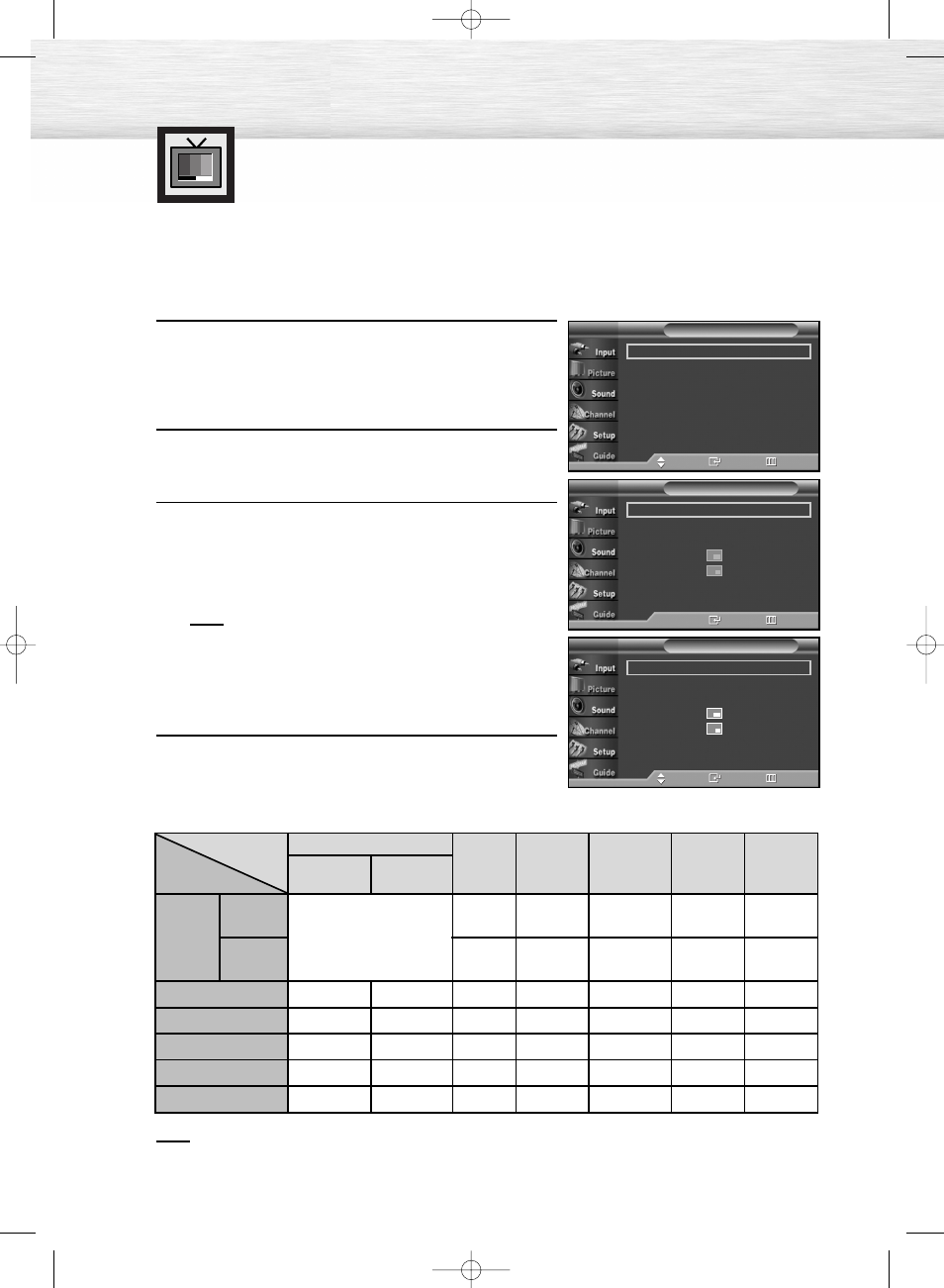
58
Viewing the Picture-in-Picture
PIP screen
Main screen
TV
Analog
Digital
(ATSC)
AV(A)
S-Video(A) Component(A)
PC
HDMI(D)
Analog
Digital
(ATSC)
TV
X
X
X
X
O
O
O
O
X
X
X
X
O
X
X
X
X
O
X
O
X
X
X
X
O
X
O
X
X
X
X
O
O
X
O
O
O
X
X
O
X
O
O
O
X
X
AV(A)
S-Video(A)
Component(A)
PC
HDMI(D)
Selecting the PIP Screen
1
Press the MENU button. Press the
▲ or ▼ button to select
“Picture”, then press the ENTER button.
2
Press the
▲ or ▼ button to select “PIP”, then press the
ENTER button.
3
Press the ENTER button, then press the
▲ or ▼
button to select “On”. The PIP image will appear in
the corner of the screen.
• Pressing the
▲ or ▼ button will alternate between
“On” and “Off”.
Note
• If the PIP On/Off will not function, check if the
V-Chip Lock (refer to page 120) is On. PIP does
not function when the V-Chip Lock is set to On.
Change the setting to Off and try it again.
4
Press the MENU button to exit.
PIP Settings
Note
• This TV has only one tuner and does not allow you to watch one TV channel in the main screen and
another channel in the PIP screen.
Mode
: Dynamic
√
Size
: 16:9
√
Digital NR
: On
√
DNIe Demo
: Off
√
My Color Control
√
Film Mode
: Off
√
†
More
Picture
T V
Move
Enter
Return
PIP
: Off
√
Source
: TV
√
Swap
Size
:
√
Position
:
√
PIP Channel
: Air 3
√
PIP
T V
Enter
Return
➤
➤
Quick way to access the PIP mode: Simply press the “PIP” button under
the cover of the remote control.
PIP
: On
√
Source
: TV
√
Swap
Size
:
√
Position
:
√
PIP Channel
: DTV Air 3 - 0
√
PIP
T V
Move
Enter
Return
O : PIP and swap operate
X : PIP doesn’t operate
A : Analog
D : Digital
BN68-00835A-00(050~067) 4/7/05 8:56 AM Page 58
