Playing videos, Trimming a video during playback – Samsung EV-NX3000BOIUS User Manual
Page 108
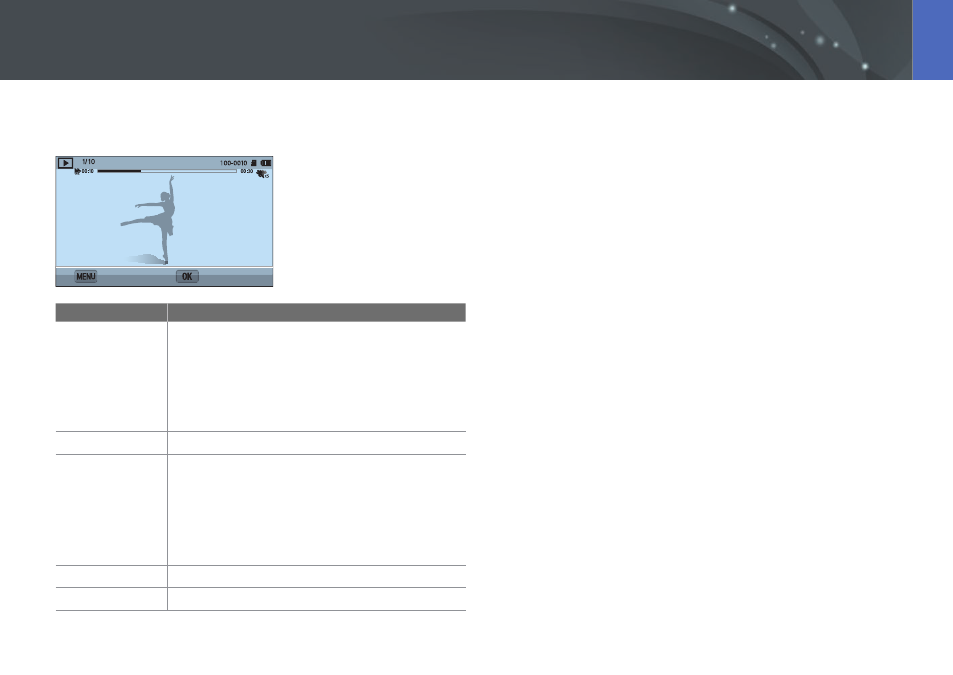
107
Playback/Editing
In Playback mode, you can play a video, capture an image from a video, or
crop a video to save as another file.
Stop
Play
To
Description
Rewind
•
Press [C]. (Each time you press the button while
playing the video, you change the scan speed in this
order: 2X, 4X, 8X.)
•
Rotate the navigation button counter-clockwise.
(Each time you rotate the navigation button while
playing the video, you change the scan speed in this
order: 2X, 4X, 8X.)
Pause/Play
Press [o].
Fast forward
•
Press [F]. (Each time you press the button while
playing the video, you change the scan speed in this
order: 2X, 4X, 8X.)
•
Rotate the navigation button clockwise. (Each time
you rotate the navigation button while playing the
video, you change the scan speed in this order: 2X,
4X, 8X.)
Volume control
Press [D/I].
Stop
Press [m].
Trimming a video during playback
1
In Playback mode, scroll to a video, and then press [m].
2
Select Trim Movie.
3
Press [o] to start playing the video.
4
Press [o] at the point where you want the trimming to begin.
5
Press [f].
6
Press [o] to resume playing the video.
7
Press [o] at the point where you want the trimming to end.
Playing videos
