Changing the picture size, Sound control, Using automatic sound settings – Samsung LNS1951WX-XAP User Manual
Page 17: Customizing the sound, Adjusting the color control, Freezing the picture
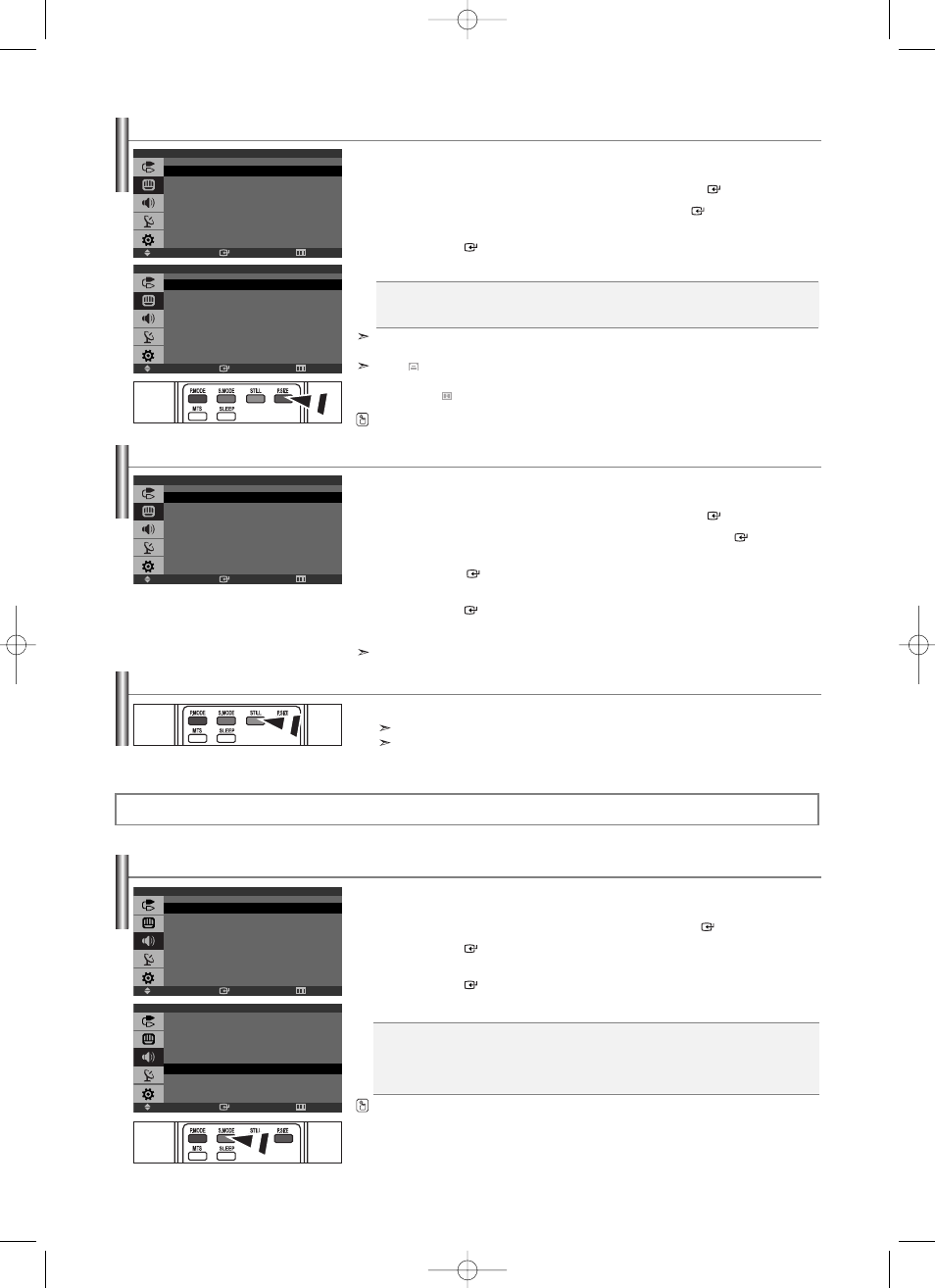
English-15
Changing the Picture Size
You can select the picture size which best corresponds to your viewing requirements.
1.
Press the MENU button to display the menu.
Press the
or
button to select “Picture”, then press the ENTER
button.
2.
Press the
or
button to select “Size”, then press the ENTER
button.
3.
Select the required option by pressing the
or
button.
Press the ENTER
button.
4.
Press the EXIT button to exit.
In PC, Component and DVI Mode, only “Wide” and “4:3” mode can be adjusted.
(The “Zoom” mode is not supported.)
Select
by pressing the
or
buttons.
Use the
or
button to move the picture up and down.
After selecting
, use the
or
button to magnify or reduce the picture size in the vertical direction.
Available in PC Mode Only
• Wide: Adjusts the picture size to Wide appropriate for DVDs or wide broadcasting.
• Zoom: Magnifies the Wide picture (in the vertical direction) to fit the screen size.
• 4:3: This is the default setting for a video movie or normal broadcasting.
Enter
Move
Return
Size
Wide
Zoom
4:3
Enter
Move
Return
Mode
Standard
Music
Movie
Speech
Custom
Using Automatic Sound Settings
You can select the type of the special sound effect to be used when watching a given broadcast.
1.
Press the MENU button to display the menu.
Press the
or
button to select “Sound”, then press the ENTER
button.
2.
Press the ENTER
button to select “Mode”.
3.
Press the
or
button to select the desired sound effect.
Press the ENTER
button.
4.
Press the EXIT button to exit.
You can also press the S.MODE button on the remote control to select one of the sound settings.
Alternately, you can press the P.SIZE button on the remote control repeatedly to change the picture size.
• Standard: Selects the normal sound mode.
• Music: Emphasizes music over voices.
• Movie: Provides live and full sound for movies.
• Speech: Emphasizes voices over other sounds.
• Custom: Selects your custom sound settings.
Sound Control
Enter
Move
Return
Picture
Mode
: Dynamic
Custom
Color Tone
: Cool1
Size
: Wide
Adjusting the Color Control
Adjust the individual R, G, B Color Controls.
1.
Press the MENU button to display the menu.
Press the
or
button to select “Picture”, then press the ENTER
button.
2.
Press the
or
button to select “Color Control”, then press the ENTER
button.
3.
Press the
or
button to select a particular item.
Press the ENTER
button.
4.
Press the
or
button to decrease or increase the value of a particular item.
Press the ENTER
button.
5.
Press the EXIT button to exit.
Enter
Move
Return
Picture
Mode
: Entertain
Custom
Color Tone
: Normal
Color Control
Size
: Wide
Freezing the Picture
1.
Press the STILL button to freeze a moving picture.
Normal sound will still be heard. Press again to cancel.
This function doesn’t work when the Input Source is Component, DVI, and PC.
Enter
Move
Return
Sound
Mode
: Custom
Custom
MTS
: Stereo
Auto Volume
: Off
BN68-00998F-00Eng.qxd 4/21/04 6:51 PM Page 15
