Setting a start image – Samsung EC-TL9ZZPBA-US User Manual
Page 66
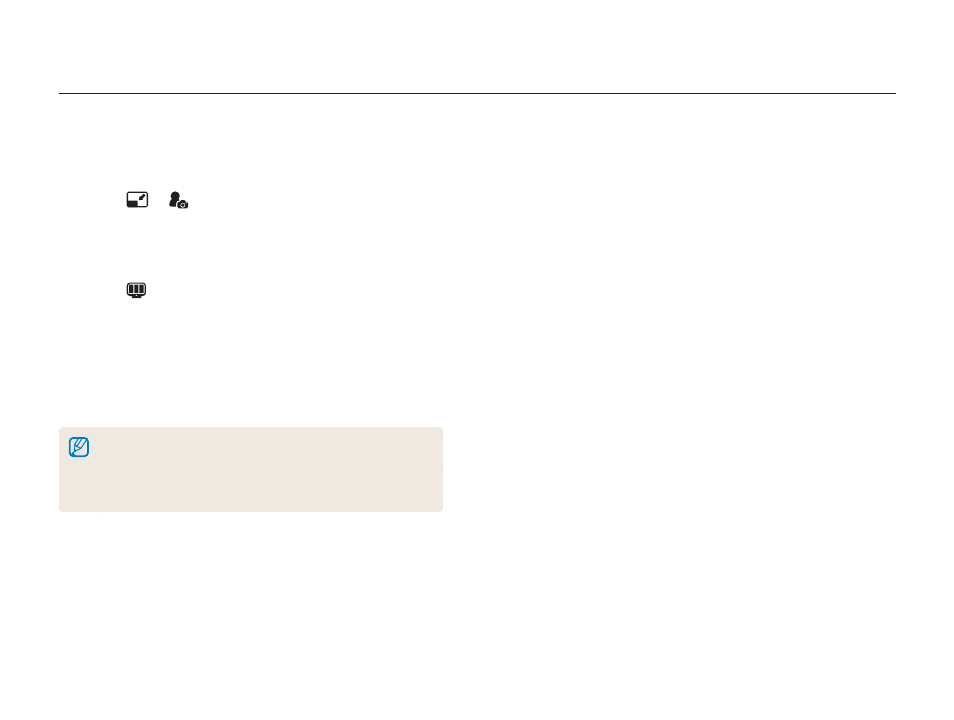
Playback/Editing
65
Setting a start image
Set a start image to be displayed when the camera is turned on.
1
In Playback mode, select a photo and press [E].
2
Select
.
3
Press [MENU/OK].
4
Press [MENU/OK] again.
5
Select
Start Image.
6
Press [
t].
7
Press [
w] or [r] to select the start image you have
set.
8
Press [MENU/OK].
• Only one start image will be saved in the internal memory.
• If you select a new photo as a start image or reset your camera, the
current image will be deleted.
• A wide image or image in 3:2 ratio cannot be set as a start image.
This manual is related to the following products:
