Samsung SC-D353-XAC User Manual
Page 8
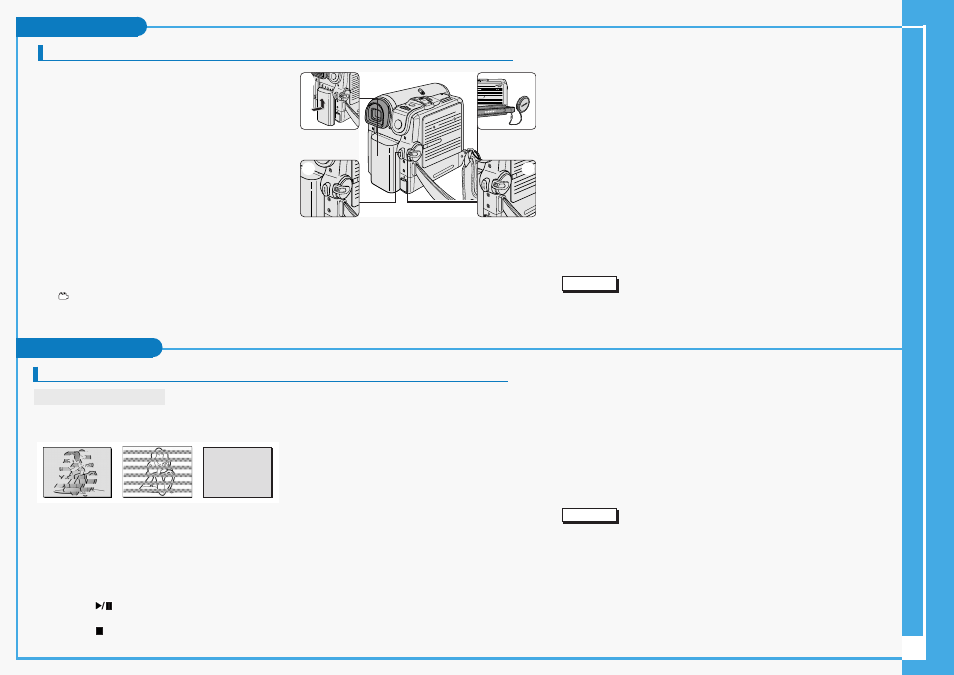
8
Basic Recording
Making your First Recording
1.Connect a power source to the Camcorder.
(A Battery pack or a AC Power adapter)
■
Insert a cassette.
2.Remove the Lens cover.
3.Set the Power switch to CAMERA.
■
Open the LCD screen.
■
Set the Mode switch to TAPE.
(SC-D353/D354/D355 only)
Make sure that STBY is displayed.
■
If the write protection tab of the cassette is open(set to
save), STOP and Protection! will be displayed.
Release the write protection tab to record.
■
Make sure the image you want to record appears on the LCD screen or Viewfinder.
■
Make sure the battery level indicates that there is enough remaining power for your expected recording
time.
4.To start recording, press the Start/Stop button.
■
REC
●
is displayed on the LCD screen.
To stop recording, press the Start/Stop button again.
■
STBY is displayed on the LCD screen.
Maintenance
Cleaning and Maintaining the Camcorder
Cleaning the Video Heads
To ensure normal recording and clear pictures, clean the video heads when the playback pictures display square
block-shaped noise or distortion, or a blue screen appears.
1. Set the Power switch to PLAYER.
2. Set the Mode switch to TAPE. (SD-D353/D354/D355 only)
3. Insert the cleaning tape.
4. Press the
(PLAY/STILL) button.
5. Press the (STOP) button after 10 seconds.
4
1
3
2
√
√
Notes
Detach the Battery pack when you are finished recording to prevent
unnecessary battery power consumption.
Notes
■
Check the quality of the picture using a videocassette.
- If the picture quality has not improved, repeat the operation.
■
Clean the video heads with a dry type cassette cleaner.
■
Some cleaning cassette products stop automatically. Refer to the
cleaning cassette’s instructions for detailed information. If the problem
continues after the cleaning, consult your nearest Samsung dealer or
Authorized Service Center.
(blue screen)
