E (effect) button: image editing, Brightness control, Contrast control – Samsung i8 (User Manual) User Manual
Page 68: Saturation control, Noise effect
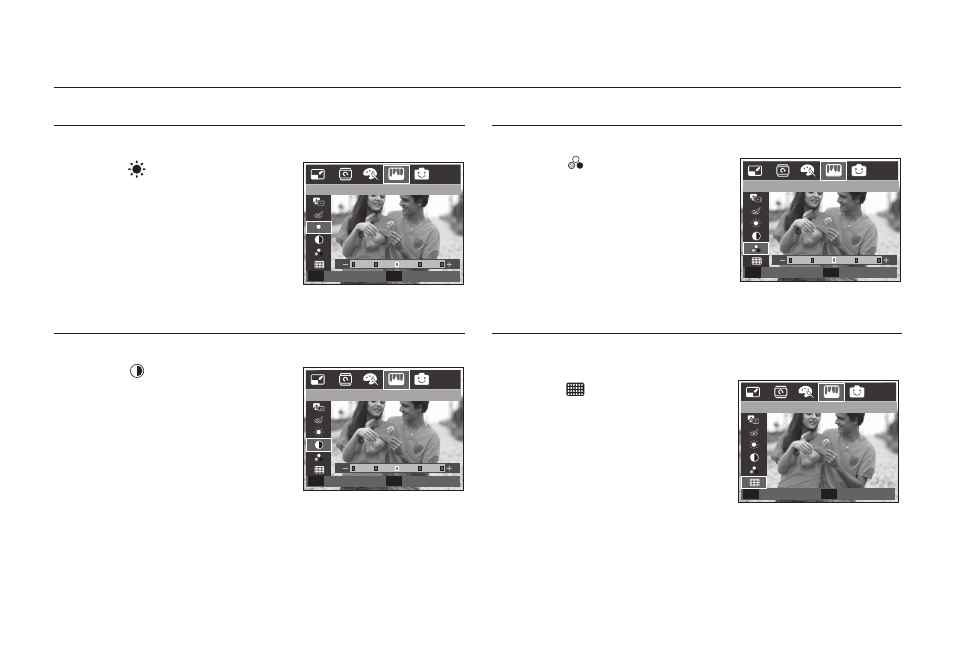
067
Brightness control
You can change the brightness of the image.
1. Select (
) by pressing the Up/Down
button and a bar for selecting the
brightness will be displayed.
2. Change the brightness by pressing the
Left/Right button.
3. Press the OK button and the image will
be saved as a new fi le name.
Contrast control
You can change the contrast of the image.
1. Select (
) by pressing the Up/Down
button and a bar for selecting the
contrast will be displayed.
2. Change the contrast by pressing the
Left/Right button.
3. Press the OK button and the image will
be saved as a new fi le name.
Saturation control
You can change the saturation of the image.
1. Select (
) by pressing the Up/Down
button and a bar for selecting the
saturation will be displayed.
2. Change the saturation by pressing the
Left/Right button.
3. Press the OK button and the image will
be saved as a new fi le name.
Noise effect
You can add noise to an image to add a more classic feel to your
photo.
1. Select (
) by pressing the Up/Down
button and press the OK button.
2. The [Processing!] message appears
and the image is saved as a new fi le
name.
E (Effect) button: Image editing
Set
OK
Move
◀▶
Brightness
Back
E
Set
OK
Add Noise
Move
Contrast
◀▶
Set
OK
Set
OK
Move
◀▶
Saturation
