Starting play mode, On camera movie trimming, Playing back a recorded voice – Samsung i8 (User Manual) User Manual
Page 59
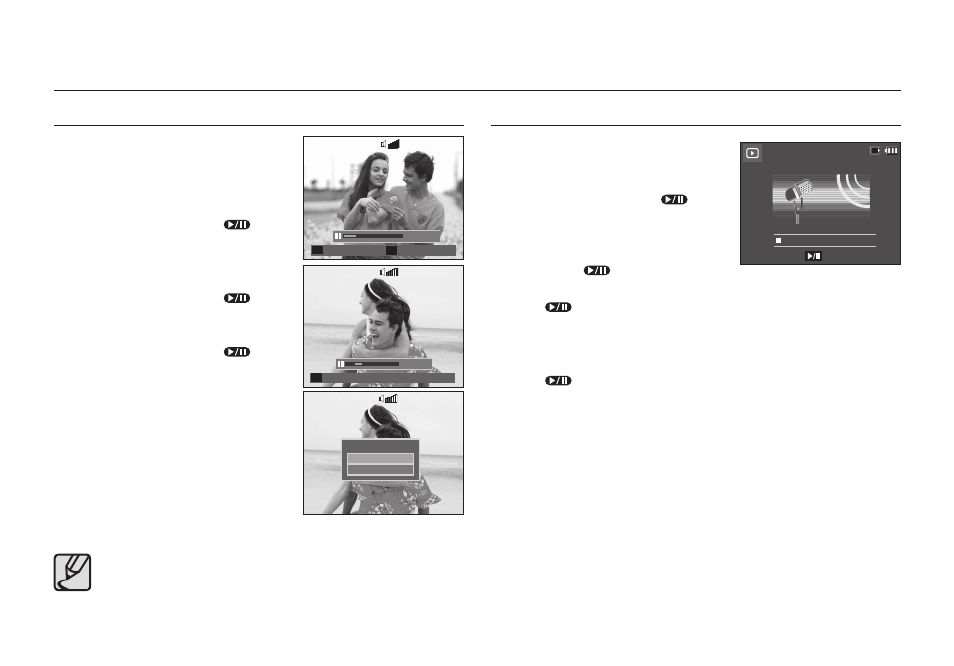
058
Starting play mode
On camera movie trimming
You can extract desired frames of movie
clip during the movie clip play back. If the
running time is under 10 seconds, the
movie clip can’t be trimmed.
1. Press the Play & Pause (
) button
at the point of the movie clip where you
want to start extracting.
2. Press the T button.
3. Press the Play & Pause (
) button
and the extracted range will be
displayed on the status bar.
4. Press the Play & Pause (
) button
once more at the point where you wish
the extracted fi le to stop.
5. Press the T button and a confi rmation
window will be displayed.
6. Select a desired sub menu by pressing
the Up/Down button and press the OK
button.
[No]:
The movie trimming will be
cancelled.
[Yes]: The extracted frames are saved as a new fi le name.
If you don’t specify the ending point of the movie clip, the
trimming confi rmation window will be displayed at the point of
the last frame.
Playing back a recorded voice
1. Select the recorded voice that you want
to play back by using the Left/Right
button.
2. Press the Play & Pause (
) button
to play back a recorded voice fi le.
– To pause a recorded voice fi le, while
playing it back, press the Play &
Pause (
) button again.
– To resume playback of the voice fi le, press the Play & Pause
(
) button
– To rewind the voice fi le while it is playing, press the Left button. To
fast forward the voice fi le, press the Right button.
– To stop playback of the voice memo, press the Play & Pause
(
) button and then press the MENU/OK button.
Capture
E
00:00:24
Trim
T
00:00:45
Trim
T
Trimming?
No
Yes
Play
00:02:51
100-0017
100-0017
