Removing the removable disk, Using the usb driver for mac, Setting up the usb driver for mac – Samsung i8 (User Manual) User Manual
Page 126
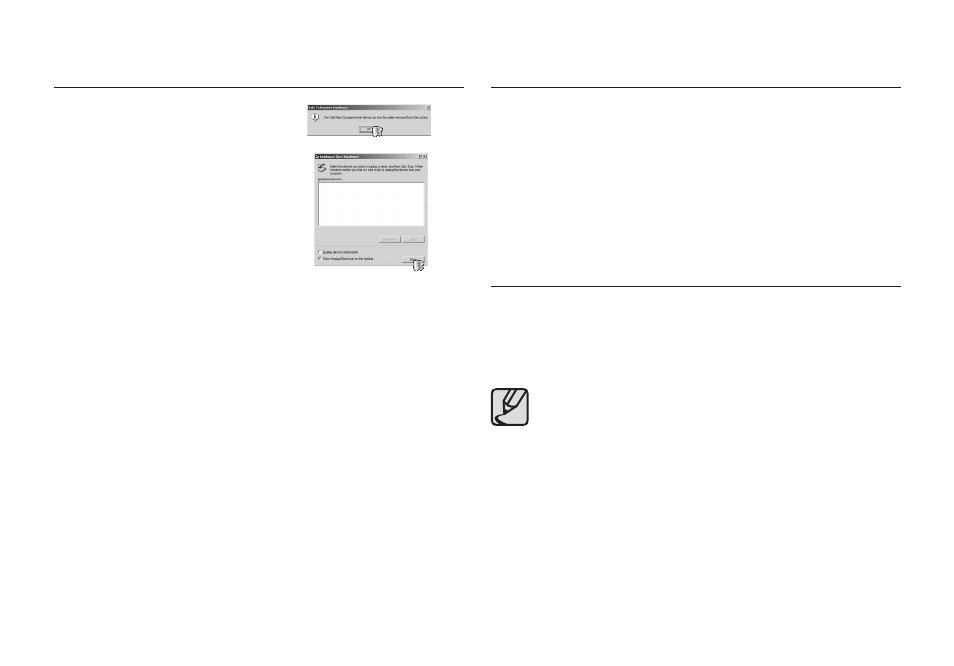
125
Removing the removable disk
5. A [Safe to Remove Hardware] window
will open. Click the [OK] button.
6. An [Unplug or Eject Hardware] window
will open. Click the [Close] button and
the removable disk will be removed
safely.
7. Unplug the USB cable.
1. A USB Driver for MAC is not included with the software CD as MAC OS
supports the camera driver.
2. Check the MAC OS version during start-up. This camera is compatible
with MAC OS 10.1 ~ 10.4.
3. Connect the camera to the Macintosh and turn the camera power on.
4. A new icon will be displayed on the desktop after connecting the
camera to the MAC.
Using the USB Driver for MAC
1. Double click a new icon on the desktop and the folder in the memory
will be displayed.
2. Select an image fi le and copy or move it to MAC.
For Mac OS 10.1 or later: First complete uploading from
computer to camera and then remove the removable disk with
the Extract command.
Setting up the USB Driver for MAC
