Viewing files on a 3d tv, Viewing files on an hdtv or 3d tv – Samsung EV-NX2000BABUS User Manual
Page 160
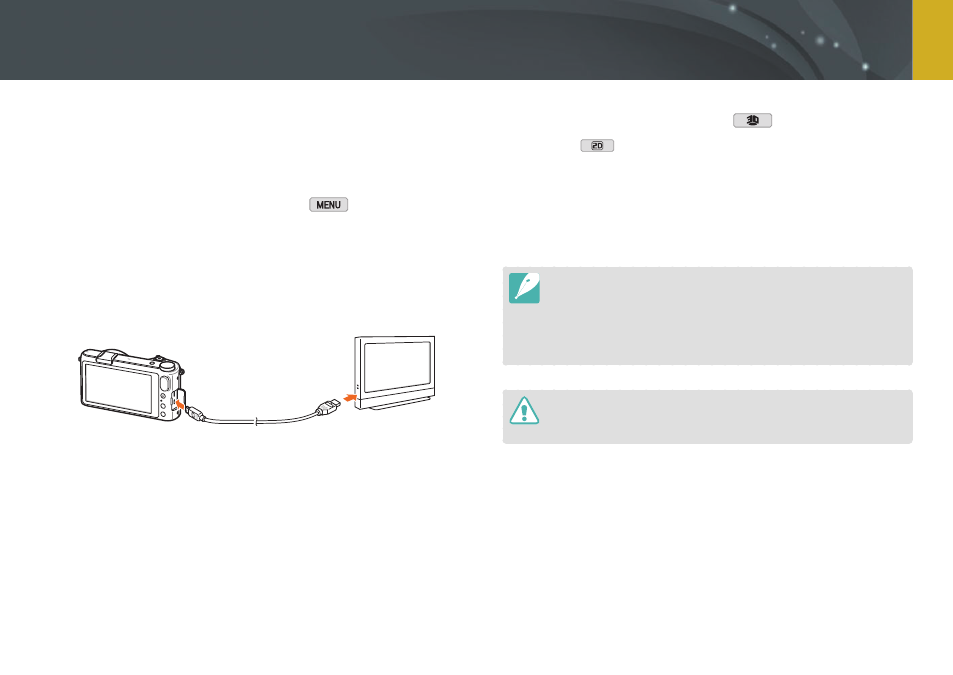
159
Connecting to external devices >
Viewing files on an HDTV or 3D TV
Viewing files on a 3D TV
You can view photos or videos captured in 3D mode or with the 3D
Panorama option in Smart mode on a 3D TV.
1
In Shooting or Playback mode, touch
→
q
→
HDMI Output
→
an option. (p. 153)
2
Turn off your camera and 3D TV.
3
Connect your camera to your 3D TV with the optional HDMI
cable.
4
Turn on your 3D TV, and then select the HDMI video source.
5
Turn on your camera.
•
The camera automatically enters into Playback mode when you
connect it to a 3D TV.
6
Move to a 3D file, and then touch
to switch to 3D mode.
•
Touch
to switch to 2D Mode.
7
Turn on your TV's 3D function.
•
Refer to your TV's user manual for more details.
8
Control the camera to view 3D photos or play 3D videos.
•
You cannot view an MPO file in 3D effect on TVs that do not support the file
format.
•
Use proper 3D glasses when you view an MPO file or a 3D video file on a
3D TV.
•
Capturing photos in 3D Panorama mode may result in a less pronounced 3D
effect than those captured in 3D mode with a 3D lens.
Do not view the 3D photos or videos captured by your camera on a 3D TV or
3D monitor for an extended period of time. It may cause unpleasant symptoms,
such as eyestrain, fatigue, nausea, and more.
