Using a smart phone as a remote shutter release – Samsung EV-NX2000BABUS User Manual
Page 132
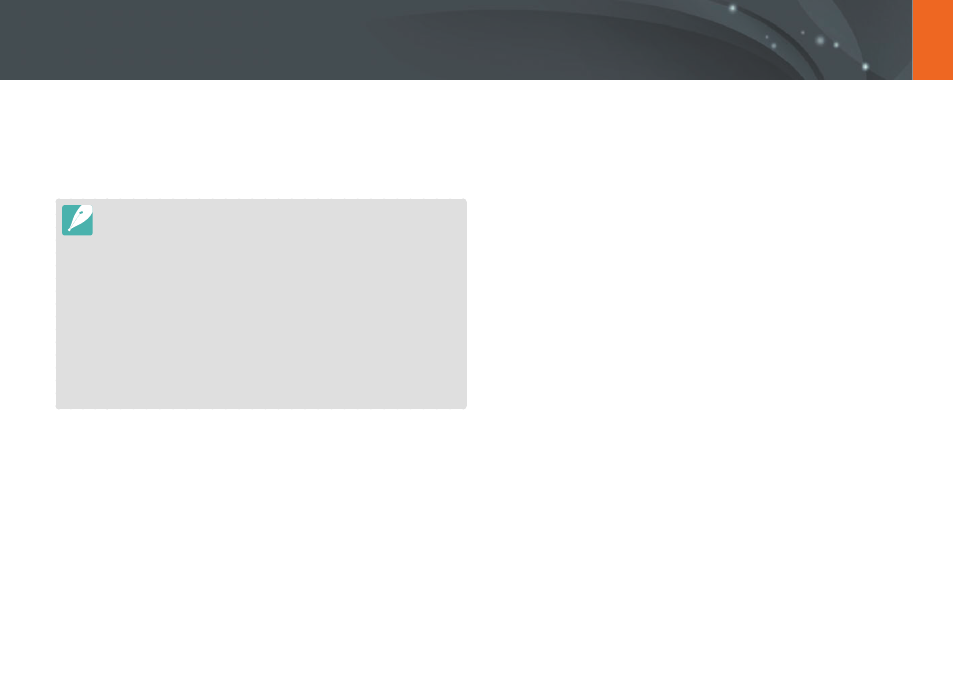
131
Wireless network
The camera connects to a smart phone that supports the Remote
Viewfinder feature via a WLAN. Use the smart phone as a remote shutter
release with the Remote Viewfinder feature. The captured photo will
display on the smart phone.
•
The Remote Viewfinder feature is supported by Galaxy series smart phones,
Galaxy Tab models, or iOS devices. Before using this feature, update the
device’s firmware to the latest version. If the firmware version is not the most
recent, this function may not perform properly.
•
You should install Samsung SMART CAMERA App on your phone or device
before using this feature. You can download the application from Samsung
Apps, the Google Play Store, or the Apple App Store. Samsung SMART
CAMERA App is compatible with Samsung camera models manufactured in
2013 or later.
•
To install and launch Samsung SMART CAMERA App on an NFC-enabled
smart phone, turn on the NFC feature and place the smart phone near an NFC
tag (p. 29) on the camera. This feature is supported by smart phones running
Android OS 2.3 or higher. This feature is not available for iOS devices.
•
This function is not available in 3D mode.
1
On the Mode screen, touch Wi-Fi
→
Remote Viewfinder.
•
If the pop-up message that prompts you to download the
application appears, touch Next.
2
On the smart phone, turn on Samsung SMART CAMERA App.
•
For iOS devices, turn on the Wi-Fi feature before turning on the
application.
•
To start the application automatically on an NFC-enabled smart
phone, turn on the function and place the smart phone near
the NFC tag (p. 29) on the camera. Verify that the smart phone is
connected to your camera, and then skip to step 5.
3
Select the camera from the list and connect the smart phone
to the camera.
•
The smart phone can connect to only one camera at a time.
Using a smart phone as a remote shutter release
