Improving your photos, Applying smart filter effects, Applying smart filter effects ……………… 63 – Samsung EC-DV100ZFPSCA User Manual
Page 64
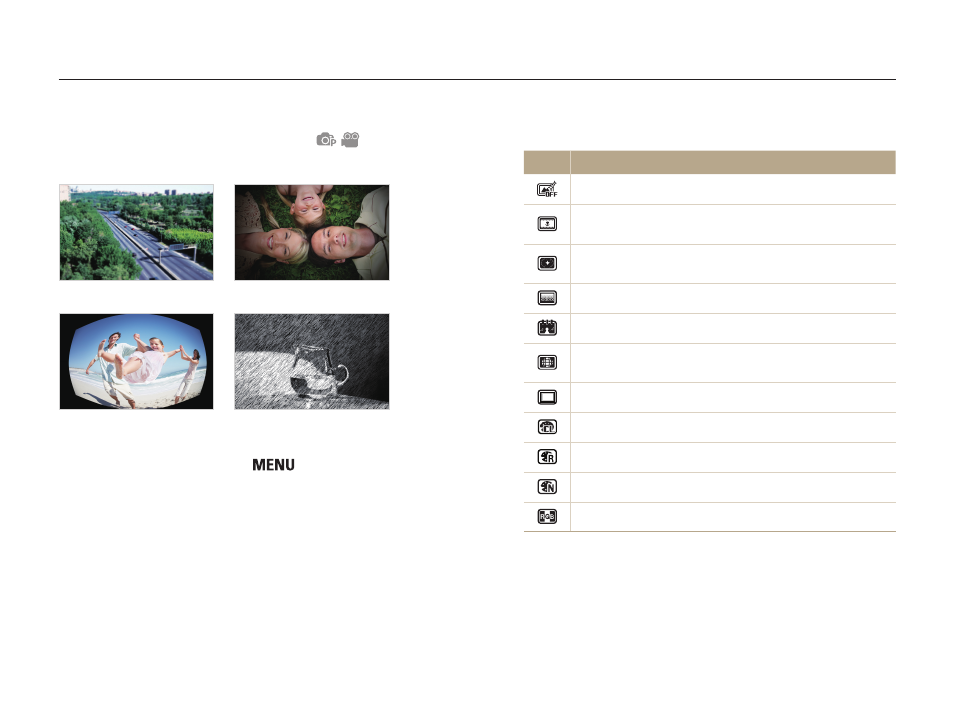
Shooting options
63
Improving your photos
Learn how to improve your photos by applying smart filter effects, or make some adjustments.
Available filters in Program mode
Icon
Description
Normal: No effect.
Miniature: Apply a tilt-shift effect to make the subject
appear in miniature.
Vignetting: Apply the retro-looking colors, high contrast,
and strong vignette effect of Lomo cameras.
Half Tone Dot: Apply a halftone effect.
Sketch: Apply a pen sketch effect.
Fish-eye: Blacken the edges of the frame and distort
objects to imitate the visual effect of a fisheye lens.
Defog: Make a photo clearer.
Classic: Apply a black and white effect.
Retro: Apply a sepia tone effect.
Negative: Apply a negative film effect.
Custom RGB: Customize a color value.
Applying smart filter effects
Apply various filter effects to your photos to create unique images.
Miniature
Vignetting
Fish-eye
Sketch
1
In Shooting mode, press [
].
2
Select Shooting or Movie
→ Smart Filter.
3
Select an effect.
