Starting the recording mode, How to use the movie clip mode, Recording the movie clip without sound – Samsung L83T User Manual
Page 22
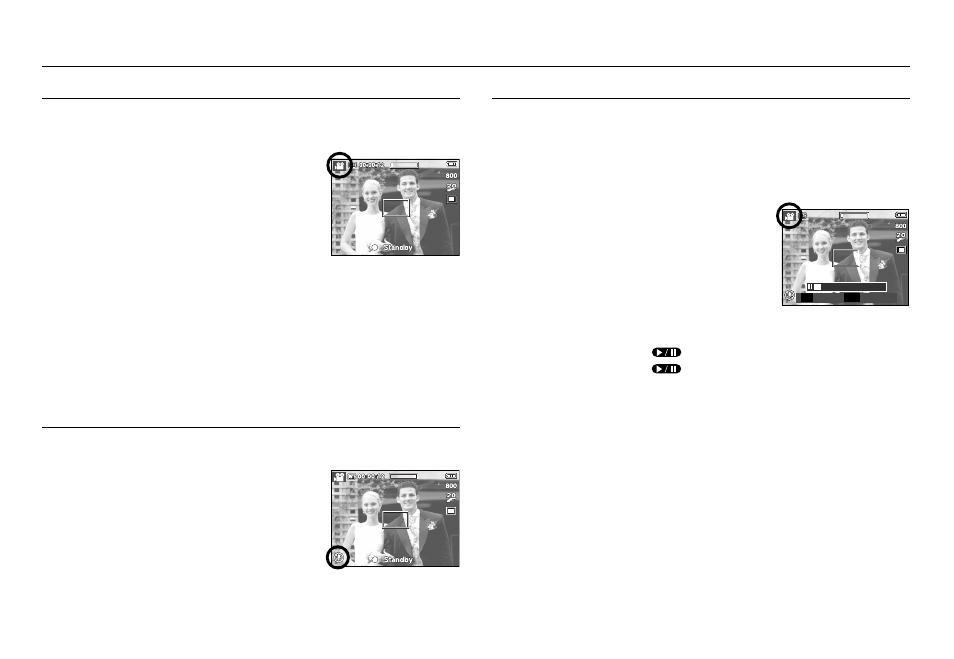
《21》
Starting the recording mode
A movie clip can be recorded for as long as the available recording time of the
memory capacity allows.
1. Select the Movie clip mode by pressing the M
(Mode) button.(p.33)
2. Point the camera towards the subject and
compose the image by using the LCD monitor.
3. Press the shutter button once and movie clips are
recorded for as long as the available recording
time allows. Movie clips will still be recorded if the
shutter button is released.
If you wish to stop recording, press the shutter button again.
※ Image size and type are listed below.
- Image size
: 800x592, 720x480, 640x480, 320x240
- Movie clip file type : AVI (MPEG-4)
- Frame Rate
: 30FPS, 20FPS, 15FPS
- When the 800X592 or 720X480 image size is selected, the 30FPS can't be selected.
How to use the Movie clip mode
You can record the movie clip without sound.
Steps from 1-3 are the same as those for MOVIE
CLIP mode.
4. Press the Menu button.
5. Select the [RECORDING] menu by pressing the
Left / Right button.
6. Press the Down button to select the [Voice Mute]
menu and press the Right button.
7. Select the [On] menu by pressing the Up / Down button.
8. Press the OK button. You can record a movie without sound.
Recording the movie clip without sound
■ Using Successive Recording
Steps from 1-2 are the same as those for MOVIE
CLIP mode.
3. Point the camera towards the subject and
compose the image by using the LCD monitor.
Press the shutter button and movie clips are
recorded for as long as the available recording
time. Movie clips will still be recorded if the
shutter button is released.
4. Press the Pause button ( ) to pause recording.
5. Press the Pause button ( ) again to resume the recording.
6. If you wish to stop recording, press the shutter button again.
This camera allows you to temporarily stop during unwanted scenes, while
recording a movie clip. Using this function, you can record your favourite scenes
into a movie clip without having to create multiple movie clips.
Pausing while recording a movie clip (Successive Recording)
00 : 00 : 18
Stop
Record
//‖
‖
SH
