Other useful features, Switching display modes – Alpine CVA-1003 User Manual
Page 42
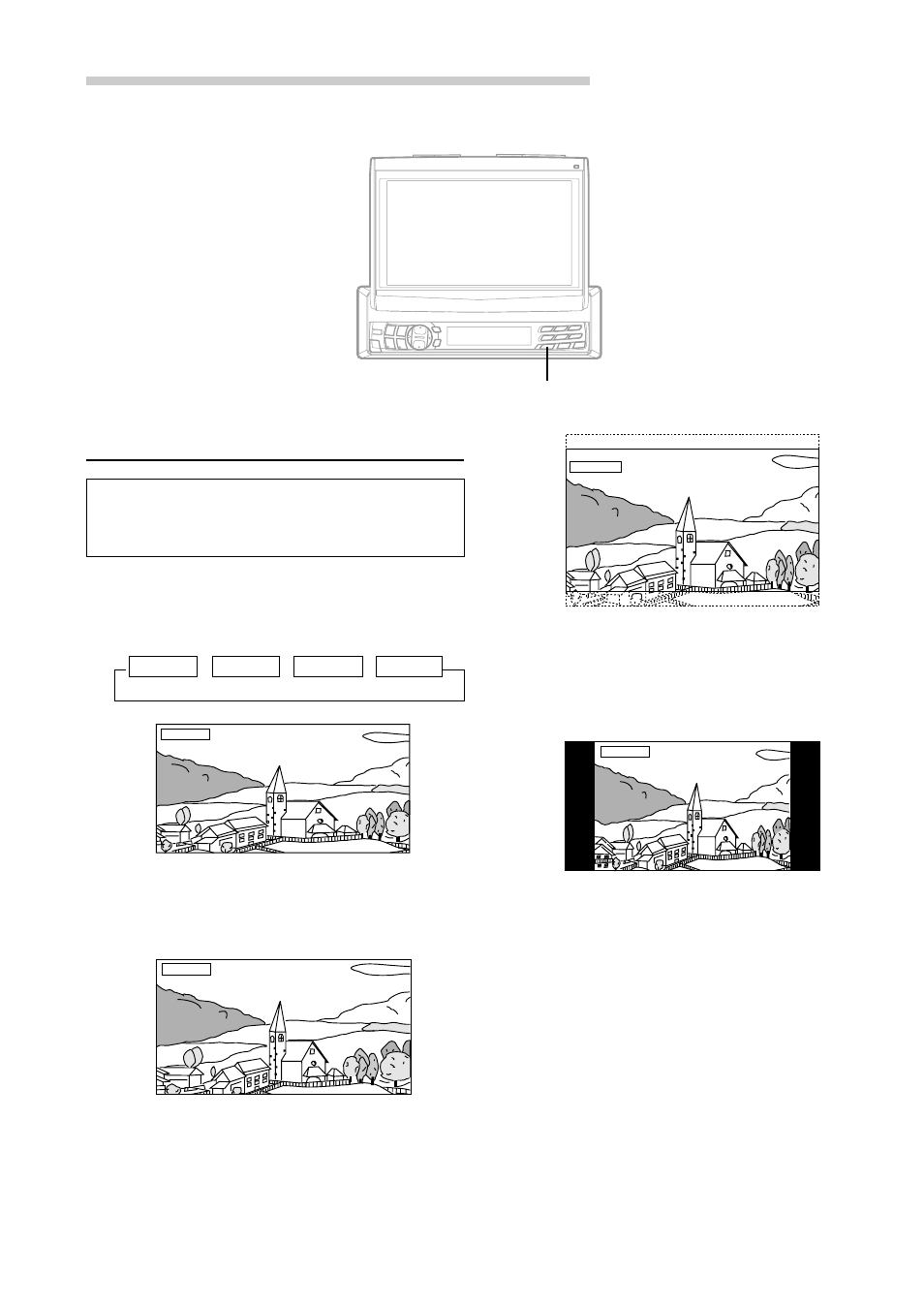
40
-EN
Other Useful Features
FUNC
Switching Display Modes
After carrying out the steps 1 to 3 of "To display
the SETUP screen" explained on page 31,
perform the operation described below.
1
Press and hold the FUNC button for at least 2
seconds in the AUX or NAV. mode.
Each press changes the display modes as
follows:
In the Mode 1 (Wide), the monitor displays a
normal picture wider to fit in the wide-screen
monitor by evenly stretching out the picture
horizontally.
In the Mode 2 (Zoom), the monitor displays a
normal picture wider to fit in the wide-screen
monitor by unevenly stretching out. The center
portion of the picture is stretched out only slightly
in order to make the important center portion of
the picture look natural.
→ MODE 1 → MODE 2 → MODE 3 → MODE 4
(WIDE)
(ZOOM) (CINEMA) (NORMAL)
MODE1
MODE2
MODE3
In the Mode 3 (Cinema), the monitor displays a
normal picture by stretching out the picture
horizontally and vertically. This mode is good for
displaying a cinema type picture with the
proportion of 16 to 9.
In the Mode 4 (Normal), the monitor displays
normal picture at the center of the screen with a
vertical black belt at each side.
MODE4
