Primary and secondary master/slave, Hdd s.m.a.r.t. capability [disabled, Halt on [all errors – Asus DELUXE P4R800-V User Manual
Page 77: Ide auto-detection [press enter
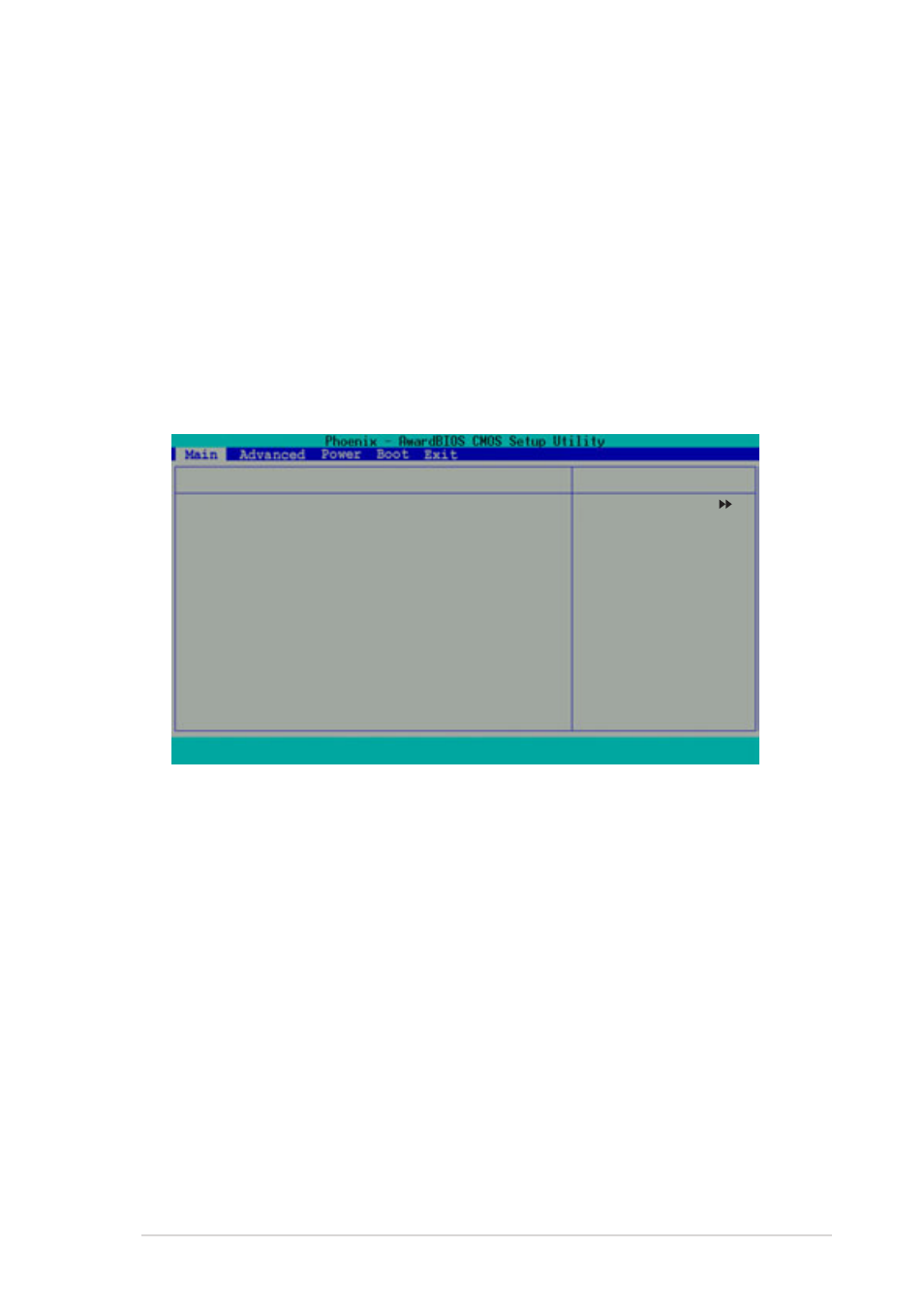
ASUS P4R800-V Deluxe motherboard user guide
4-13
HDD S.M.A.R.T. Capability [Disabled]
Enable this option to enable the Smart Monitoring, Analysis, and Reporting
Technology (SMART) feature of this motherboard.
Configuration options: [Enabled] [Disabled]
Halt On [All Errors]
This field sets the system to halt on errors according to the system
functions specified in each option. Configuration options: [All Errors] [No
Errors] [All, But Keyboard] [All , But Diskette] [All, But Disk/Key]
Primary and Secondary Master/Slave
IDE Auto-Detection [Press Enter]
Press enter to automatically detect an IDE hard disk drive, if the hard drive
is not already detected. In cases of undetected HDDs, pressing enter
detects the HDD and allows you access to the IDE Primary Master and
Access Mode fields.
IDE Primary Master/Slave [Auto]; IDE Secondary Master/Slave [Auto]
Select [Auto] to automatically detect an IDE hard disk drive. If automatic detection
is successful, the setup BIOS automatically fills in the correct values for the
remaining fields on this sub-menu. If automatic detection fails, this may be
because the hard disk drive is too old or too new. If the hard disk was already
formatted on a previous system, the setup BIOS may detect incorrect
parameters. In these cases, select [Manual] to manually enter the IDE hard disk
drive parameters. If no drive is installed or if you are removing a drive and not
replacing it, select [None]. Configuration options: [None] [Auto] [Manual]
IDE Primary Master
IDE Auto-Detection
[Press Enter]
IDE Primary Master
[Auto]
Access Mode
[Auto]
Capacity
40020 MB
Cylinder
19158
Head
16
Sector
255
Transfer Mode
UDMA 2
F1
: Help
↑↓
: Select Item
-/+
: Change Value
F5
: Setup Defaults
ESC : Exit
→←
: Select Menu
Enter : Select Sub-menu
F10 : Save and Exit
Select Menu
Item Specific Help
To auto-detect the
HDD’s size, head...on
this channel.
