Edit script – Pro-Lite PL-VFD User Manual
Page 8
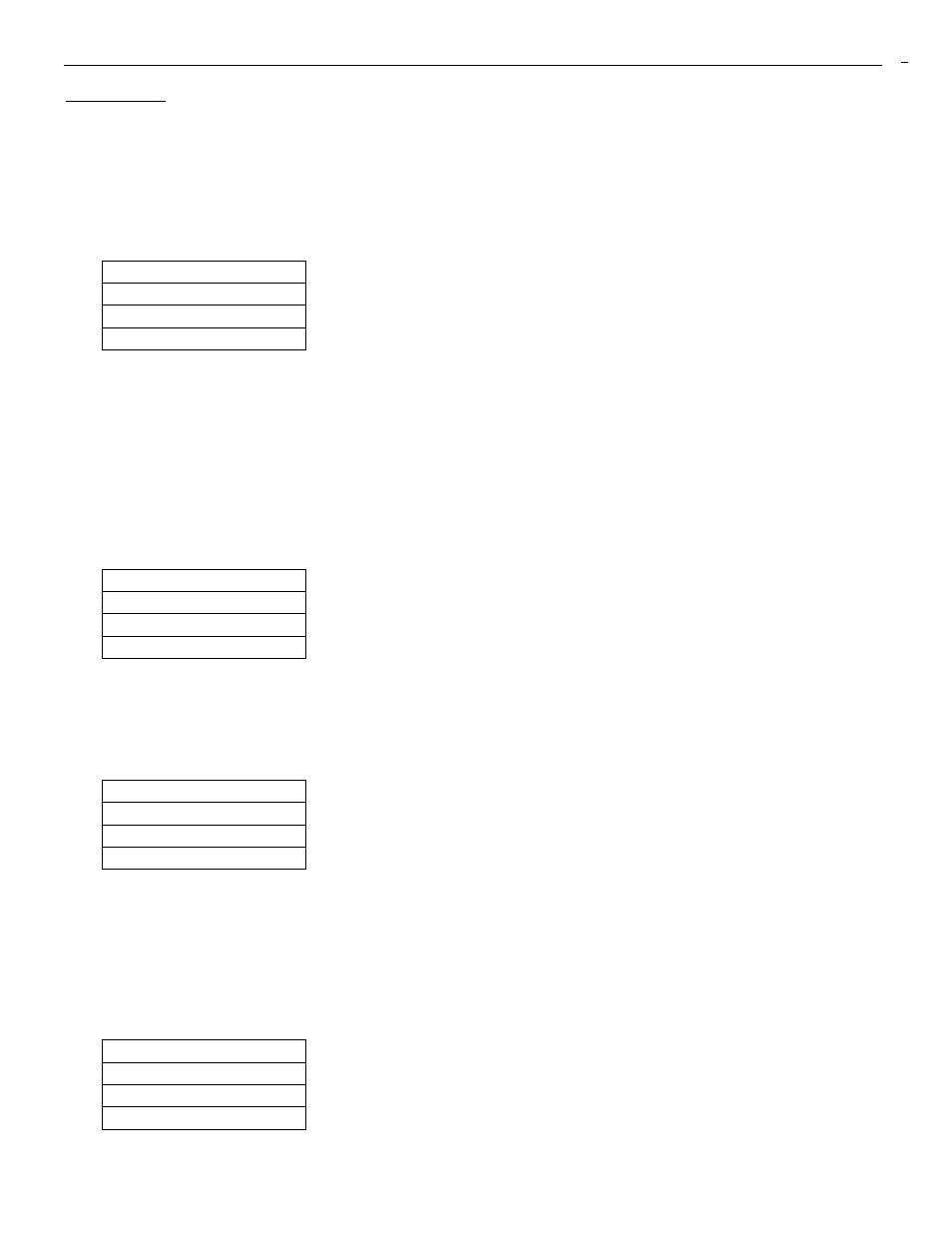
INFOCENTER V2.02
7
Edit Script
The ‘script’ is a program that instructs The InfoCenter how the page(s) will be displayed.
Press
should see the following screen: (If you don’t see the main Script menu, press
Page no:??
00
Pause: 000
Method: Curtain
Press ↑ or ↓
▼
The first line shows the page number to be displayed. The second line shows the time how long the
page will stay on the screen, ranging from 000 to 999 seconds. The third line shows how the page will
appear and disappear on the screen; Curtain, Jump or Scroll.
Press [ESC] to return to the main menu to see how the current page is being displayed.
Input script number ranging from 0 to 9 and then press [Enter] key to start editing script, the screen
will display:
Script 01
Goto script: ?
Number 0-9
↓
Input the script number ranging from 0 to 9 and then press [Enter] key. If you want to stay and edit the
current script, press [Enter] without entering any number.
Press the Down arrow ↓ will display the menu that allows you to Clear the current script:
Clear
Clear this script
Are you sure?:n
Press Y or N
↑↓
Press Y and then press [Enter] key, the current script will be cleared. Leave the option as ‘N’ if you
don’t want to clear/reset the current script.
Press the Down arrow to go to the next menu.
Delete the current page from script:
Delete
Delete this page
Are you sure?:n
Press Y or N
↑↓
Press Y and then press [Enter] key, the current page in the script will be deleted.
