Configuring the rf401a series, 1 device configuration utility, 2 pakbus graph – Campbell Scientific RF401A-Series Spread Spectrum Radios User Manual
Page 21: Loggernet setup, 1 basic setup, Device configuration utility, Pakbus graph, Basic setup
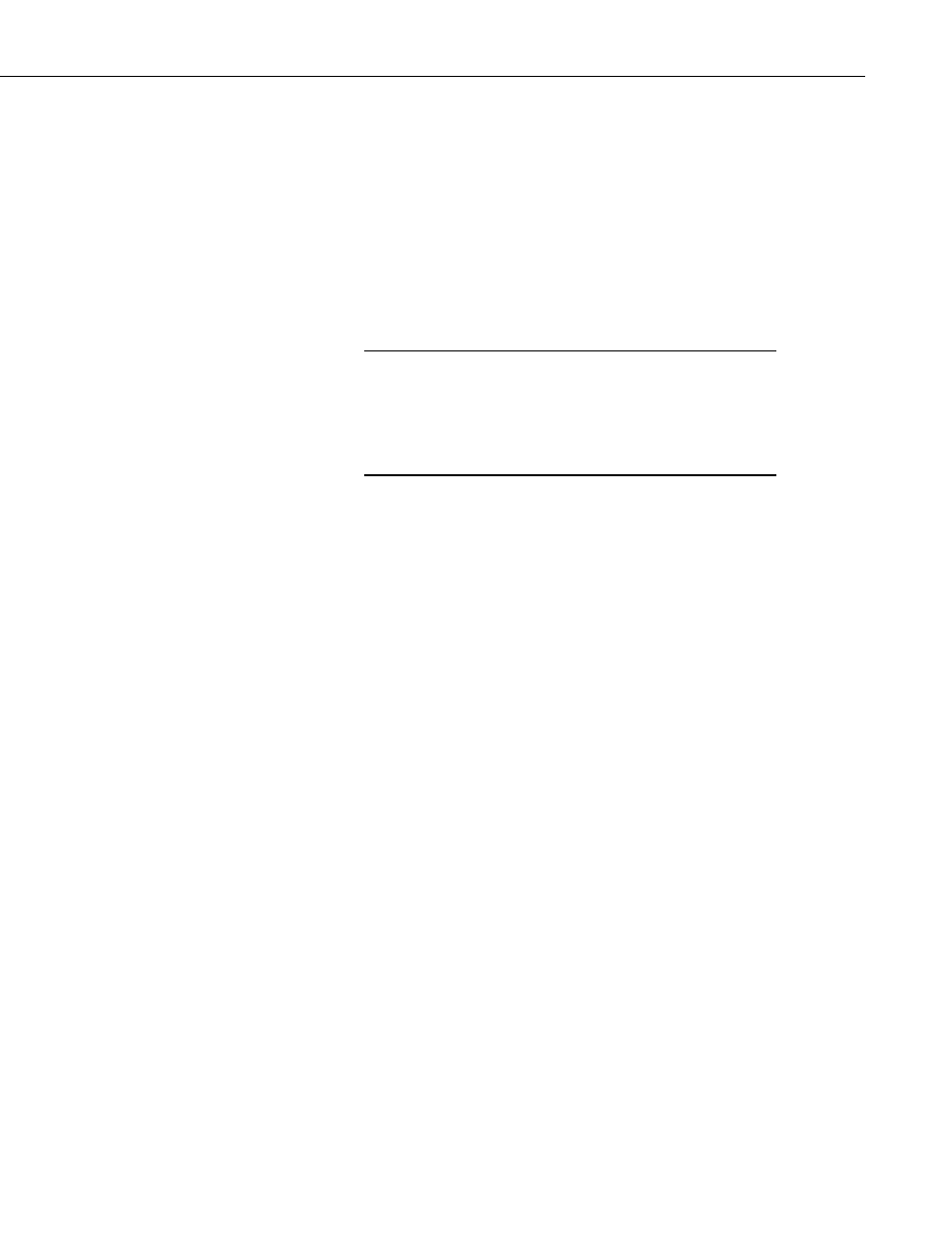
RF401A-Series Spread Spectrum Radio
COAXNTN-L is a RG8/U coax cable terminated with a Type N plug on both
ends. The COAXNTN-L is typically used to connect antennas with a Type N
jack connector to an inline surge protector, or to a bulk head Type N jack.
8. Configuring the RF401A Series
8.1 Device Configuration Utility
Device Configuration Utility is the primary tool for configuring the radio.
Device Configuration Utility version 2.08 or later is required. Device
Configuration Utility can be downloaded free of charge from
INSTALL the DEVICE DRIVER BEFORE plugging the radio
into your PC for the first time. You will need the device driver
properly installed before you can connect to the radio via USB.
To install the device driver using the Device Configuration Utility,
select
Radio | RF401A Series under Device Type. Click the
Install the USB device driver link and follow the prompts.
•
Open Device Configuration Utility.
•
Under
Device Type, select Radio | RF401A Series.
•
Carefully review the Connect Instructions text provided on the right.
•
With the USB device driver installation complete, connect the
supplied USB cable between the USB port on your computer and the
USB port on the radio.
•
Click the browse button next to
Communication Port.
•
Select the port labeled
RF401A-Series.
•
Click
OK.
•
Click
Connect.
•
Configure the radio as needed for your application. See Section 11,
Operation.
•
Click
Apply to save your changes.
You will be prompted to save your configuration. Doing so will allow you to
easily recall the configuration later or apply this same configuration to other
devices.
8.2 PakBus Graph
If the radio has been configured as a PakBus Node or PakBus Router and is
accessible from the LoggerNet computer, PakBus Graph can be used to view
and edit the radio’s settings. With PakBus Graph open, right-click on the radio
and select
Edit Settings. Configure the radio as needed for your application.
See Section 11, Operation. Click
Apply & Close to save your changes.
9. LoggerNet Setup
9.1 Basic Setup
Start LoggerNet and open the Setup screen from the
Main category of the
toolbar. Start the configuration by clicking on the
Add Root button. From the
Add submenu make the following selections:
NOTE
11
