8 representation of null values, Quickreports, 1 database selection – Campbell Scientific LNDB LoggerNet Database Software User Manual
Page 35
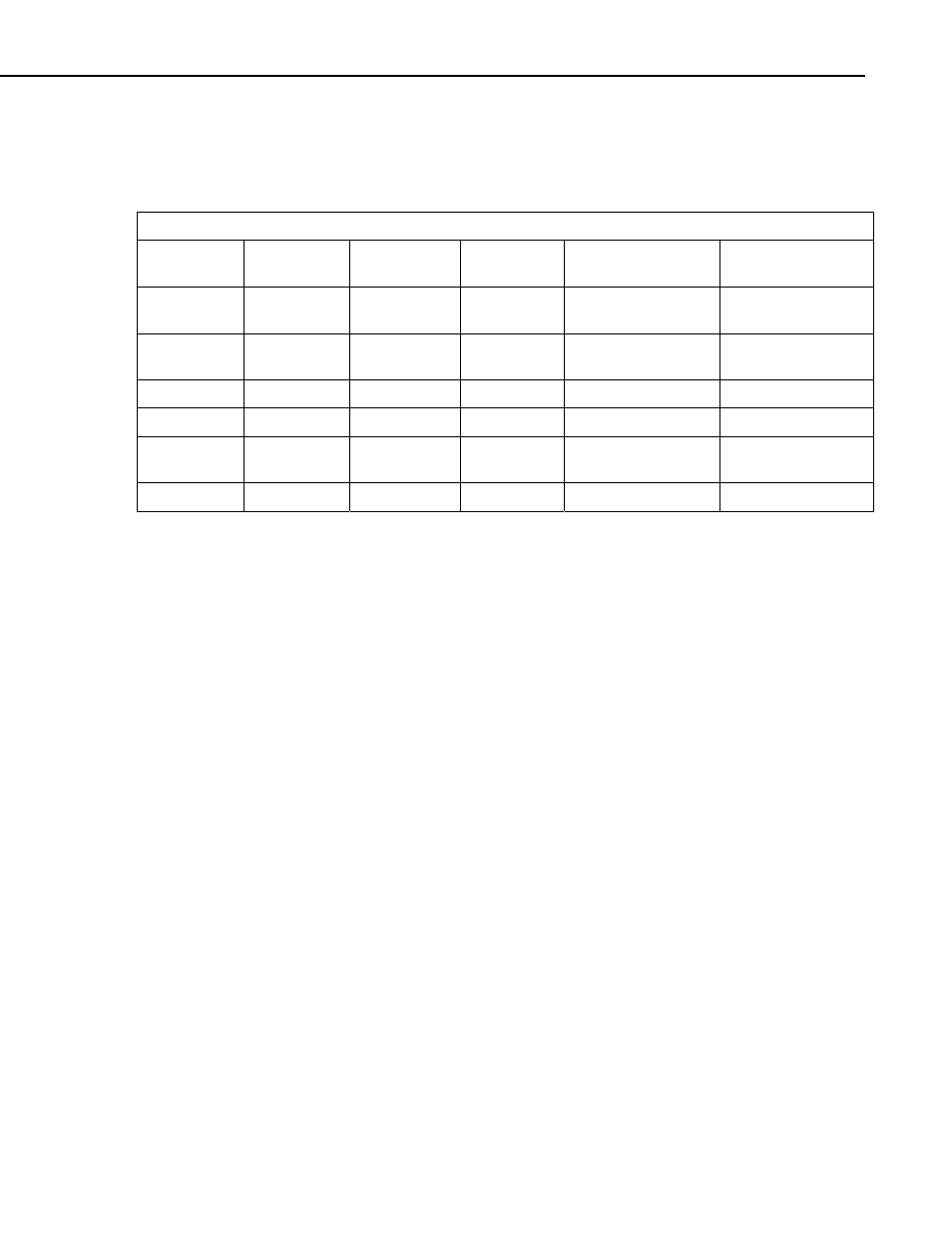
LNDB
8.8 Representation of NULL values
When the database table being exported contains NULL values, they will be
represented as described in the table below:
NAN representation of NULL values from a database
Datalogger
Data Type
NAN Value
Example
MySQL
Type
SQL Server Type
SQL Server
Compact Type
IEEE4
Quiet NAN
Ox7FFFFFFF
(2147483647)
FLOAT
REAL
REAL
LONG
Negative
Max(LONG)
-2147483648
INT
INT
INT
SecNano
Jan 1 1990
0
DATETIME DATETIME
DATETIME
BOOL
False
0
BIT(1)
BIT
BIT
USHORT
Zero
0
SMALLINT
UNSIGNED
N/A
N/A
string-spec
Empty String
TEXT
NVARCHAR(MAX) NVARCHAR(2048)
9. QuickReports
QuickReports, launched from LNDB’s Tools | QuickReports menu item, is
used to design simple reports from an LNDB database. It is very simple and
quick and enables you to generate a new report with just a few mouse clicks.
The report can then be printed or exported to an Acrobat file.
The QuickReports Setup dialog (see Section 9.2) is displayed every time a new
report is created and presents you with a few basic options such as title, time
range, database table, and up to 4 data columns. When you accept the settings
in the QuickReports dialog, the report is then bound to the selected table. You
can customize the report further using each component’s property sheet. The
report can then be saved and run as a report in the Report Preview window.
The Report Preview window paginates the report and gives options to print or
export to an Acrobat file.
The saved report can be loaded in RTMC Pro where it can be modified with
advanced features and components. When the report is saved in RTMC Pro, it
will be saved as a *.rtmc2 project file. This file cannot be loaded in
QuickReports. However, the QuickReports *.rtmq file will not be overwritten.
This file can still be loaded in QuickReports, but it will contain none of the
changes made in RTMC Pro.
9.1 Database Selection
The Database Source Properties dialog box comes up automatically the first
time QuickReports is opened. At other times, it can be opened from the File |
Select Database menu item or by double-clicking on the database portion of
the status bar at the bottom of the QuickReports window. This dialog box is
used to set up the database source for your report.
29
