D.2.3 cr10x datalogger example, D.2.3 – Campbell Scientific CS215 Temperature and Relative Humidity Probe User Manual
Page 41
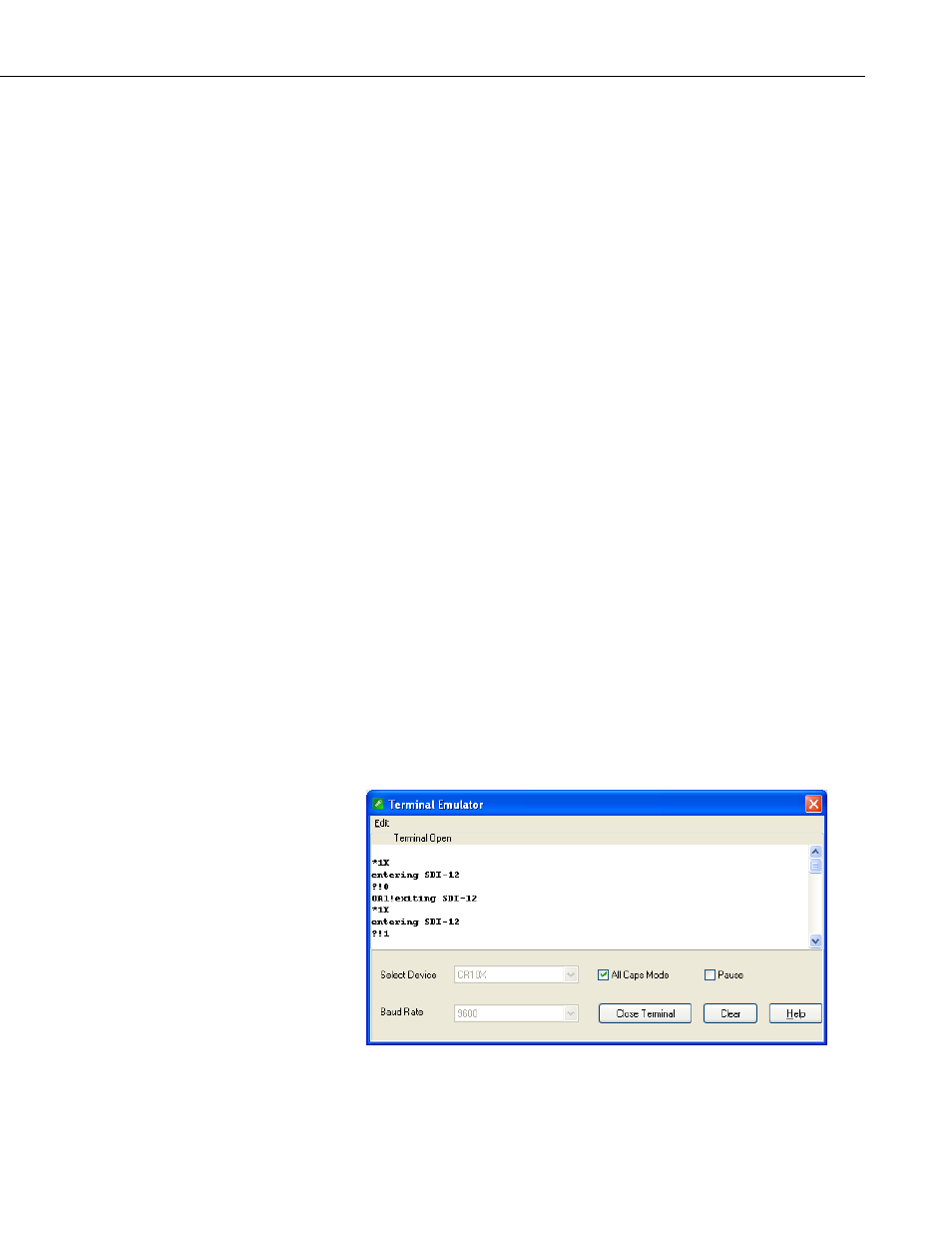
Appendix D. SDI-12 Sensor Support
D.2.3 CR10X Datalogger Example
1. Connect CS215 to the CR10(X) (see TABLE 7-1).
2. Download a datalogger program that contains the
SDI-12 Recorder
(P105) instruction with valid entries for each parameter. Make sure that
parameter 3 of the
P105 instruction matches the control port number
where the sensor is connected.
3. In the LoggerNet Connect screen navigate to the
Datalogger menu and
select
Terminal Emulator. The terminal emulator window will open. In
the
Select Device menu, located in the lower left-hand side of the window,
select the
CR10X station.
4. Click on the
Open Terminal button.
5. Press the
* prompt.
6. To activate the SDI-12 Transparent Mode on control port p, enter p
X
1X
respond with entering SDI-12. If any invalid SDI-12 command is issued,
the datalogger will exit the SDI-12 Transparent Mode.
7. To query the sensor for its current SDI-12 address, enter the command
?!.
The sensor will respond with the current SDI-12 address.
8. To change the SDI-12 address, enter the command
aAb!; where a is the
current address from the above step and b is the new address. The sensor
will change its address and the datalogger will exit the SDI-12 Transparent
Mode.
9. Activate the SDI-12 Transparent Mode on Control Port 1 again by entering
1X
The sensor will respond with the new address.
10. To exit the SDI-12 Transparent Mode, enter *.
FIGURE D-3. CR10X example of using the SDI-12 transparent mode to
change the SDI-12 address from 0 to 1. Sensor is connected to
control port 1.
D-5
