Campbell Scientific COM220 56k Phone Modem User Manual
Page 23
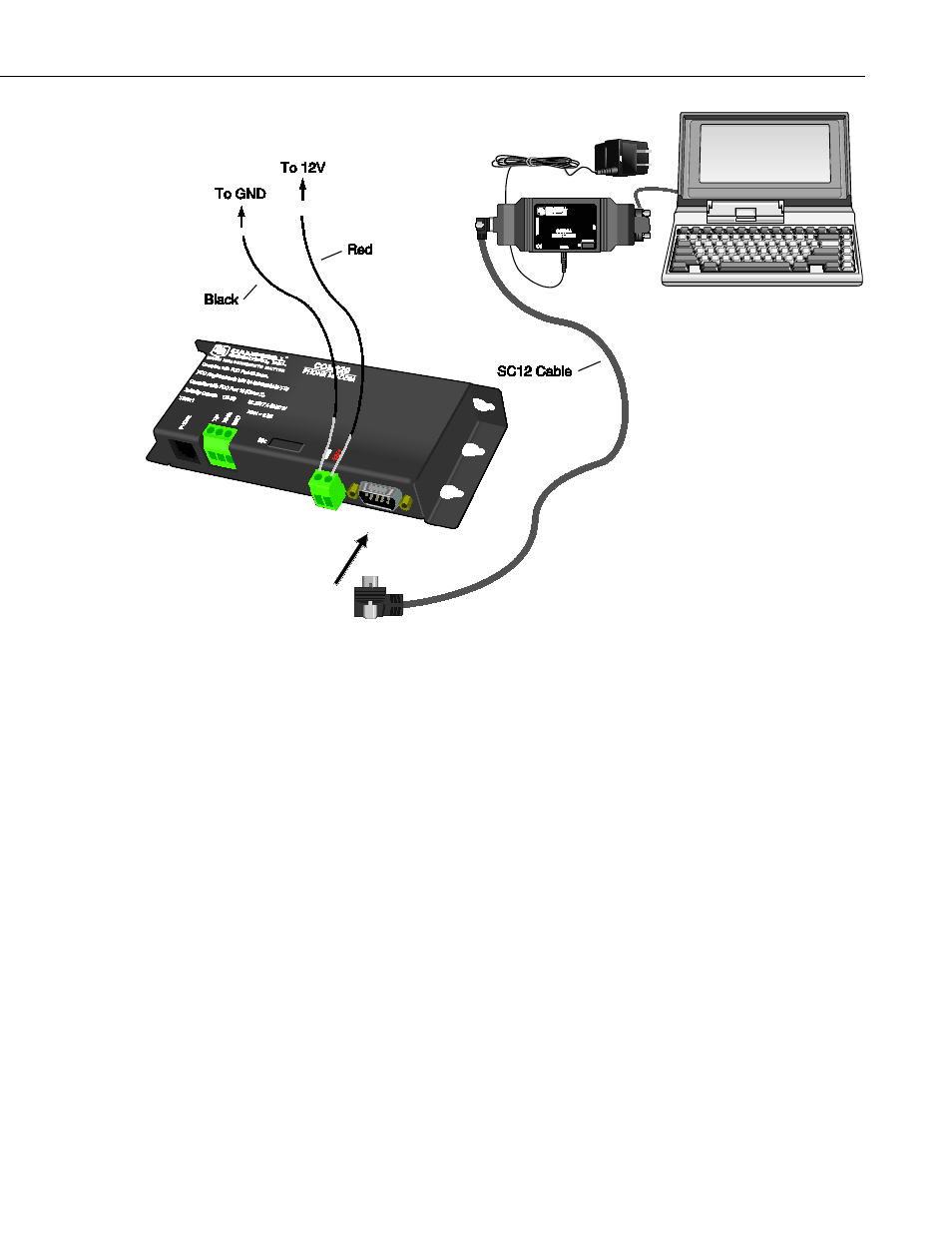
Appendix A. Changing COM220 Settings
FIGURE A-1. COM220 to computer connection
To configure the COM220 with Hayes AT commands, follow these steps:
1) Close DIP switch 8 on the COM220 (power to the COM220 must be
cycled for about 5 sec before changes to DIP-switch settings are effective).
2) You must use an SC532A with a 12-Vac adapter or an SC532 interface to
communicate with the modem. Connect the PC port (called RS232 on the
SC532) to a serial port on your computer via an RS232 cable. Leave the
COM220 modem disconnected for now.
3) Run Device Configuration Utility version 1.6 or newer.
4) Select COM220 from the Device Configuration Utility menu (FIGURE
5) Make sure the appropriate serial port is selected on the left panel of the
Device Configuration Utility window and click on the connect button.
6) Once you have clicked on the connect button, connect the peripheral port
on the SC532 or SC532A to the CS I/O port on the modem with an SC12
cable. If using an SC532, you will also have to apply 12 V to the
COM220 via a green connector attached to a power supply. If using an
SC532A device, power will be provided to the modem by the SC532A.
A-3
