ConnectPRO Master-IT PRO User Manual – Older model User Manual
Page 17
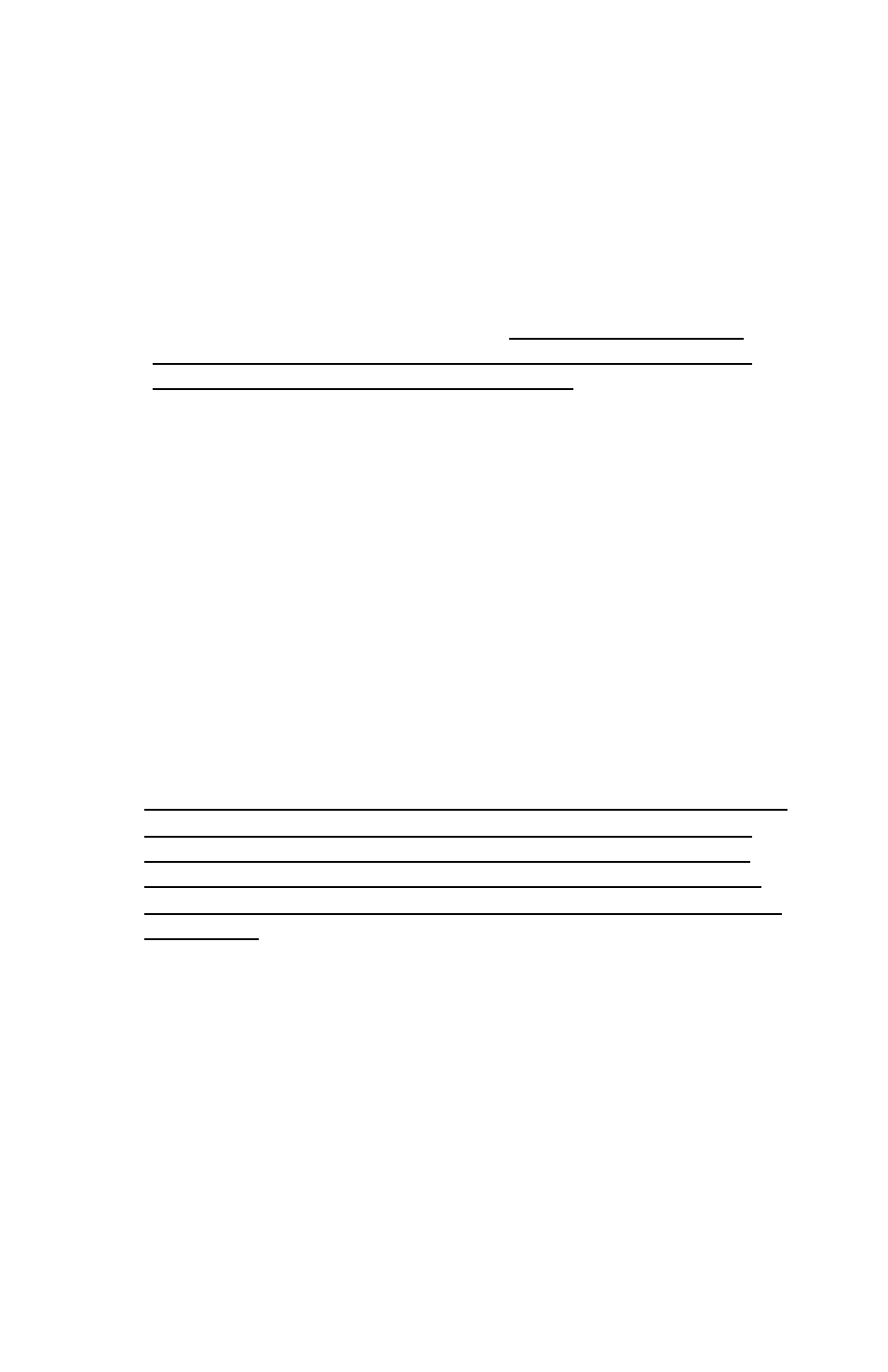
17
E
YE
M
ARK
(
N
N ):
An eye mark (
N) to the right of a name indicates this computer is
selected to be monitored while in Scan mode. In OSD, this mark can
be switched on or off by pressing and releasing the F2 key once.
T
O
L
OCK A
D
EVICE WITH A
P
ASSWORD
:
1. Scroll to the desired port where the device is connected, then
press and release the F3 key once. Only one device can be
locked at a time, either a computer or a Master-IT PRO KVM
switch that has been configured as a slave.
2. Type in up to four characters for the password, then press and
release the ENTER key once to complete the lock. A lock mark
(
Ï)
will indicate that port is secure.
There are two ways to access a locked device:
a. Permanently unlock a device from within OSD by
pressing
and
releasing the F3 key once, then enter the password.
b. Temporarily unlock a device for access by selecting a locked
port and typing in the password when prompted. The device
will then automatically return to the LOCKED status when any
other port is selected.
NOTE:
If the password is forgotten or lost, the only way to regain access
is to permanently disable the security function by removing all
possible power sources from the Master-IT PRO unit that has
been configured as the MASTER unit. All computers and slave
units as well as the 9V power adapter must be removed from the
master unit.
