3 operation – ConnectPRO Master-IT PRO User Manual – Older model User Manual
Page 11
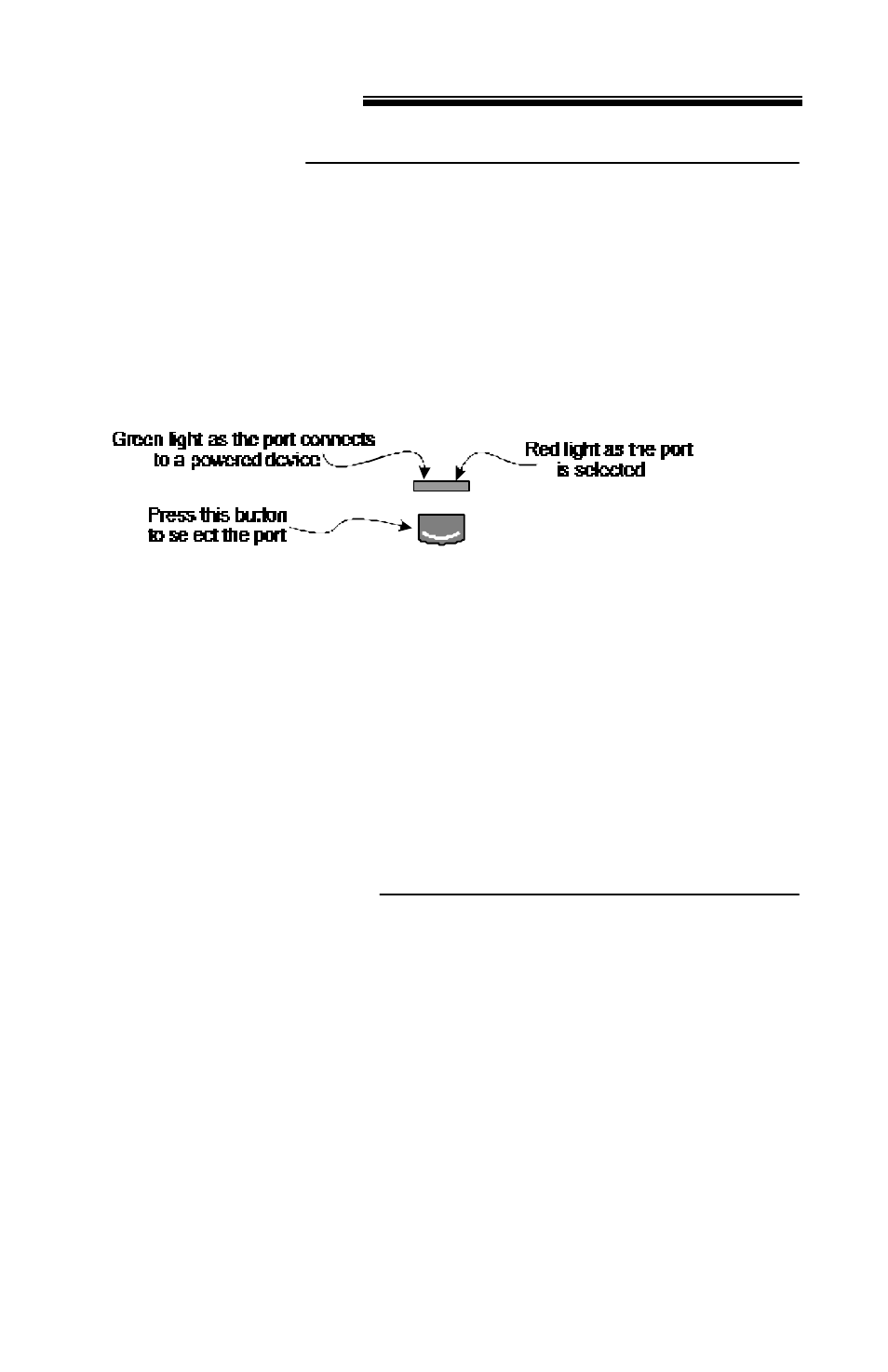
11
3 OPERATION
Front Panel Buttons
Each Master-IT PRO model has front panel buttons, which can be used
to initiate different functions manually. They can be used to select ports,
initiate the Auto-Scan function, and reset keyboard and mouse
connectivity.
To select a port to access a connected computer, simply press the
corresponding front panel button once.
Figure 5. Front Panel Button & LED
To initiate keyboard and mouse reset, simultaneously press and release
the #1 & #2 front panel buttons for 5 seconds.
Each model with more than two ports will have its’ own pair of front panel
buttons designated for activating Auto-Scan manually. Simultaneously
pressing and releasing these two buttons will initiate the auto-scan
function. To deactivate auto-scan, press and release the left CTRL
keyboard key twice or press the reset button combination.
Front Panel LED Indicators
The LED indicators above the front panel buttons illuminate green and
red to verify that there is a powered on computer occupying that port,
and to show that a particular port has been activated.
Green indicates that a port is occupied with a powered ON computer.
Red indicates that port has been activated.
