Using the dvd/usb device/sd card, Basic function – Kenwood C-616DV User Manual
Page 8
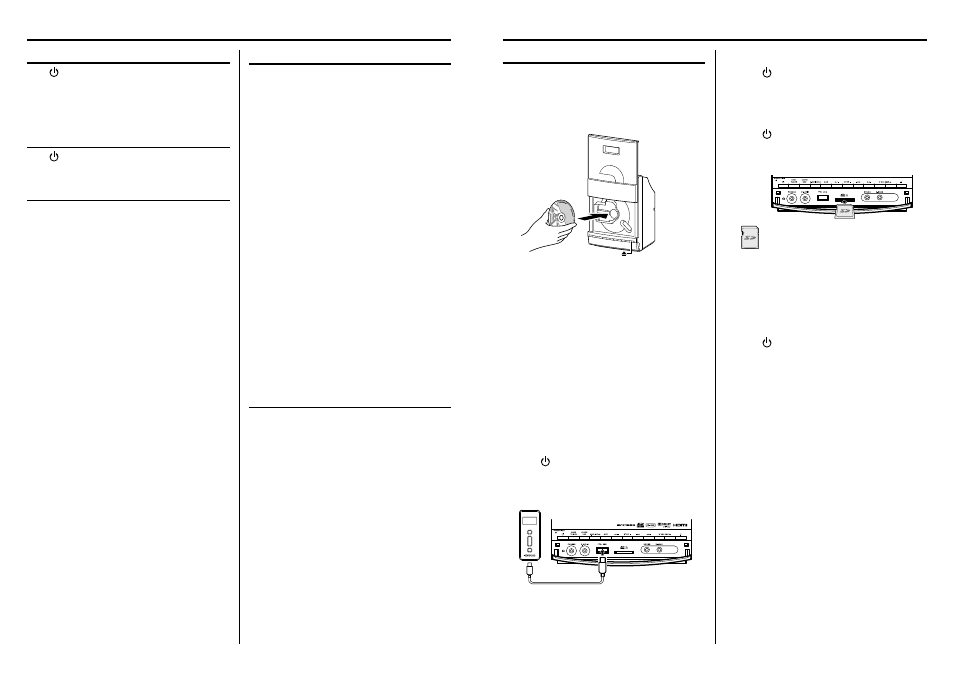
14
C-616DV
English
15
Using the DVD/USB device/SD card
Preparation
Inserting a disc
1
Press DVD/USB/SD button once or more to
select "DVD".
2
Press
0 button to open the DVD door.
3
Insert a disc into the disc loader with the label
side facing you.
4
Press
0 button to close the DVD door.
For a DVD, playback starts automatically.
For a CD, the total playtime and total number of
tracks will appear in the display.
For an audio fi le-CD, the total album number and
total fi le number will appear on the display.
Removing a disc
1
Press
0 button and carefully pull it out.
2
Press
0 button to close the DVD door.
Inserting a USB device
1
Press button to select standby mode.
2
Insert a USB device to the USB connector on the
front panel.
3
Press DVD/USB/SD button once or more to
select "USB".
"USB" is displayed. The total album number and
total fi le number will appear on the display.
Removing the USB device
1
Press button to select standby mode.
2
Remove the USB device.
Inserting an SD card
1
Press button to select standby mode.
2
Insert the SD card into the SD card slot until it
clicks.
Insert the SD card so that the label side faces
up and the side with a cut comes on the right.
3
Press DVD/USB/SD button once or more to
select "SD".
The total album number and total fi le number will
appear on the display.
Removing the SD card
1
Press button to select standby mode.
2
Remove the SD card.
⁄
• To ensure good system performance; wait until the unit
completely reads the disc/USB device/SD card before
proceeding.
• If the disc compartment is not loaded with a disc, "NO DISC" is
displayed.
• If the disc is unreadable or there is no playable audio file in
the USB device/SD card , "NO DATA" is displayed.
• For audio files, reading time may exceed 10 seconds due
to the large number of songs compiled into one disc/ USB
device/ SD card.
• The icon "MP3" appears only when an MP3-file is played.
The icon "WMA" appears only when a WMA-file is played.
The icon "DivX" appears only when a DivX-file is played.
Switching the system on
Press
, TUNER BAND, DVD/USB/SD, D.AUDIO/iPod,
AUX button.
The [STANDBY/TIMER] LED will go out.
The system will switch to the last selected source or
the selected source.
Switching the system to standby mode
Press
button.
[STANDBY/TIMER] indicator is lit.
Volume control
Press VOLUME
5 button to increase, or press
VOLUME
∞ to decrease the volume level.
"VOL XX" is displayed. "VOL XX" denotes the volume
level.
To switch off the volume temporarily
Press MUTE button.
Playback continues without sound, and "MUTE" is
displayed.
⁄
• To restore the volume, press MUTE button again or adjust the
volume.
Basic function
Sound control
The sound control system feature enables you to
enjoy special sound eff ects; preset equalizer settings
and bass enhancement, providing the best music
reproduction.
To switch on preset equalizer settings
Press SOUND button to select the desired sound
eff ect: POP, CLASSIC, ROCK, JAZZ, GAME or FLAT
(off ).
When an eff ect other than FLAT is selected, the
"EQ" icon appears on the display.
To switch on the bass enhancement
Press X-BASS button.
The icon "X-BASS" appears on the display.
⁄
• To switch off X-BASS, press X-BASS button. The icon "X-BASS"
disappears.
To switch on the V.F.S. (Virtual Front Sound)
Press V.F.S. button to set the virtual front sound or
to change sound mode repeatedly.
The icon "EQ" appears on the display.
For DVD/USB/SD , "CHURCH" ➜ "WIDE" ➜ "LIVE".
⁄
• V.F.S. cannot be switched in stop mode.
Headphones
To listen to your stereo with headphones (separately
available), use the 3.5 mm phones jack on the main
unit.
Connecting headphones mutes the sound from
the speakers.
¤
CAUTION
• Excessive sound pressure from earphones and headphones
can cause hearing loss.
B60-5820_08_00_C-616DV_English.indd 14-15
09/10/01 15:12
